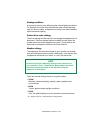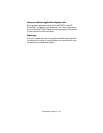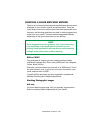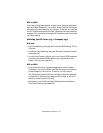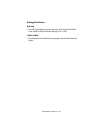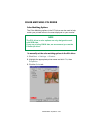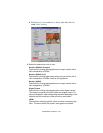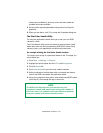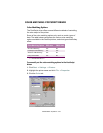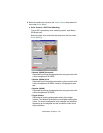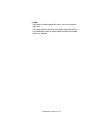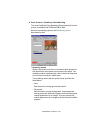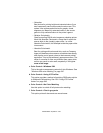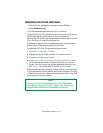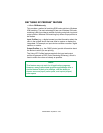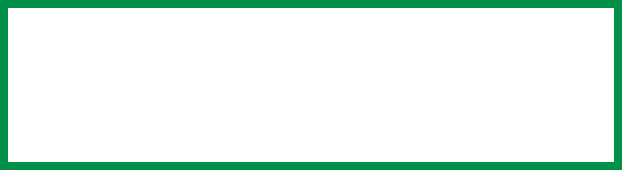
C9300/C9500 Operation • 241
without any modification, and only colors that fall outside the
printable colors are modified.
5. Set any other required parameters using the on-line Help for
guidance.
6. When you are done, click OK to close the Properties dialog box.
The Print Color Swatch Utility
For use with applications which allow you to set your own RGB
values for colors.
The Color Swatch utility prints out charts of sample colors. Listed
below each color are the corresponding RGB (Red, Green, Blue)
values to use in your application to match that printed color.
An example of using the Print Color Swatch function:
You wish to print a logo in a particular shade of red. The steps you
would follow are:
1. Click Start ® Settings ® Printers.
2. Highlight the printer name and click File, then Properties.
3. Click the Color tab.
4. Click Color Swatch to print the color swatch samples.
5. Select the shade of red that best suits your needs and make a
note of the RGB value below that particular shade.
6. Using your program’s color picker, enter these same RGB values
(from step 5), and change the logo to that color.
NOTE
The RGB color displayed on your monitor may not
necessarily match what was printed on the color swatch. If
this is the case, it is probably due to the difference between
how your monitor and printer reproduce color.