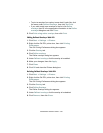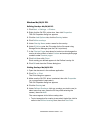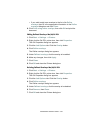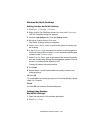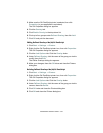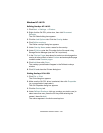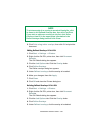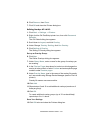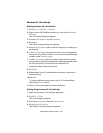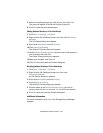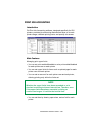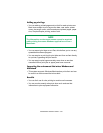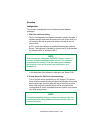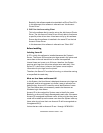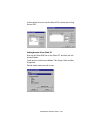C9300/C9500 Software Utilities • 458
Windows NT 4.0 PostScript
Defining Overlays: NT 4.0 PostScript
1. Click Start ® Settings ® Printers.
2. Right click the Oki PostScript printer icon, then click Document
Defaults.
The Oki Default dialog box appears.
3. Click the Job Options, and click Overlay.
4. Click New.
The Define Overlays dialog box appears.
5. Under Overlay Name, enter a name for the group of overlays you
are creating.
6. In the Print on Pages drop-down list, select on which pages the
overlay is to be printed, or select Custom and enter specific page
numbers under Custom pages.
7. Under Form Name, type in the name of the overlay file exactly
as it was stored using the Storage Device Manager software (see
the File List printout), including the file extension.HST.
Overlay file names are case sensitive.
8. Click Add.
9. Repeat steps 9 and 10 to add additional overlays (maximum of
three per group).
10.Click OK.
To create additional overlay groups (up to 32 can be defined),
repeat steps 6 to 11 above.
11.Click OK twice and close the Printers dialog box.
Printing Using Overlays: NT 4.0 PostScript
1. Open the document in the software application.
2. Click File ® Print.
The Print dialog box appears.
3. Scroll down to Layout, then click Use Overlay.
4. Click Setting of Overlay.
The Setting of Overlay dialog box appears.