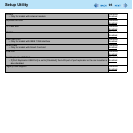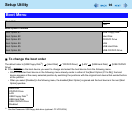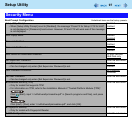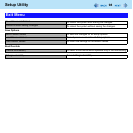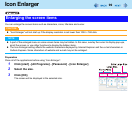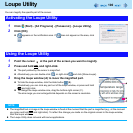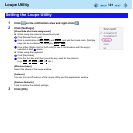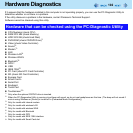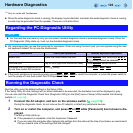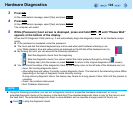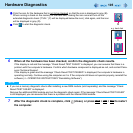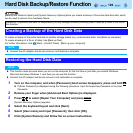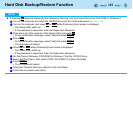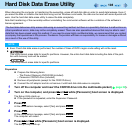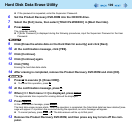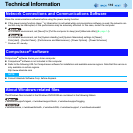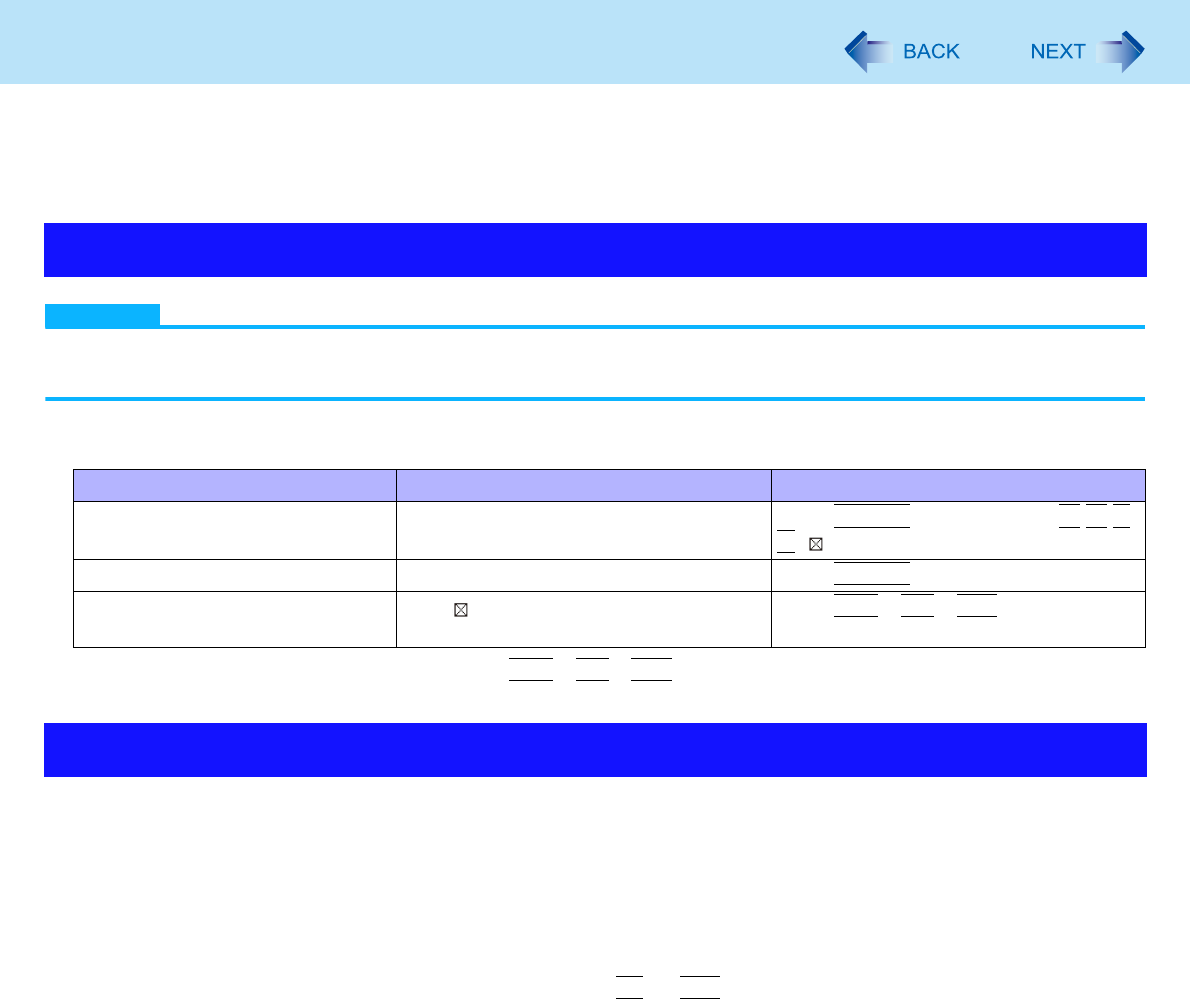
103
Hardware Diagnostics
*10
Only for model with Touchscreen
When the video diagnostic check is running, the display may be distorted, and when the audio diagnostic check is running,
sounds may be generated from the speaker. There are not malfunctions.
NOTE
For the hard disk and memory only, you can select standard diagnostic check or extended diagnostic check. When the
PC-Diagnostic Utility starts up, it will run the standard diagnostic check.
We recommend that you use the touch pad for operations. When not using the touch pad, you can operate using the inter-
nal keyboard instead. Do not use the touchscreen.
If the touch pad does not operate properly, press
Ctrl
+
Alt
+
Del
to restart the computer, or press the power switch to
turn the power off, and then restart the PC-Diagnostic Utility.
Run this utility using the default settings in the Setup Utility.
If the Setup Utility or other settings will not allow hardware to be executed, the hardware icon will be displayed in gray.
You can also start the Diagnostic Check from [Diagnostic Utility] on the [Exit] menu of Setup Utility besides the following
method. ( page 98)
1 Connect the AC adaptor, and turn on the wireless switch ( page 75).
During the diagnostic check, do not remove the AC adaptor, or attach any peripheral devices.
2 Turn on or restart the computer, and press
F2
or
Del
while [Panasonic] boot screen is dis-
played.
The Setup Utility starts up.
If the password is requested, enter the Supervisor Password.
If you are using the computer after changing the settings from the status at the time of purchase, we recommend
that you make a note of the settings that are changed.
Regarding the PC-Diagnostic Utility
Operations Touch pad operations Internal keyboard operations
Select icon Place the cursor above the icon Press
Space
, and then press
( (close) cannot be selected)
Click the icon Tap or click (right click cannot be used) Press
Space
above the icon
Complete the PC-Diagnostics Util-
ity and then restart the computer
Click (close)
Press
Ctrl
+
Alt
+
Del
Running the Diagnostic Check