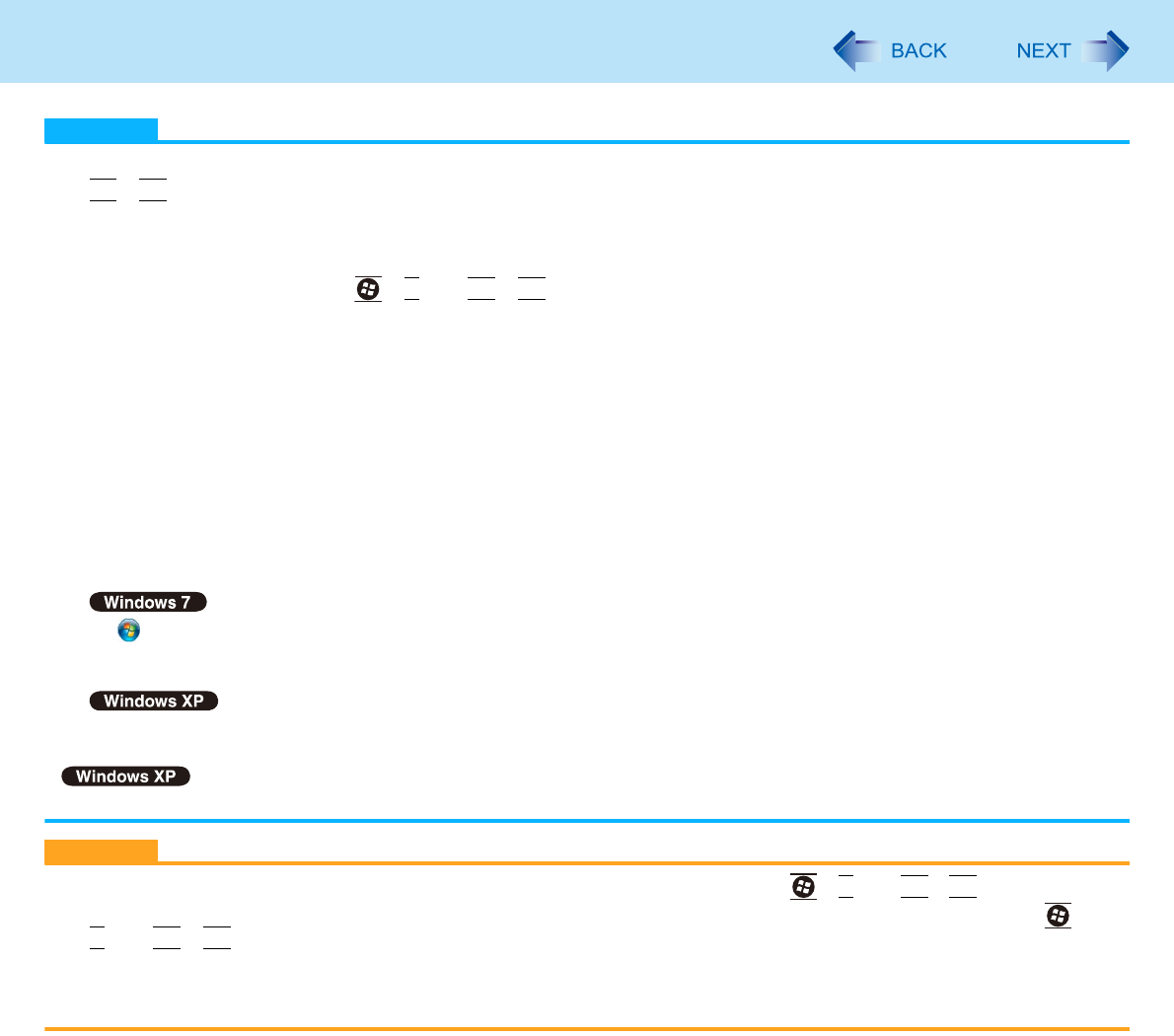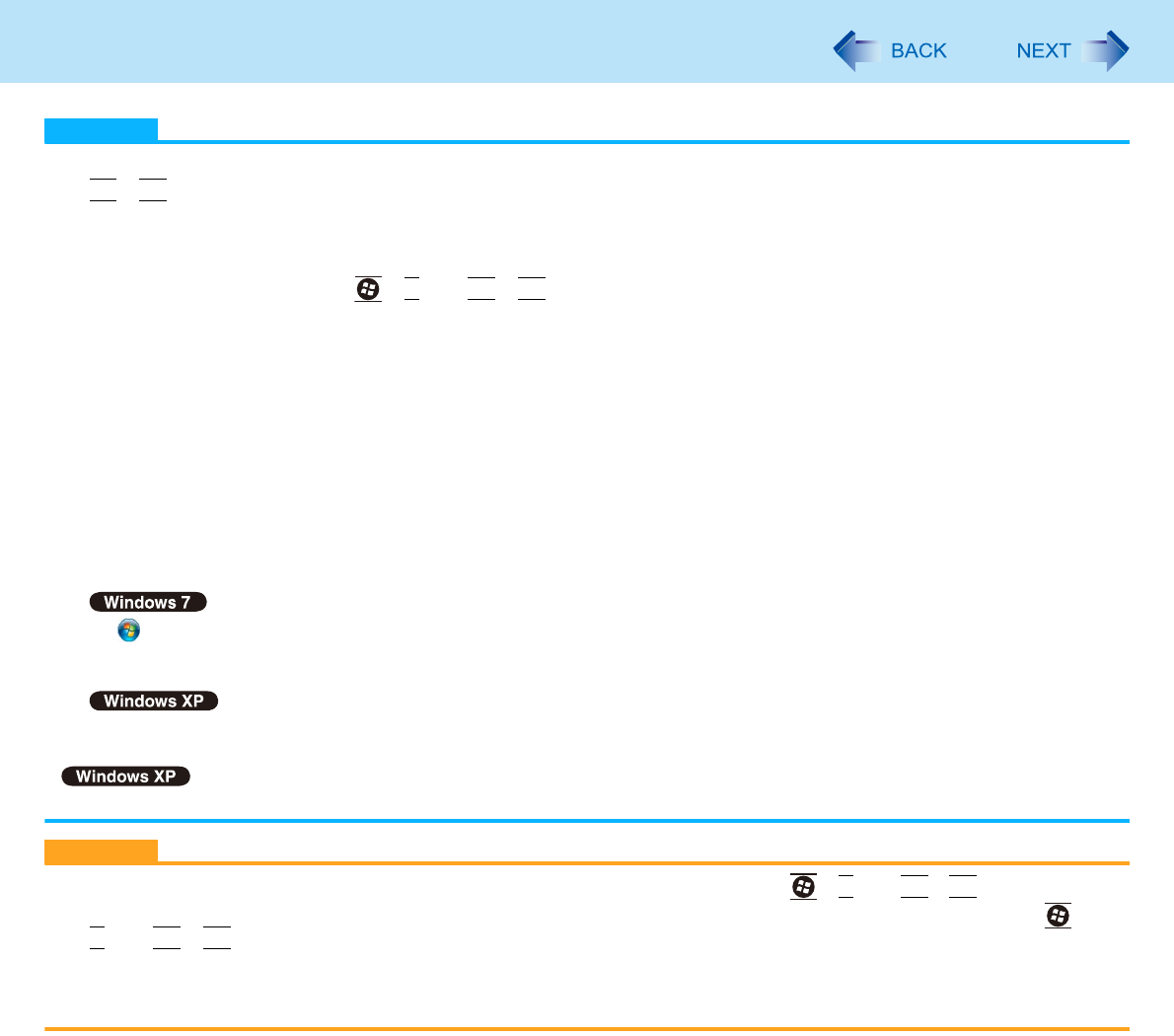
49
External Display
NOTE
Until Windows startup is completed (during Setup Utility, etc.), the simultaneous display cannot be used and pressing
Fn
+
F3
switches the display between the internal LCD and the external display.
After resuming from sleep
*1
or hibernation, or restarting the computer, the output destination may not be the same as
the selected in the previous status.
When you change the display after Windows starts up, do not press any key until switching is complete.
Display switching by pressing +
P
*2
or
Fn
+
F3
may not work when you use the Fast User Switching function to
switch the user. In this case, log off all users and restart the computer.
Do not connect or remove the external display during sleep
*1
or hibernation.
It may take some time to switch between displays depending on the displays used.
When you use the external display only, set the suitable number of colors, resolution, or refresh rate separately from
when you use the internal LCD only or when you use the simultaneous display.
Depending on the settings, some external displays may be distorted or may not display the mouse cursor correctly. In
this case, set the settings to lower value.
When you use the simultaneous display, DVD-Video, MPEG files and other motion image files may not be played back
smoothly.
Carefully read the instruction manual of the external display.
When connecting an external analog display that does not conform to the Plug & Play standards, select the display
driver accordingly in the following menu, or use the driver disc supplied with the monitor.
A (Start) - [Control Panel] - [Adjust screen resolution] - [Advanced Settings] - [Monitor] - [Properties].
• A standard user needs to enter an administrator password.
B Click [Driver] - [Update Driver].
Click [start] - [Control Panel] - [Appearance and Themes] - [Display] - [Settings] - [Advanced] - [Monitor] - [Properties] -
[Driver] - [Update Driver].
Display switching does not work when [Command Prompt] screen is set to “Full Screen”.
CAUTION
Before disconnecting the external display, switch to the internal LCD by pressing +
P
*2
or
Fn
+
F3
. Otherwise the
displayed image quality may become different after disconnection (e.g., wrong resolution). In this case, press +
P
*2
or
Fn
+
F3
to reset the image quality.
The screen may become distorted due to the following operations. In this case, restart the computer.
• Disconnecting an external display for which you have set high resolution or high refresh rate.
• Connecting/disconnecting an external display during computer operations.
*1
Windows XP: standby
*2
Windows 7 only