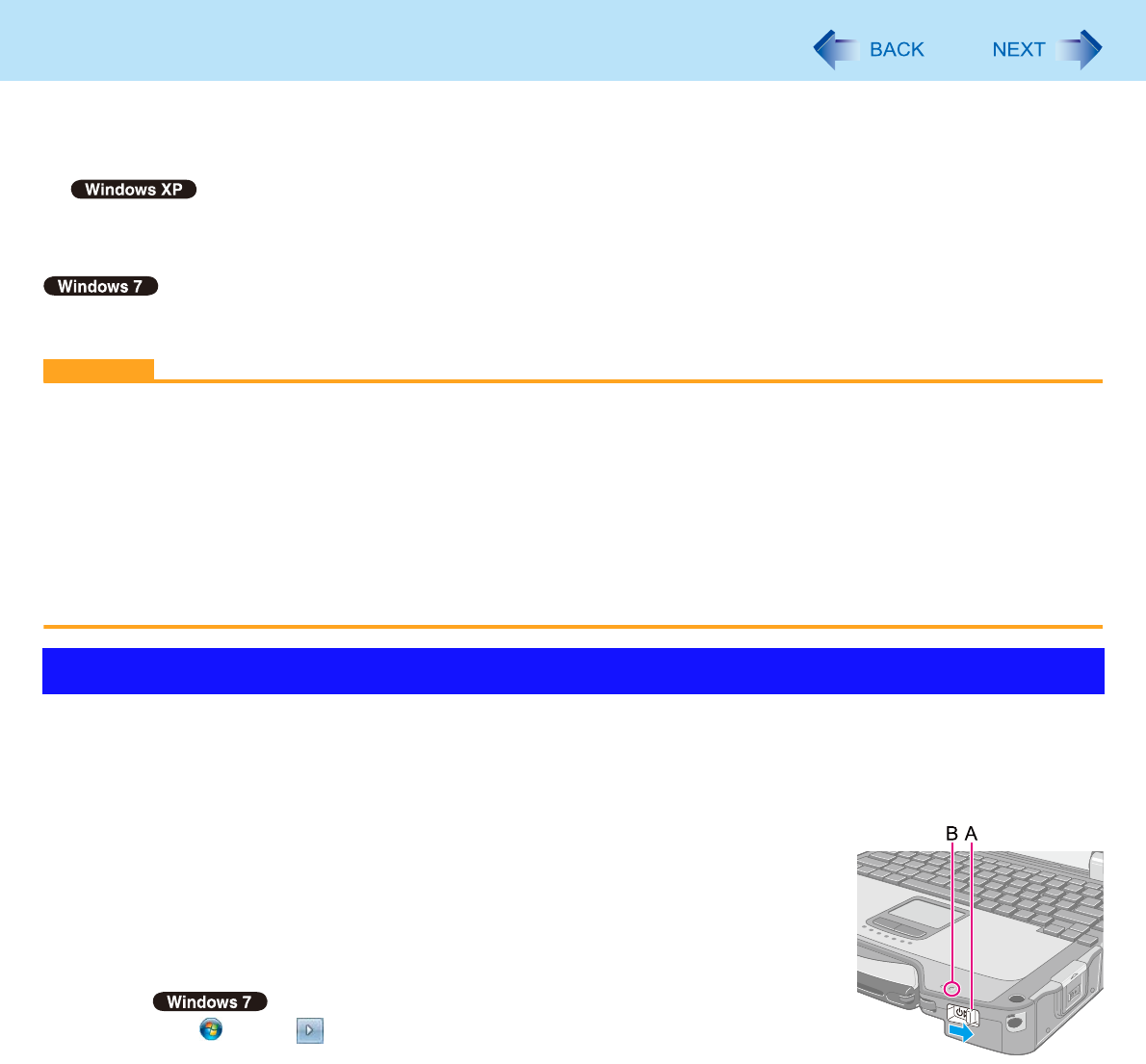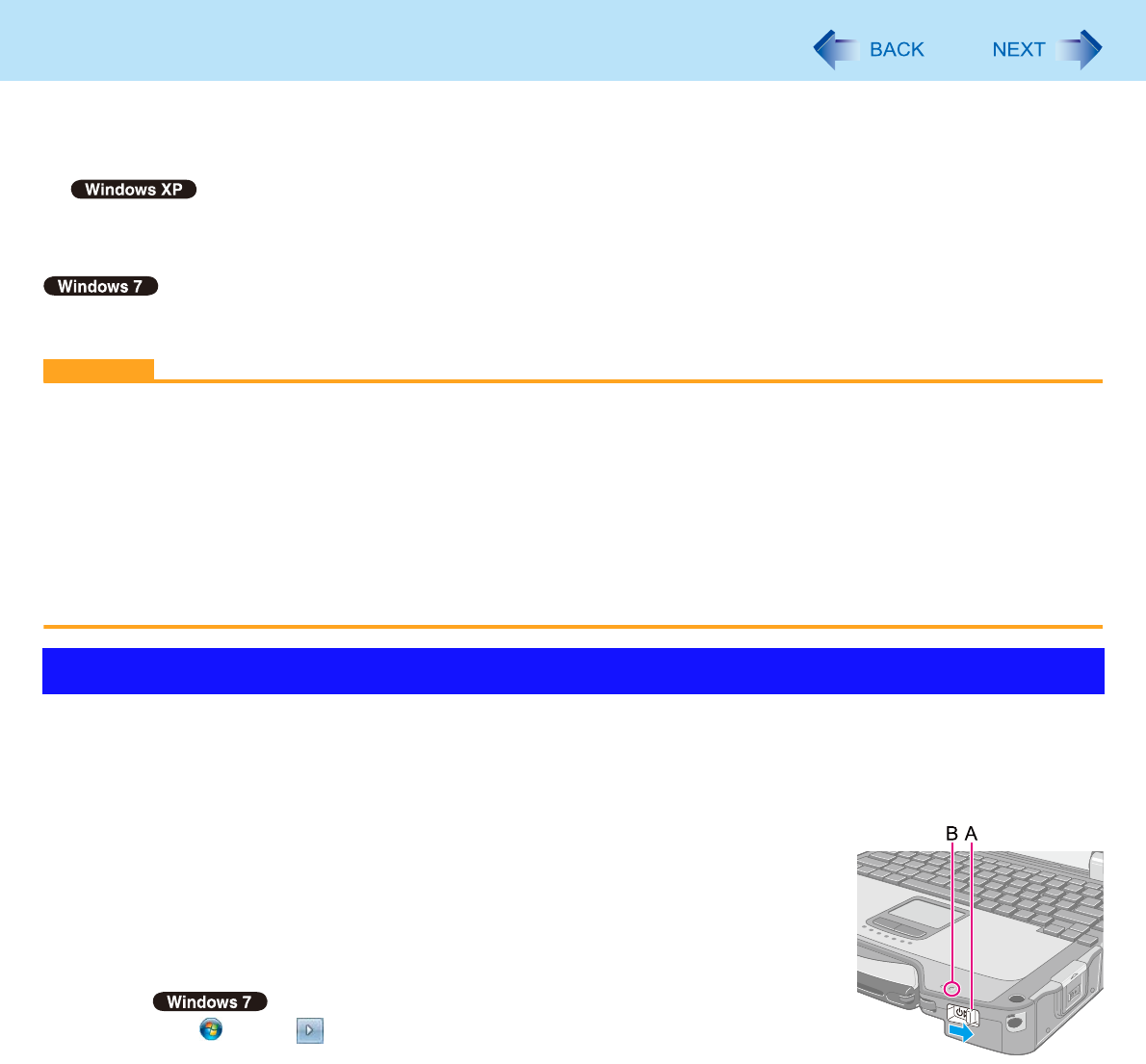
16
Sleep or Hibernation Functions
• When using communication software or network functions.
• When using peripheral devices.
(If peripheral devices fail to work normally, restart the computer.)
• When using a PC Card.
(If the card fails to work normally, restart the computer.)
• When an external mouse is connected to the serial port.
It may take 1 or 2 minutes to enter hibernation. Do not touch any key though the screen becomes dark.
*2
Windows XP: standby
CAUTION
The following problems will occur when you fail the password input (failing three times or leaving the computer
unattended for one minute or more) while resuming from sleep
*3
or hibernation.
Failing the password input while resuming from hibernation:
• At the next resume, Panasonic boot screen will appear. At this time, do not start the Setup Utility and do not change
settings. Otherwise, resume may not operate correctly.
• Cannot resume from hibernation by the Wake Up from wired LAN function, the Task Scheduler or the operation to
open the display.
Failing the password input while resuming from sleep
*3
:
• Cannot resume from sleep
*3
using the USB devices.
To enter sleep
*3
or hibernation
In order to enter sleep
*3
or hibernation by proceeding as follows, first change the power
option settings ( page 14 “Setting Sleep or Hibernation”) so that the [Power buttons and
lid]
*4
operation is set to sleep
*3
or hibernation.
1 Close the display, or slide the power switch (A) until a beep
*5
sounds.
Sleep
*3
: The power indicator (B) blinks green.
Hibernation: The power indicator (B) goes off.
You can alternatively use the Windows menu to enter sleep
*3
or hibernation.
Click (Start) - - [Sleep] / [Hibernate].
Entering/Resuming from Sleep or Hibernation