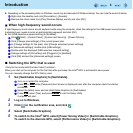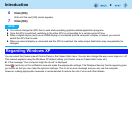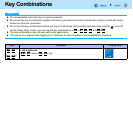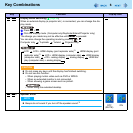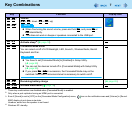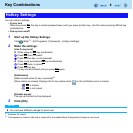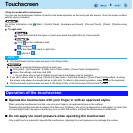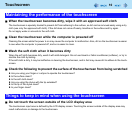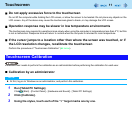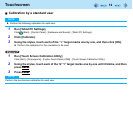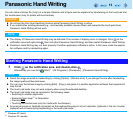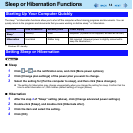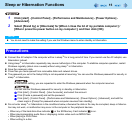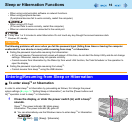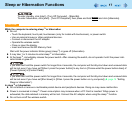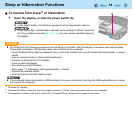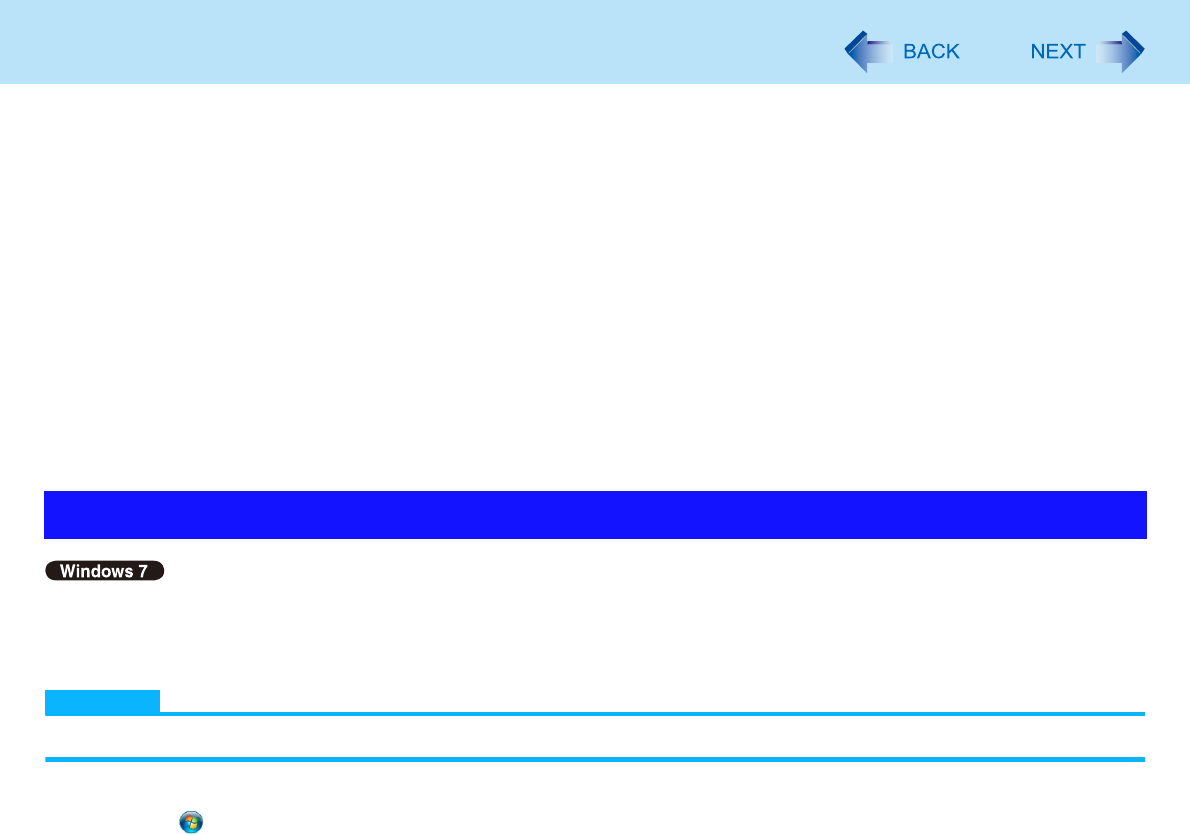
11
Touchscreen
Do not apply excessive force to the touchscreen
Do not lift the computer while holding the LCD screen, or allow the screen to be twisted. Do not place any objects on the
LCD screen. Any of the above may cause the touchscreen glass to break, or may damage the LCD screen.
Operation response may be slower in low temperature environments
The touchscreen may respond to operations more slowly when using the computer in temperatures less than 5°C, but this
is not a malfunction. Response time will return to normal when the computer is returned to room temperature.
If the cursor jumps to a location other than where the screen was touched, or if
the LCD resolution changes, recalibrate the touchscreen
Perform the procedure of “Touchscreen Calibration” ( below).
A standard user needs to perform the calibration as an administrator before performing the calibration for each user.
Calibration by an administrator
NOTE
At first, log on to Windows as an administrator, and perform this calibration.
1 Run [Tablet PC Settings].
Click (Start) - [Control Panel] - [Hardware and Sound] - [Tablet PC Settings].
2 Click [Calibrate].
3 Using the stylus, touch each of the “+” target marks one by one.
Touchscreen Calibration