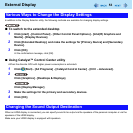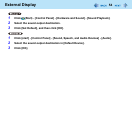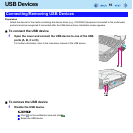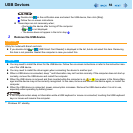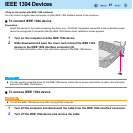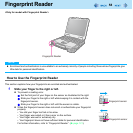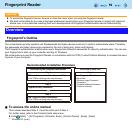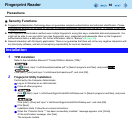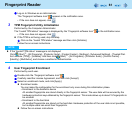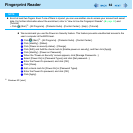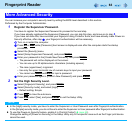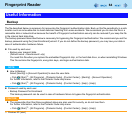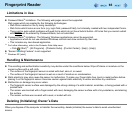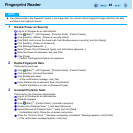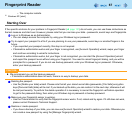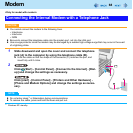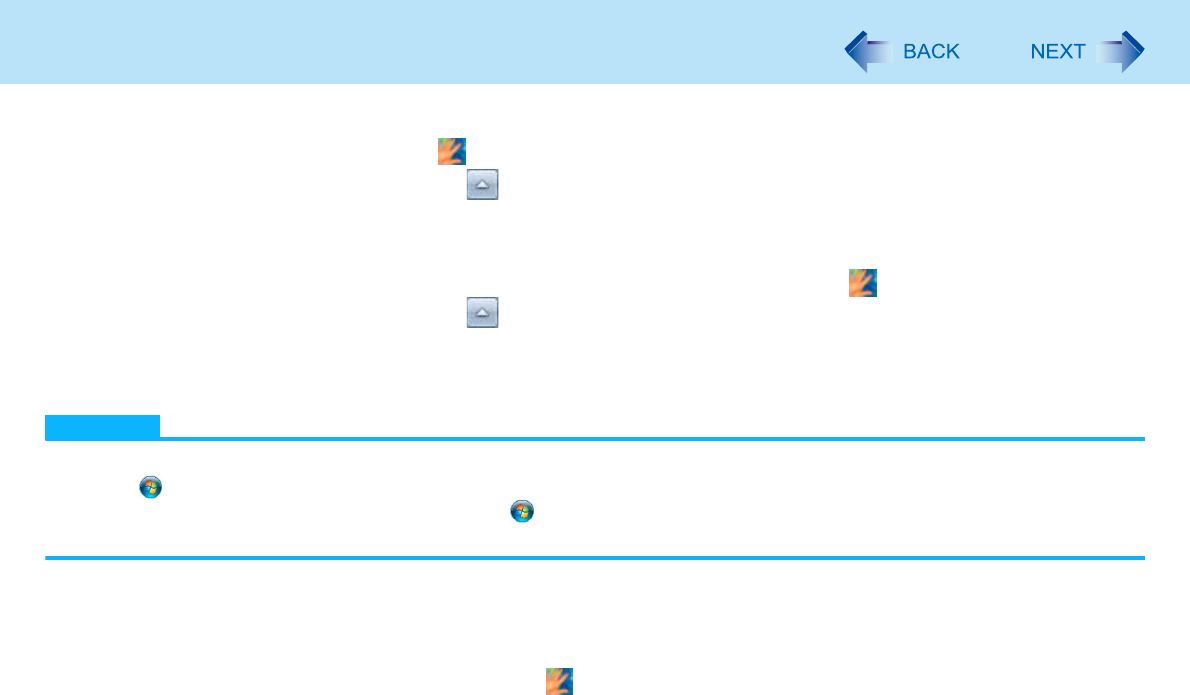
61
Fingerprint Reader
F Log on to Windows as an Administrator.
The “Fingerprint software Icon” appears in the notification area.
• If the icon does not appear, click .
3 TPM Fingerprint Utility Initialization
Performed by the Computer Administrator.
The “Invalid TPM status” message is displayed by the “Fingerprint software Icon” in the notification area.
• If the icon does not appear, click .
If the TPM is not being used, skip this step.
A Click on the “Invalid TPM status” message and then click [Initialize].
Follow the on-screen instructions.
NOTE
If the “Invalid TPM status” message is not displayed
Click (Start)
*2
- [All Programs] - [Protector Suite] - [Control Center] - [Settings] - [Advanced Settings] - [Trusted Plat-
form Mobule (TPM)] - [Initialize]. And then click (Start)
*2
- [All Programs] - [Protector Suite] - [Control Center] -
[Identity] - [Multifactor], and choose a method of authentication.
4 User Fingerprint Enrollment
Performed by each user.
A Double-click the “Fingerprint software Icon” .
B Carefully read the License Agreement, and then click [Accept].
C Select an enrollment mode, and click [Apply].
Enrollment mode
You can make the configuration for the enrollment only once during this initialization phase.
• Enrollment to the biometric device
All enrolled fingerprints are stored directly in the fingerprint sensor. The user data will be secured by the
hardware protection keys obtained by the fingerprint sensor. This mode allows up to about 15 fingerprints to
be enrolled.
• Enrollment to the hard disk
All enrolled fingerprints are stored on the hard disk. Hardware protection of the user data is not possible,
but multiple users can enroll their fingerprints.
Follow the on-screen instructions.