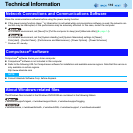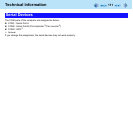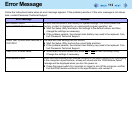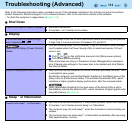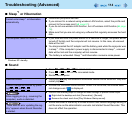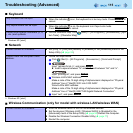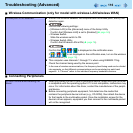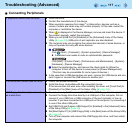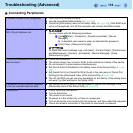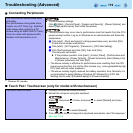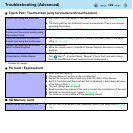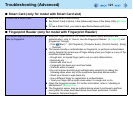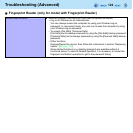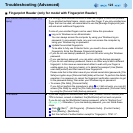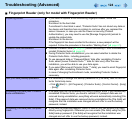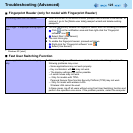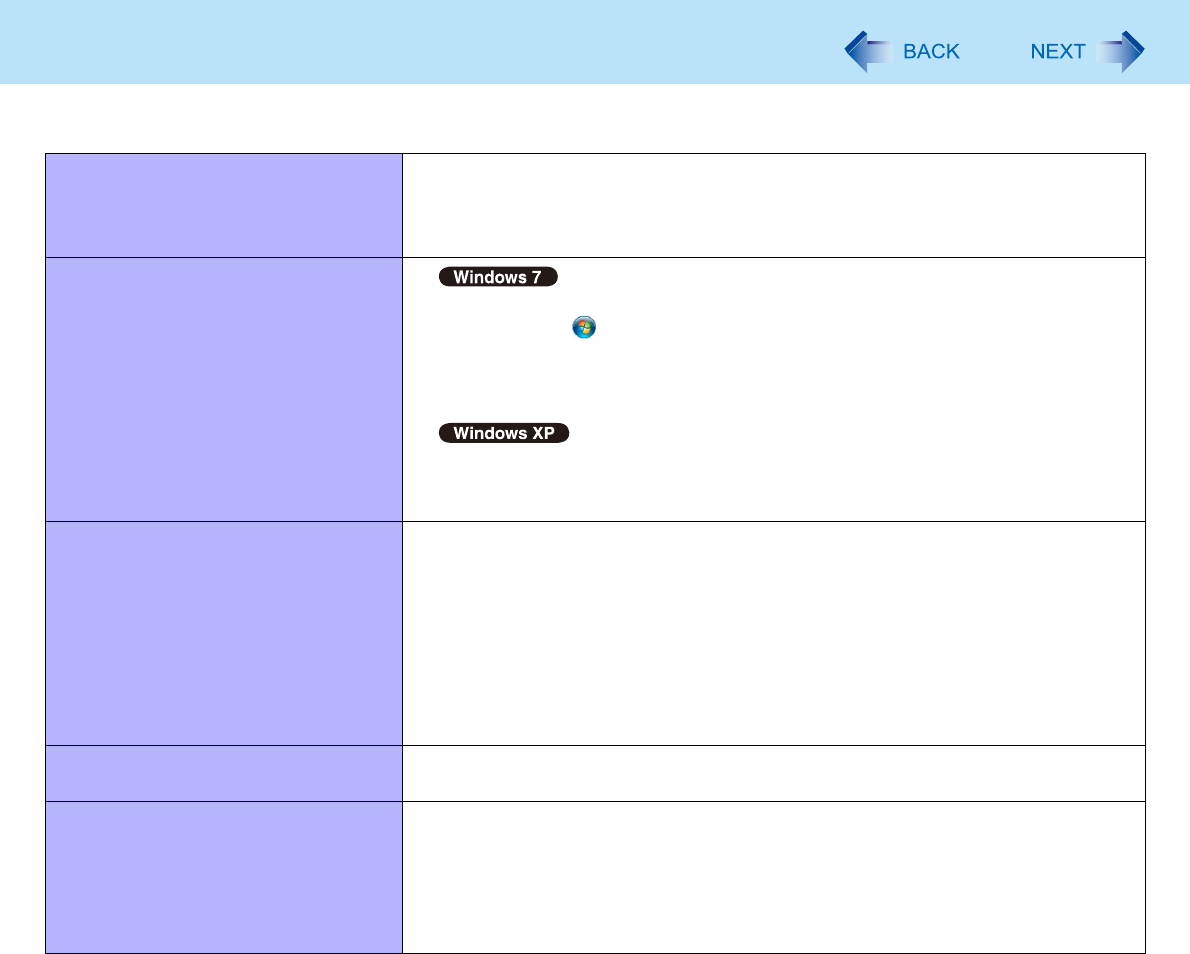
118
Troubleshooting (Advanced)
The RAM module is not recognized. Insert the RAM module correctly.
Use the compatible RAM module ( page 44).
Check the [Information] menu in the Setup Utility ( page 89). If the RAM mod-
ule is not recognized, turn off the computer and reinsert the RAM module.
You do not know the address map for
IRQ, I/O port address, etc.
You can check with the following procedure.
A Click (Start) - [Computer] - [System properties] - [Device
Manager].
A standard user needs to enter an administrator password.
B Click [View] - [Resources by type].
To check the current address map, click [start] - [Control Panel] - [Performance
and Maintenance] - [System] - [Hardware] - [Device Manager] - [View] -
[Resources by type].
The device connected to the serial port
does not work.
Check the connection.
The device driver may not work. Refer to the instruction manual of the device.
Do not connect 2 mouse devices simultaneously.
Set [Touch Pad] to [Disabled] in the [Main] menu of the Setup Utility ( page
90).
Set [Serial Port A] or [Serial Port B] to [Auto] in the sub-menu of [Serial Port
Settings] in the [Advanced] menu of the Setup Utility ( page 93).
The I/O and IRQ you can use vary depending on the device. If the setting does
not work, try other settings in the Setup Utility.
The Serial Port B of the port replicator
or the car mounter does not work.
Set [Serial Port B] to [Auto] in the sub-menu of [Serial Port Settings] in the
[Advanced] menu of the Setup Utility ( page 93).
Cannot print. Check the printer connection.
Turn on the printer.
The printer is not online.
No paper is in the printer tray or there is a paper jam.
Turn on the printer and connect it to the computer, and then restart the computer.
Check the network connection if the printer is connected via network.
Connecting Peripherals