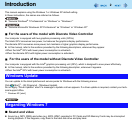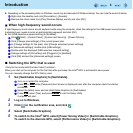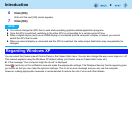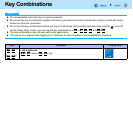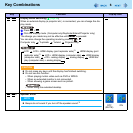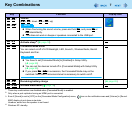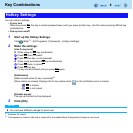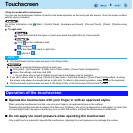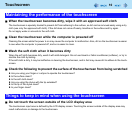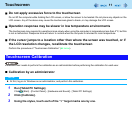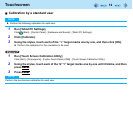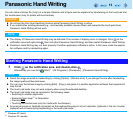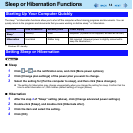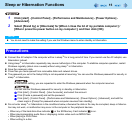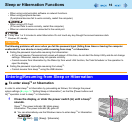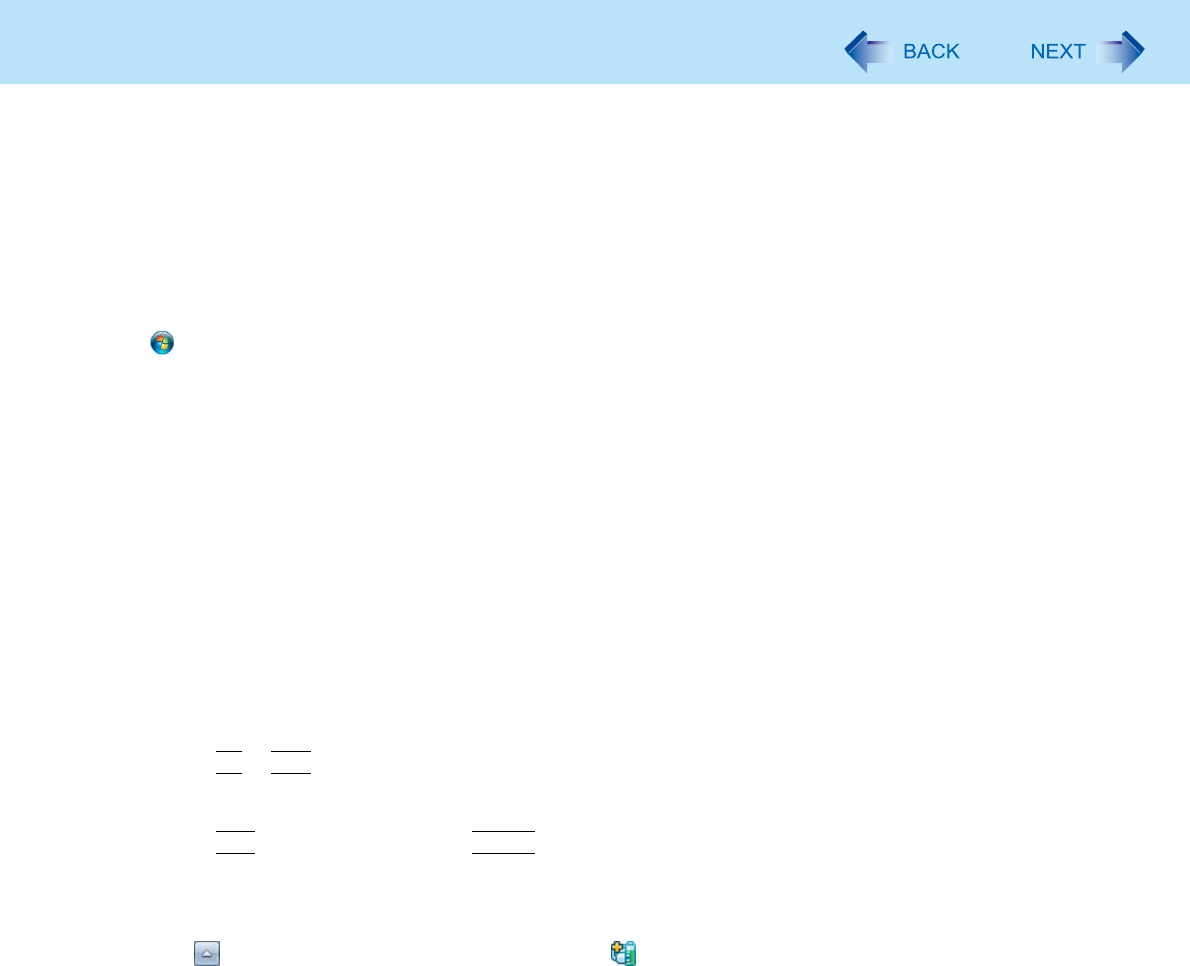
3
Introduction
Depending on the processing status on Windows, sound may be interrupted at Windows startup. You can mute the sound at startup.
A Right-click the desktop and click [Personalize] - [Sounds].
B Remove the check mark from [Play Windows Startup sound], and click [OK].
When high-frequency sound occurs
If high-frequency sound occurs around keyboard while using the computer, check the settings for the USB power saving function.
A standard user needs to enter an administrator password and click [OK].
Set [USB selective suspend setting] to [Enabled].
A Click (Start) - [Control Panel] - [System and Security] - [Power Options].
B Click [Change plan settings] of the current power plan.
C In [Change settings for the plan], click [Change advanced power settings].
D In [Advanced settings], double-click [USB settings].
E Double-click the displayed [USB selective suspend setting].
F Change settings of [On battery] and [Plugged in] to [Enabled].
G Click [OK] and exit the [Advanced settings] screen.
Switching the GPU that is used
<Only for the model with Discrete Video Controller>
When you start up the computer for the first time after purchase, the Intel
®
GPU is activated to save power.
You can manually change the GPU that is used.
1 Set [Switchable Graphics] to [Switchable].
A Turn on or restart the computer.
B Press
F2
or
Del
while [Panasonic] boot screen is displayed soon after the computer starts the startup
procedure.
C Select the [Main] menu and set [Switchable Graphics] to [Switchable].
D Press
F10
, select [Yes], and press
Enter
to exit the Setup Utility.
Computer will start.
2 Log on to Windows.
3 Click on the notification area, and click .
4 Select [Switchable Graphics].
5 To switch to the Intel
®
GPU, select [Power Saving Video] in [Switchable Graphics].
To switch to the discrete GPU, select [Performance Video] in [Switchable Graphics].