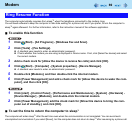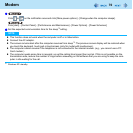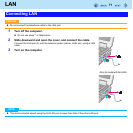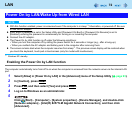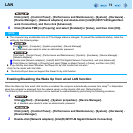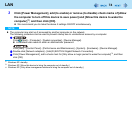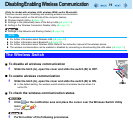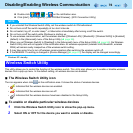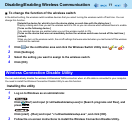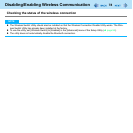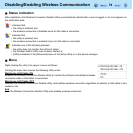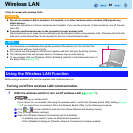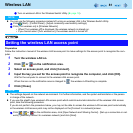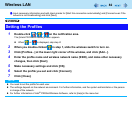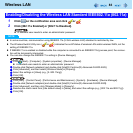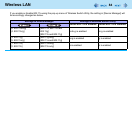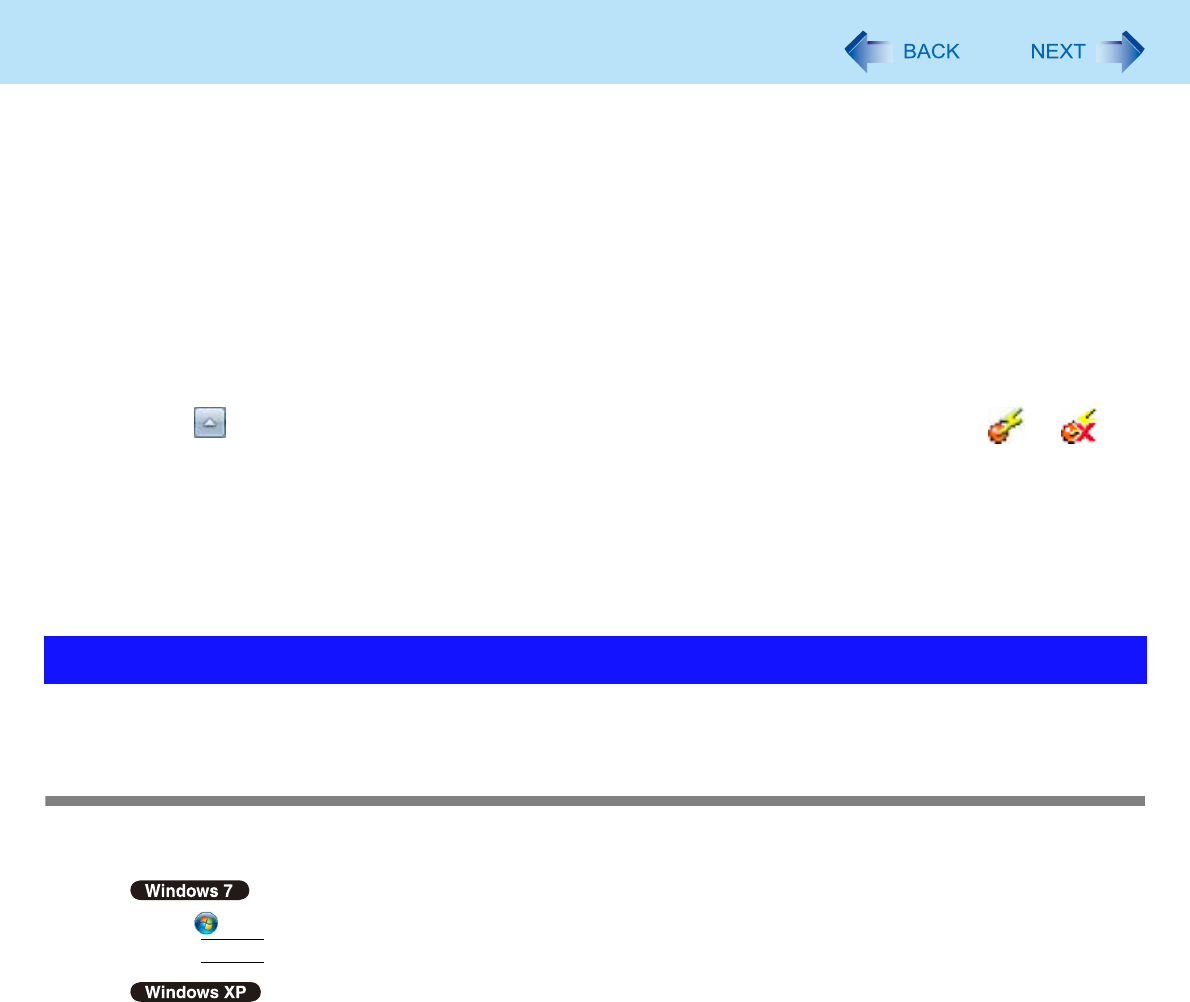
77
Disabling/Enabling Wireless Communication
To change the function of the wireless switch
In the default setting, the wireless switch enables devices that you select turning the wireless switch off last time. You can
change this function.
[Selects the device for which to turn the device status on each time with the dialog box.]
Display a dialog each time you set the wireless switch to ON so you can choose which wireless device to enable.
[Turns on the following device.]
Only selected devices are enabled when you set the wireless switch to ON.
[Turns on the device that was on immediately before the wireless switch was turned off the last time.]
(default)
When you turn on the wireless switch, the on/off settings that were selected when you last turned off the wireless
switch will be restored.
1 Click on the notification area and click the Wireless Switch Utility icon ( or ).
2 Click [Settings].
3 Select the setting you want to assign to the wireless switch.
4 Click [OK].
You can automatically disable the wireless LAN/wireless WAN connection when a LAN cable is connected to your computer.
You need to install the Wireless Connection Disable Utility to use this function.
Installing the utility
1 Log on to Windows as an administrator.
2
Click (Start) and input [c:\util\wdisable\setup.exe] in [Search programs and files], and
press
Enter
.
Click [start] - [Run] and input “c:\util\wdisable\setup.exe”, and click [OK].
3 Follow the on-screen instructions to install the Wireless Connection Disable Utility.
Wireless Connection Disable Utility