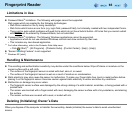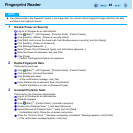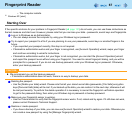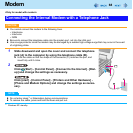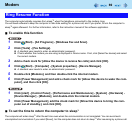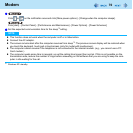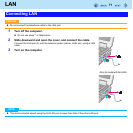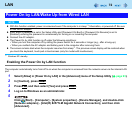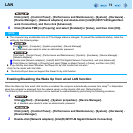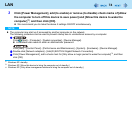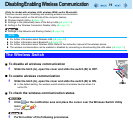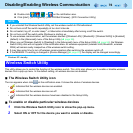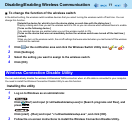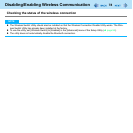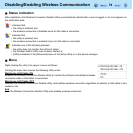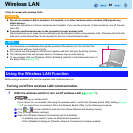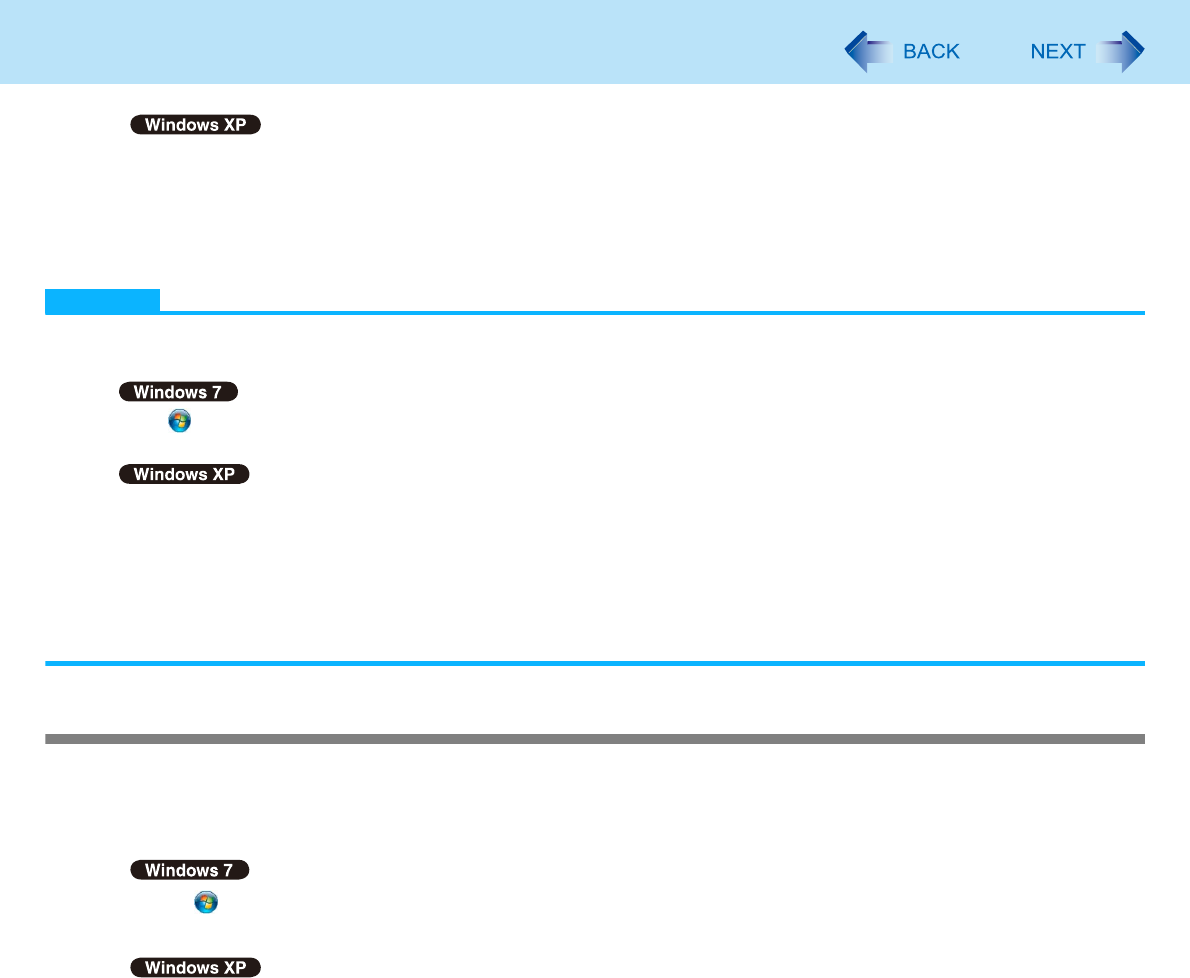
73
LAN
Click [start] - [Control Panel] - [Performance and Maintenance] - [System] - [Hardware] -
[Device Manager] - [Network adapters] and double-click [Intel(R) 82577LM Gigabit Net-
work Connection], and then click [Advanced].
6 Click [Enable PME] in [Property] and select [Enabled] in [Value], and then click [OK].
NOTE
The computer may accidentally turn on if the linkage status is changed. To prevent the accidental startup, make the
setting by the following steps.
A
Click (Start) - [Computer] - [System properties] - [Device Manager].
A standard user needs to enter an administrator password.
Click [start] - [Control Panel] - [Performance and Maintenance] - [System] - [Hardware] - [Device Manager] -
[Network adapters].
B Double-click [Network adapters] - [Intel(R) 82577LM Gigabit Network Connection], and click [Advanced].
C Click [Wake on Settings] in [Property] and select [Wake on Magic Packet] in [Value], and then click [OK].
If you forcibly shut down Windows, the Power On by LAN function will not work.
<Only for the model with 2nd LAN>
The 2nd LAN port does not support the Power On by LAN function.
Enabling/Disabling the Wake Up from wired LAN function
When the Wake Up from wired LAN function is enabled, the computer automatically resumes from sleep
*2
or hibernation
when the computer is accessed from the network server via the internal LAN port. (Default setting)
The Wake Up from wired LAN function can be switched to enable/disable by performing the following procedure.
1
Click (Start) - [Computer] - [System properties] - [Device Manager].
A standard user needs to enter an administrator password.
Click [start] - [Control Panel] - [Performance and Maintenance] - [System] - [Hardware] -
[Device Manager].
2
Double-click [Network adapters]- [Intel(R) 82577LM Gigabit Network Connection].