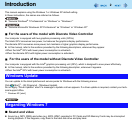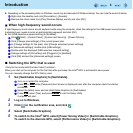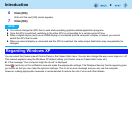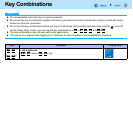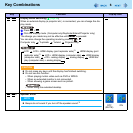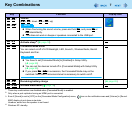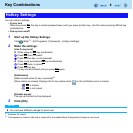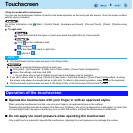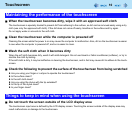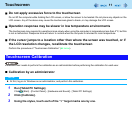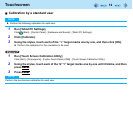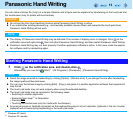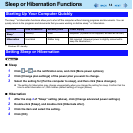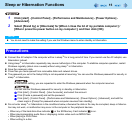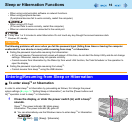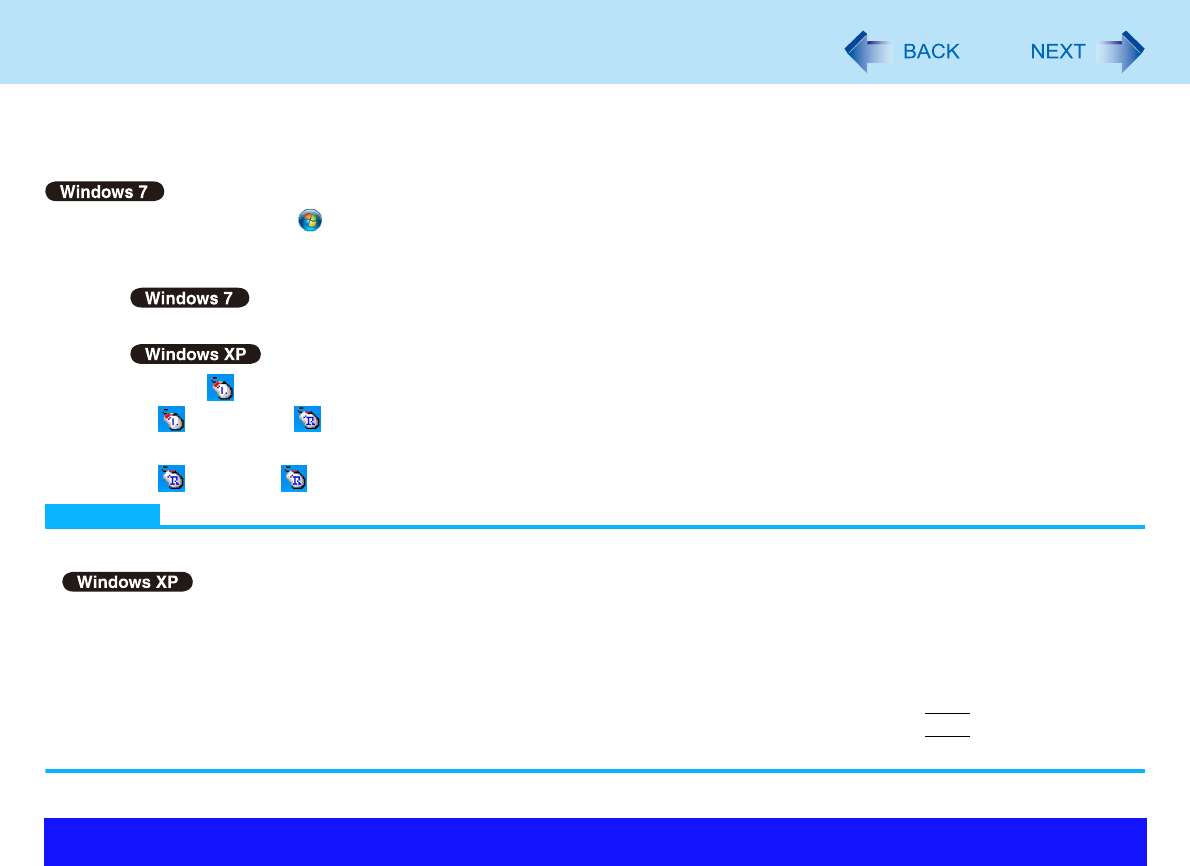
9
Touchscreen
<Only for model with touchscreen>
You can use the touchscreen function to perform the same operation as the touch pad and mouse. Touch the screen surface
with the stylus (included).
For further information, click (Start) - [Control Panel] - [Hardware and Sound] - [Pen and Touch] - [Flicks] - [Practice using
flicks].
To right-click
A Touch and hold with the stylus, or touch and select the right button of “touch pointer”.
A Click on the notification area.
changes to .
B Click the object you want to right-click.
returns to .
NOTE
The touchscreen function does not work in the Setup Utility.
You need to make the following setting for each user.
A Click [start] - [All Programs] - [Fujitsu Touch Panel (USB)] - [Touch Panel Configuration].
B Select the settings, and then click [OK].
• Do not add a check mark to [Delete Cursor] since the display may be distorted.
If you add a check mark for [Use] in [Hold [Ctrl] key down + Touch the screen] of [Touch Panel Configuration], touching
the screen may always be recognized as a right-click. To return to the normal operation, press
Ctrl
on the keyboard.
The touchscreen function does not work in the Setup Utility, in the full screen of [Command Prompt].
Operate the touchscreen with your finger or with an approved stylus
When using the touchscreen function, use only your finger or an approved stylus on the surface.
Operating the touchscreen with an object other than your fingertip or the stylus (a fingernail or metal object, or other hard
or sharp objects that may leave a mark) may scar or stain the surface, causing the touchscreen to malfunction.
Do not apply too much pressure when operating the touchscreen
Only a light touch is required to operate the touchscreen. Applying too much pressure may damage the surface.
Operation of the touchscreen