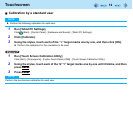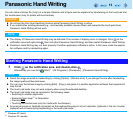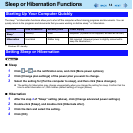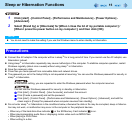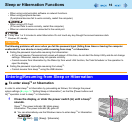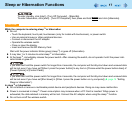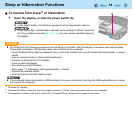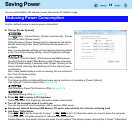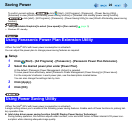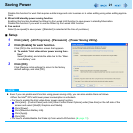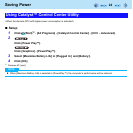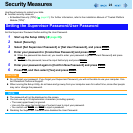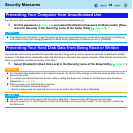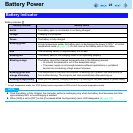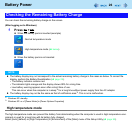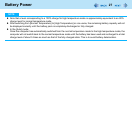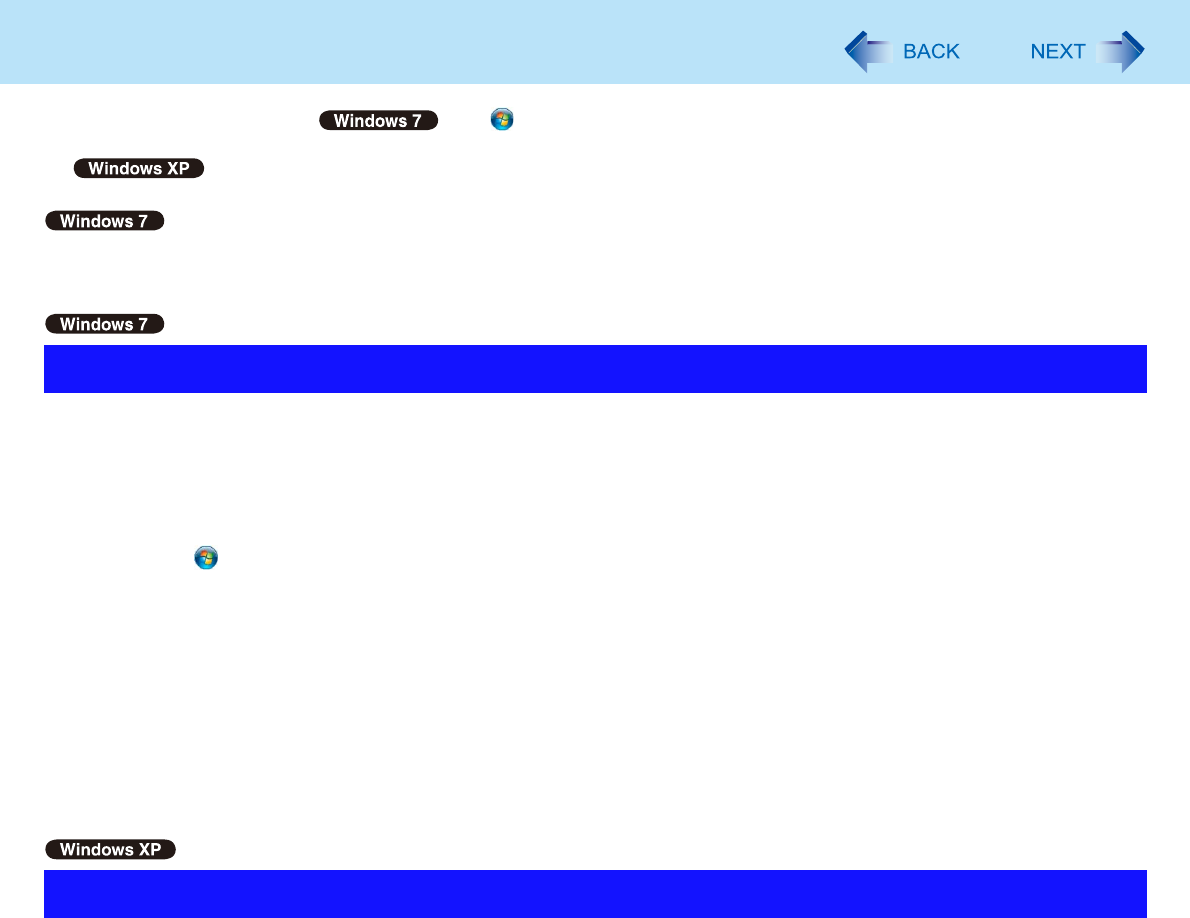
20
Saving Power
To confirm current settings, click (Start) - [All Programs] - [Panasonic] - [Power Saving Utility] -
[Advanced] to view [Wired LAN standby power saving function] or [Wireless LAN standby power saving function].
click [start] - [All Programs] - [Panasonic] - [Power Saving Utility] to view [Wired LAN standby power saving
function].
Use [Switchable Graphics] to select [Low speed] in [Fan control] ( page 3)
*1
Windows XP: standby
<When the Intel
®
GPU with lower power consumption is activated>
You can adjust the power plan to change power saving features as required.
Setup
1 Click (Start) - [All Programs] - [Panasonic] - [Panasonic Power Plan Extension].
2 Select the desired power plan under [Power Plan].
At the default, [Panasonic Power Management (Active)] is selected.
To save power more effectively, select [Panasonic Power Management (Power Saving)] or [Power saver].
For the computer’s behavior in each power plan, see the descriptions located below.
You can also change the settings item by item.
3 Click [Apply].
4 Click [OK].
<When the Intel
®
GPU with lower power consumption is activated>
A single setting allows you to enable all the following power saving features. Enable each of these functions to prolong bat-
tery operation time.
Intel video driver power saving function (Intel(R) Display Power Saving Technology)
During battery operation, this function adjusts video contrast, color and other factors to lower internal LCD power con-
sumption while retaining adequate image quality.
Using Panasonic Power Plan Extension Utility
Using Power Saving Utility