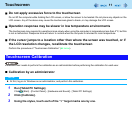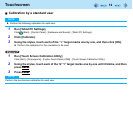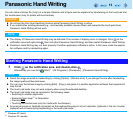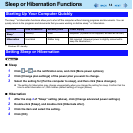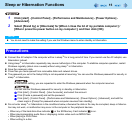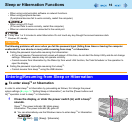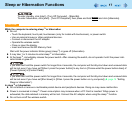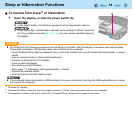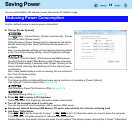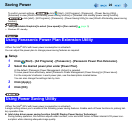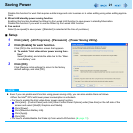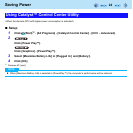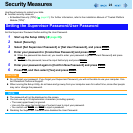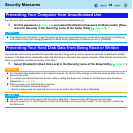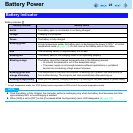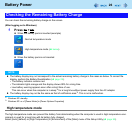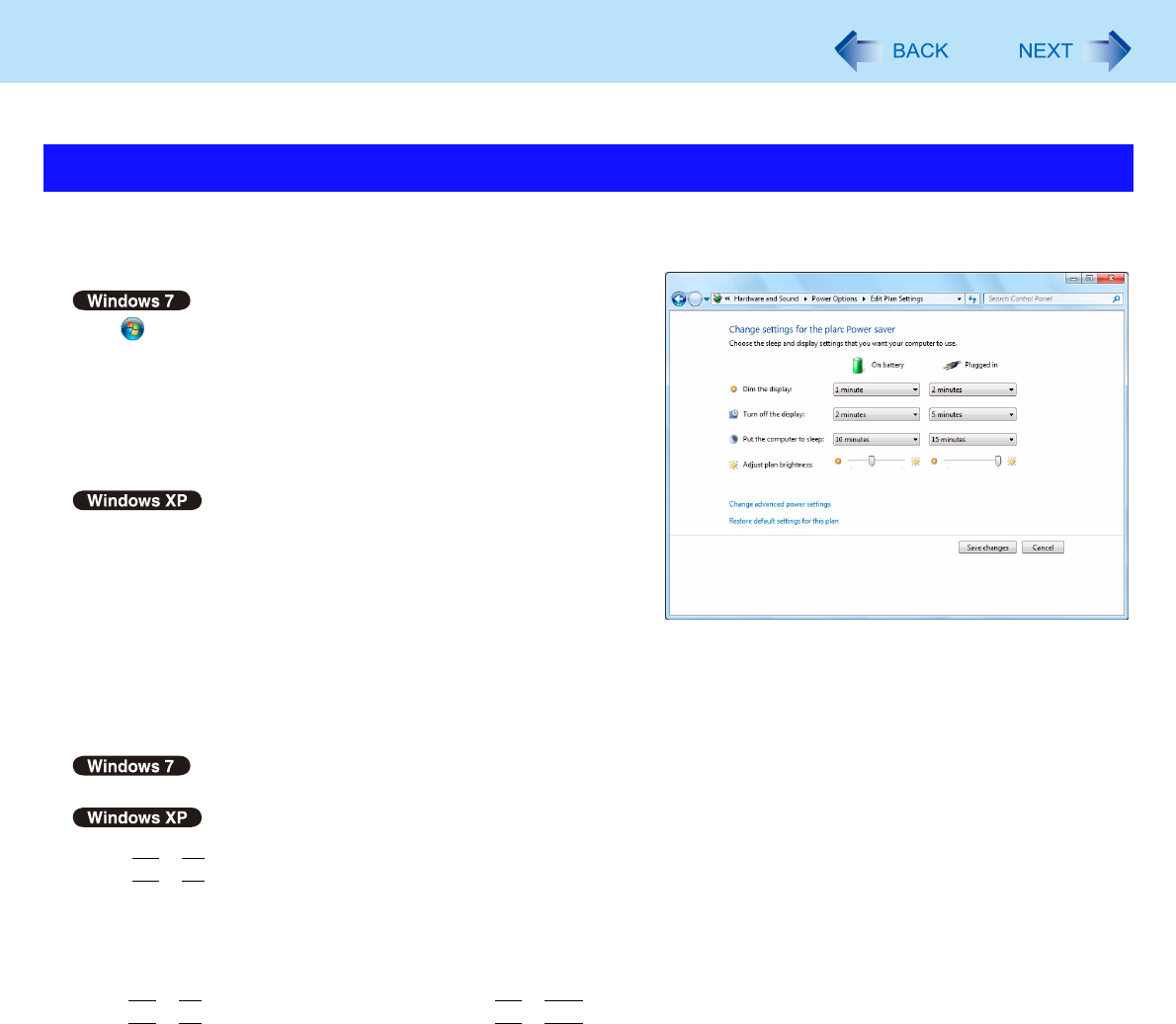
19
Saving Power
You can extend battery life and save power also during AC adaptor usage.
Use the methods below to reduce power consumption.
Change [Power Options]
Click (Start) - [Control Panel] - [System and Security] - [Power
Options] to select [Power saver].
While [Panasonic Power Management] is selected as the factory
default, selecting [Power saver] will further reduce power con-
sumption.
Also, to make detailed settings such as reducing the time entered
in the [Turn off the display] setting, click [Change plan settings].
Click [start] - [Control Panel] - [Performance and Maintenance] -
[Power Options] to select [Max Battery] under [Power schemes].
While [Portable/Laptop] is selected under [Power Options] as the
factory default, selecting [Max Battery] will further reduce power
consumption.
Also, make detailed settings such as reducing the time entered in
the [Turn off monitor] setting.
Use a related utility
The following utilities provide additional power saving functions not available in [Power Options].
Use Catalyst™ Control Center Utility ( page 22)
Use Panasonic Power Plan Extension Utility ( page 20)
Use Power Saving Utility ( page 20)
Press
Fn
+
F1
to reduce LCD brightness
Reducing internal LCD brightness will reduce power consumption.
Turn off the computer when it is not in use
You can also turn off only the wireless LAN or wireless WAN power.
Disconnect external devices (USB devices, PC cards, external mice, etc.) that are not being used
Use Sleep
*1
/Hibernation
Press
Fn
+
F7
to set the computer to sleep
*1
or
Fn
+
F10
to set it to hibernation when you have to leave the computer.
This shuts down computer operation to reduce power consumption.
Disable Wake Up from wired LAN function when it is not needed. This reduces power consumption in Sleep
*1
/Hibernation.
Reducing Power Consumption