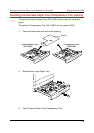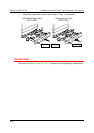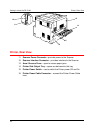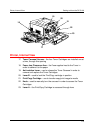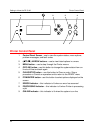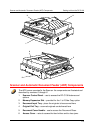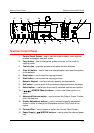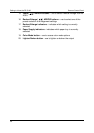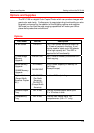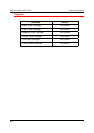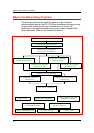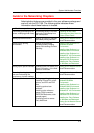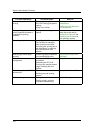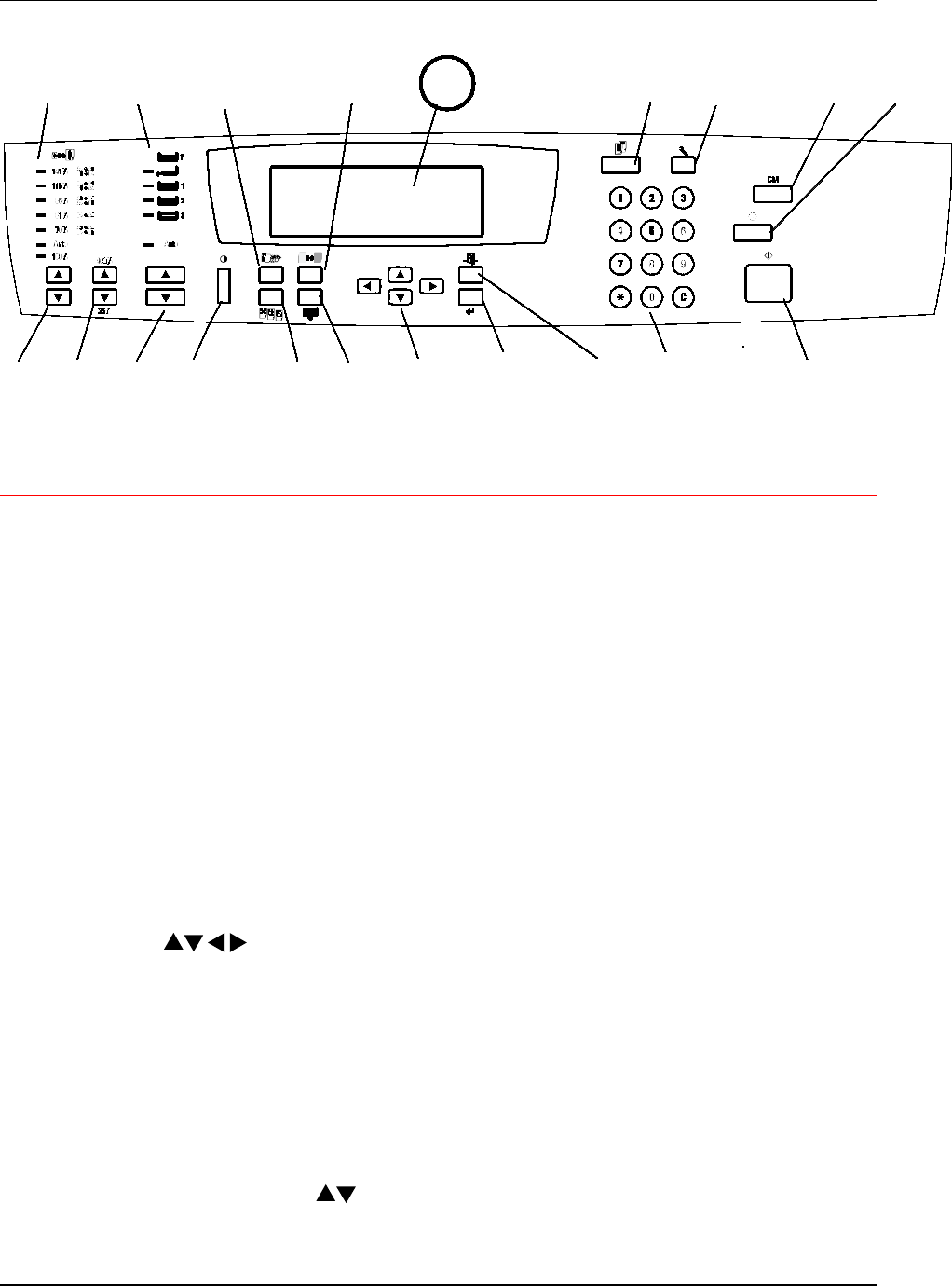
Scanner Control Panel Getting to Know the DP-C106
2-7
Scanner Control Panel
1. Control Panel Screen – use to view the system status, menu options,
problem messages, and fault codes
2. Copy button – use to change the system from the on-line mode to
copying mode
3. Tools button – provides access to the administration features
4. Clear All button – use to clear the selected option and reset the system
to the defaults
5. Stop button – use to stop the copying process
6. Start button – use to start the copying process
7. Numeric Keypad – use to enter copy quantity and passwords
8. Exit button – use to return to the previously displayed screen message
9. Select button – use to save the currently selected features and options
10. ( ) ARROW (Menu) buttons – use to view listed options in a
menu
11. Advanced Features button – use to access the Output, Erase, 2-sided,
and 2 Up features
12. Quality Adjustment buttons – use to access the quality adjustment
screen in order to change the Sharpness and the Color Level of the
copies
13. Contrast Dial – use to lighten or darken the Control Panel Screen
14. Paper Supply ( )ARROW buttons – use to select the desired paper
tray
1 2
3 4 5
68
9
1011
7
1213141516
17 18
19
20