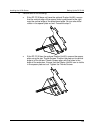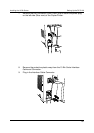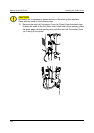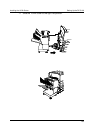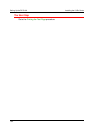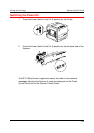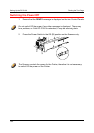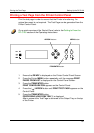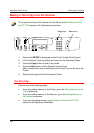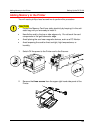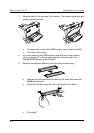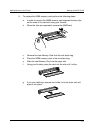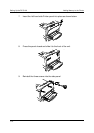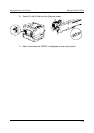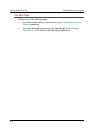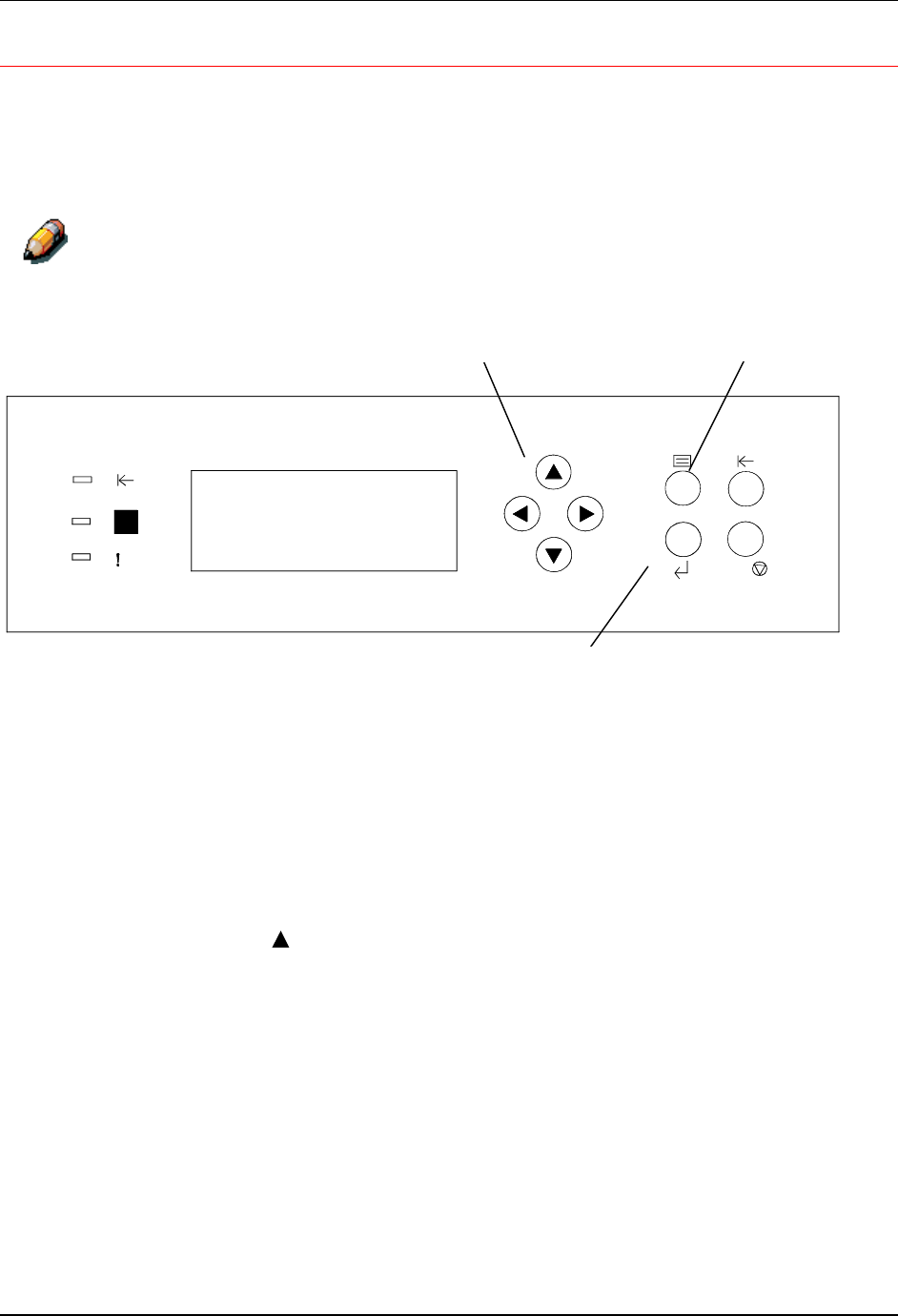
Printing the Test Page Setting Up the DP-C106
1-67
Printing a Test Page from the Printer Control Panel
Print the test page in order to ensure that the Printer is functioning. An
original document is not required. The Test Page can be generated from the
Printer Control Panel.
For a quick overview of the Control Panel, refer to the Getting to Know the
DP-C106 section of the Operating Instructions.
C/
1
0
1
0
0
1
0
1
00
1
0
1. Ensure that READY is displayed on the Printer Control Panel Screen.
2. Press the Printer MENU button repeatedly until the message PRINT
PAGES FROM LIST is displayed on the Control Panel Screen.
3. Press the ITEM/ENTER button.
PRINT CONFIGURATION appears on the Control Panel.
4. Press the ( ) ARROW button until PRINT TEST PAGE appears on the
Control Panel.
5. Press the ITEM/ENTER button.
PROCESSING JOB FROM TRAY 1 is displayed.
After a moment the Test Page is delivered to the Output Tray on the top
of the Printer.
ARROW buttons MENU button
ITEM/ENTER button