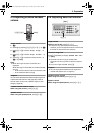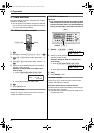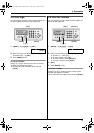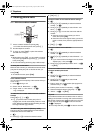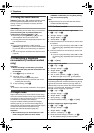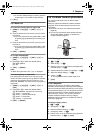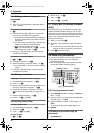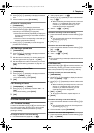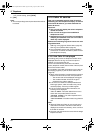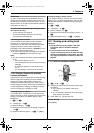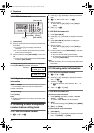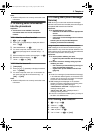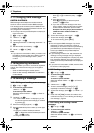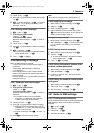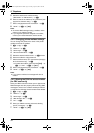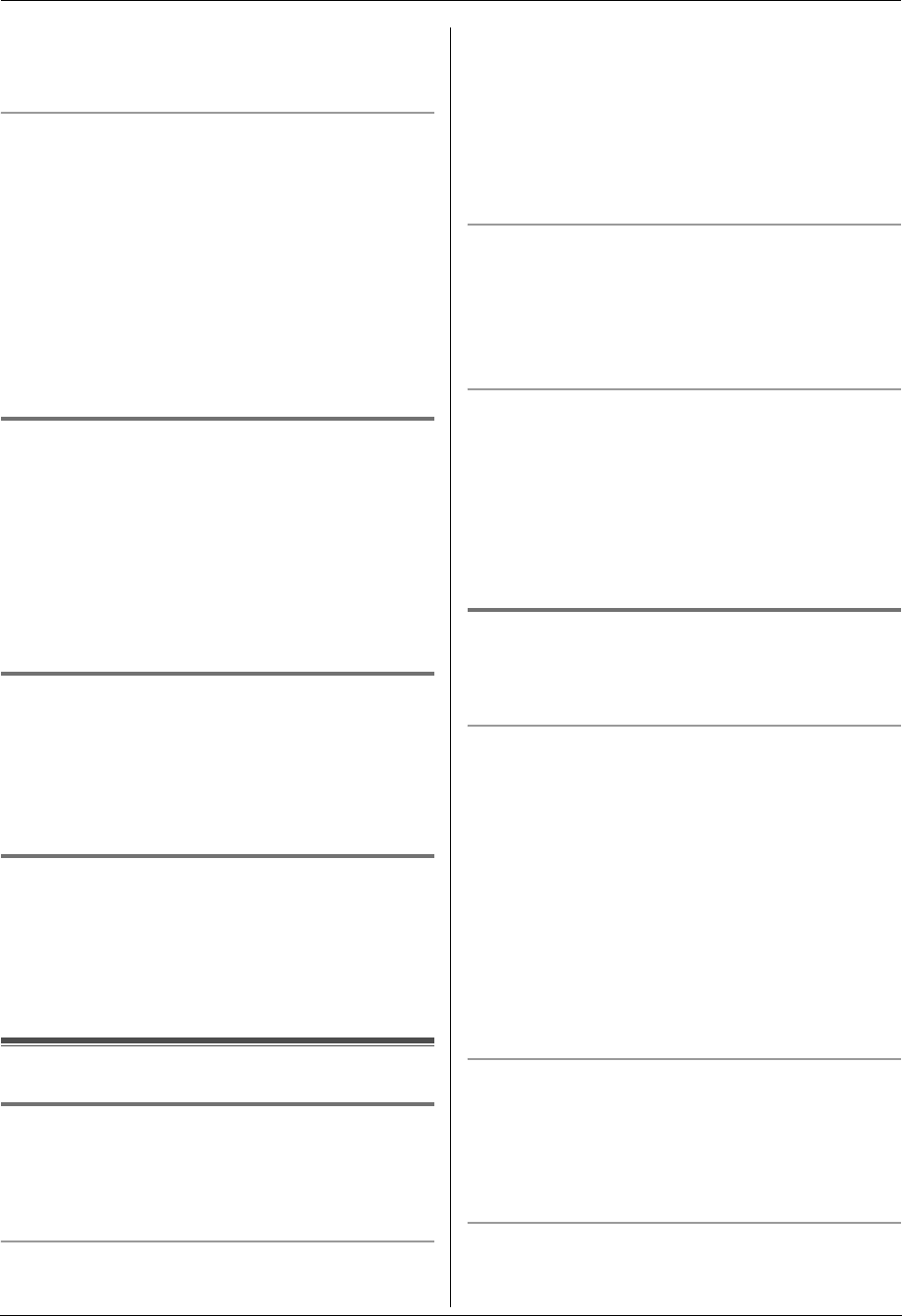
3. Telephone
27
2 Press {A} or {B} repeatedly to display the desired
item.
3 Lift the handset or press {SP-PHONE}.
To search for a name by initial
1. {PHONEBOOK}
2. Press {A} or {B} to initiate the phonebook.
3. Press the dial key ({0} to {9}) which contains the
character you are searching for (page 62).
L Press the same dial key repeatedly to display the
first item corresponding to each letter located on
that dial key.
L If there is no item corresponding to the letter you
selected, press another dial key.
4. Press {A} or {B} repeatedly to scroll through the
phonebook if necessary.
3.8.3 Editing a stored item
1
{PHONEBOOK}
2 Press {A} or {B} repeatedly to display the desired
item. i {MENU} i {*}
3 Edit the name if necessary. For further details, see
the storing procedure on page 26. i {SET}
4 Edit the telephone number if necessary. For further
details, see the storing procedure on page 26. i
{SET}
3.8.4 Erasing a stored item
1
{PHONEBOOK}
2 Press {A} or {B} repeatedly to display the desired
item. i {MENU} i {#}
L To cancel erasing, press {STOP}.
3 {SET}
3.8.5 Erasing all items
1
{PHONEBOOK} i {ERASE}
2 Press {A} or {B} repeatedly to select “YES”. i
{SET}
L To cancel erasing, press {STOP}.
3 {SET}
3.9 One touch dial
3.9.1 Cordless handset
Cordless handset dial keys {1} to {9} can each be used
as a one touch dial key, allowing you to dial a number
from the cordless handset’s phonebook by simply
pressing a dial key.
To assign an item to a one touch dial key
1. Find the desired item (page 26). i "
2. “One Touch Dial” i #
3. Press {^} or {V} repeatedly to select a desired dial
key. i #
L When the dial key is already used as a one touch
dial key, “@” is displayed next to the dial key
number. If you select this dial key, you can
overwrite the previous assignment.
4. “Save” i # i {ih}
To make a call using a one touch dial key
1. Press and hold the desired one touch dial key ({1} to
{9}).
L You can view other one touch dial assignments
by pressing {^} or {V}.
2. {C} or {s}
To erase a one touch dial assignment
1. Press and hold the desired one touch dial key ({1} to
{9}). i "
2. “Erase” i #
3. “Yes” i # i {ih}
Note:
L The corresponding handset phonebook item will not
be erased.
3.9.2 Base unit
Base unit dial keys {1} to {9} can each be used as a one
touch dial key, allowing you to dial a number from the
base unit’s phonebook by simply pressing a dial key.
To assign an item to a one touch dial key
1. {PHONEBOOK}
2. Press {A} or {B} repeatedly to display the desired
item. i {MENU} i {0}
3. Press {A} or {B} repeatedly to select a desired dial
key.
L When the dial key is already used as a one touch
dial key, Q is displayed next to the dial key
number. If you select this dial key, you can
overwrite the previous assignment.
4. {SET} i {SET}
L To program other items, repeat steps 2 to 4.
5. {STOP}
To make a call using a one touch dial key
1. Press and hold the desired one touch dial key ({1} to
{9}).
L You can view other one touch dial assignments
by pressing {A} or {B}.
2. Lift the handset or press {SP-PHONE}.
To erase a one touch dial assignment
1. Press and hold the desired one touch dial key ({1} to
{9}). i {ERASE}
FC255AL-PFQX2639ZA-en.book Page 27 Friday, April 21, 2006 1:50 PM