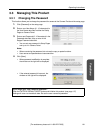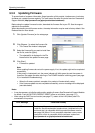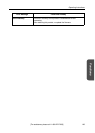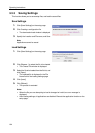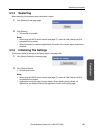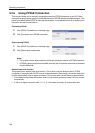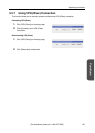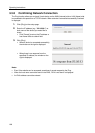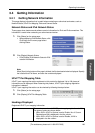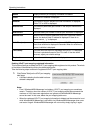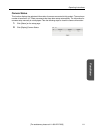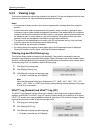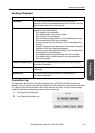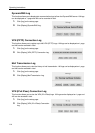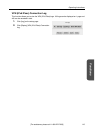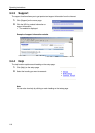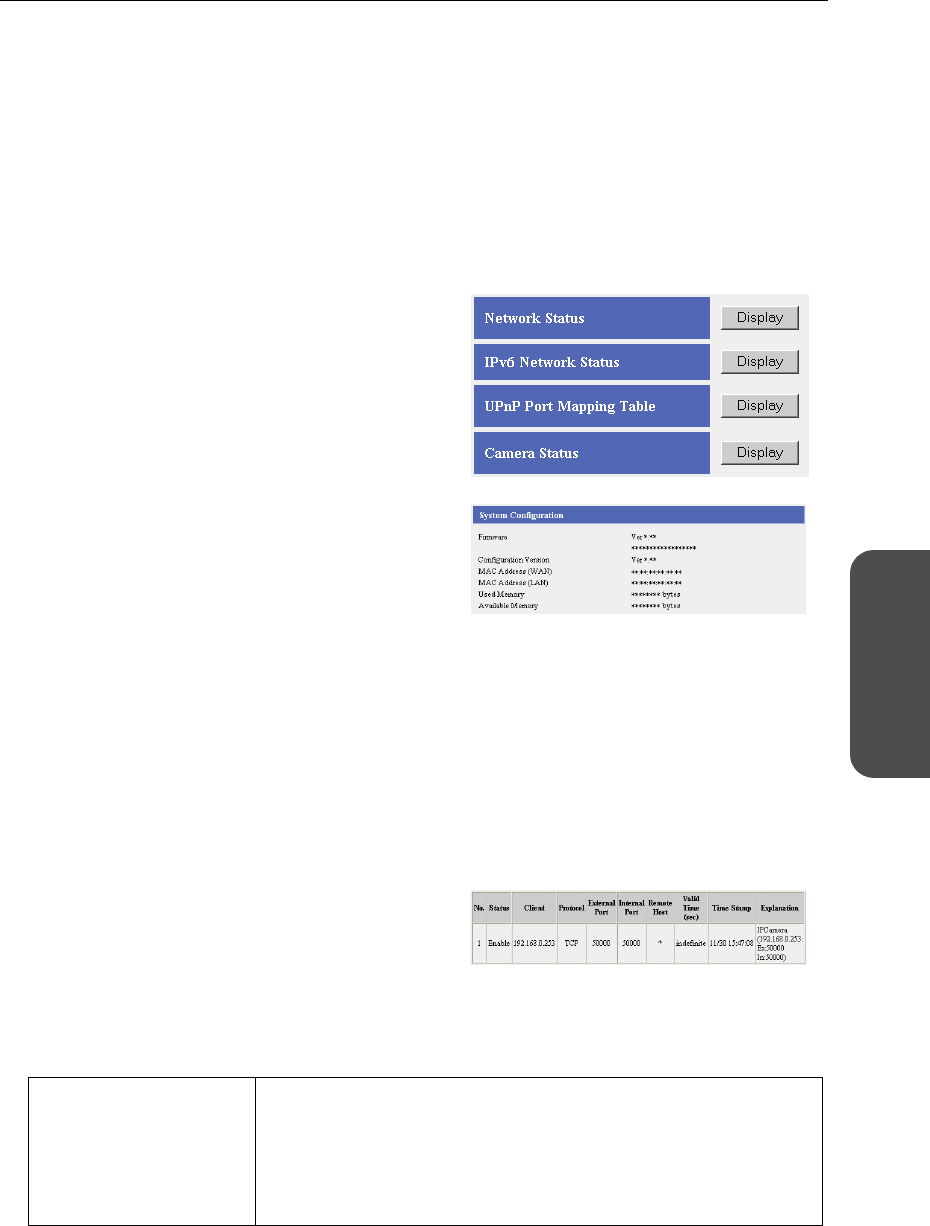
109[For assistance, please call: 1-800-272-7033]
Operating Instructions
Functions
3.4 Getting Information
3.4.1 Getting Network Information
This page displays information that is useful when contacting an authorized servicenter, such as
Network Status, UPnP Port Mapping Table and Camera Status.
Network Status and IPv6 Network Status
These pages show hardware and software version information for IPv4 and IPv6 connections. This
information is useful when contacting an authorized servicenter.
Note
When [Save] at the bottom of the page is clicked, the file download window is displayed. Specify
the Location and File Name, and save the contents displayed.
UPnP™ Port Mapping Table
UPnP™ port mapping information registered on this product is displayed. Up to 128 pieces of
information can be displayed. When restarting this product, UPnP™ port mapping registration
information is deleted.
UPnP™ port mapping information can be checked by following the steps below:
Headings Displayed
Registered UPnP™ port mapping information
1. Click [Status] on the setup page.
• When displaying IPv6 Network Status, click
IPv6 Setup on the menu page before
clicking Status.
2. Click [Display] Network Status.
• Click [Display] IPv6 Network Status for IPv6
network information.
1. Click [Status] on the setup page.
2. Click [Display] UPnP Port Mapping Table.
No. The maximum number of UPnP™ port mapping registrations is 128.
Two types of status are shown below:
1 When IGD in UPnP in Options is set to Enable, No. of Current
Registrations/128 is displayed in the No. column.
2 When IGD in UPnP in Options is set to Disable, 0/128 is
displayed in the No. column.