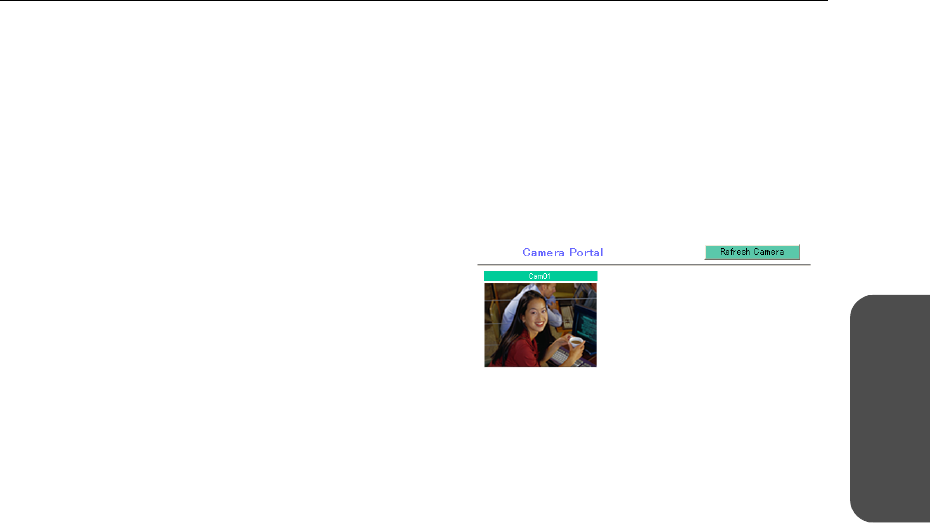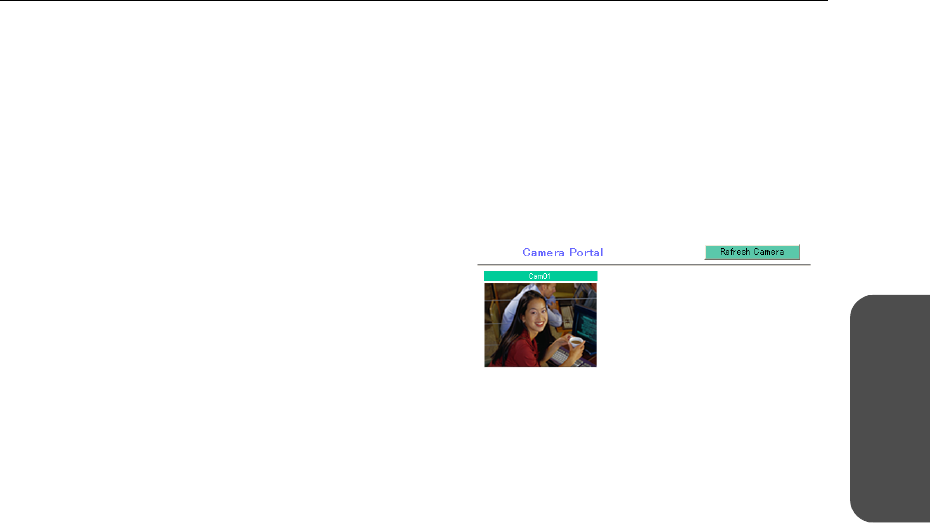
19[For assistance, please call: 1-800-272-7033]
Operating Instructions
Accessing
This Product
Viewing Camera Images from the WAN (Internet) Side
This function allows you to view camera images by accessing the camera portal from the WAN side.
Note
To view camera images from the Internet, it is necessary to connect this product to your modem
and have an Internet subscription. Regarding how to connect to the Internet see Installation/
Troubleshooting and Using the Functions (see page 22).
1. Start the web browser.
2. Enter "http:// IP address(WAN) or URL : port
number" into the web browser's address bar.
• (e.g. http://10.75.68.251:80
http://www.example.com:80
The default port number is 80. If the port
number is 80, there is no need to enter it.)
Notes
• It is possible to check the status of the IP address (WAN) on the setup pages. (see page 109)
• When using this product with a service that is not a static IP service, the IP address
changes. It is recommended that you use the Viewnetcam.com service. (see page
56)
3. Press [Enter].
• The camera portal is displayed.
• By clicking on the still image, a single
moving image can be displayed.
• When Microsoft Windows XP Service Pack
2 is used, a pop-up blocker may prevent the
camera from displaying the image. See
page 118 about a pop-up blocker.
Notes
• In order to open an IPv6 camera with an
IPv6 address using the Camera Portal, first,
register the camera's IPv6 address with an
IPv6 compatible DynamicDNS service (e.g.
Viewnetcam.com). Then, register the
camera manually on this product (To
register a domain name to the IPv6 camera
settings, see page 44), and set it on the
Camera Portal.
• In order to use IPv6 your local network,
your ISP must support IPv6. Please contact
your local network administrator or ISP if
you have any questions.