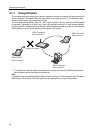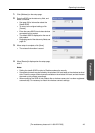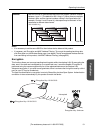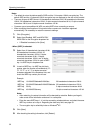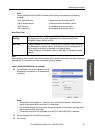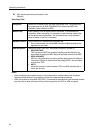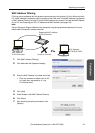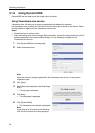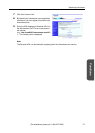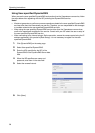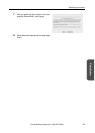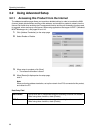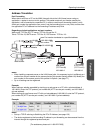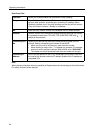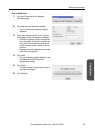Operating Instructions
56
3.1.8 Using DynamicDNS
DynamicDNS can be used to view the image from the Internet.
Using Viewnetcam.com service
Viewnetcam.com will allow you to create a personalized web address (for example,
bob.viewnetcam.com) at which your Camera Portal site can always be found on the Internet. Follow
the steps below to register with the Viewnetcam.com service.
Notes
• Viewnetcam.com is a free service.
• When connecting to the Internet using a Static connection, access the camera portal using the IP
address registered in this product's [Basic Setup]. It is not necessary to register for the
Viewnetcam.com service.
1. Click [DynamicDNS] on the setup page.
2. Select Viewnetcam.com.
Note
When the camera is already registered for the Viewnetcam.com service, do not perform
registration again.
3. Click [Save].
4. When [Restart] is displayed on the Setup Page,
click it
.
• The top page is displayed.
5. Click Setup.
• The setup page is displayed.
6. Click [DynamicDNS].
• The Viewnetcam.com website is displayed.
Note
It may take up to 30 minutes for the Personal
URL and Your Account Link to be displayed.