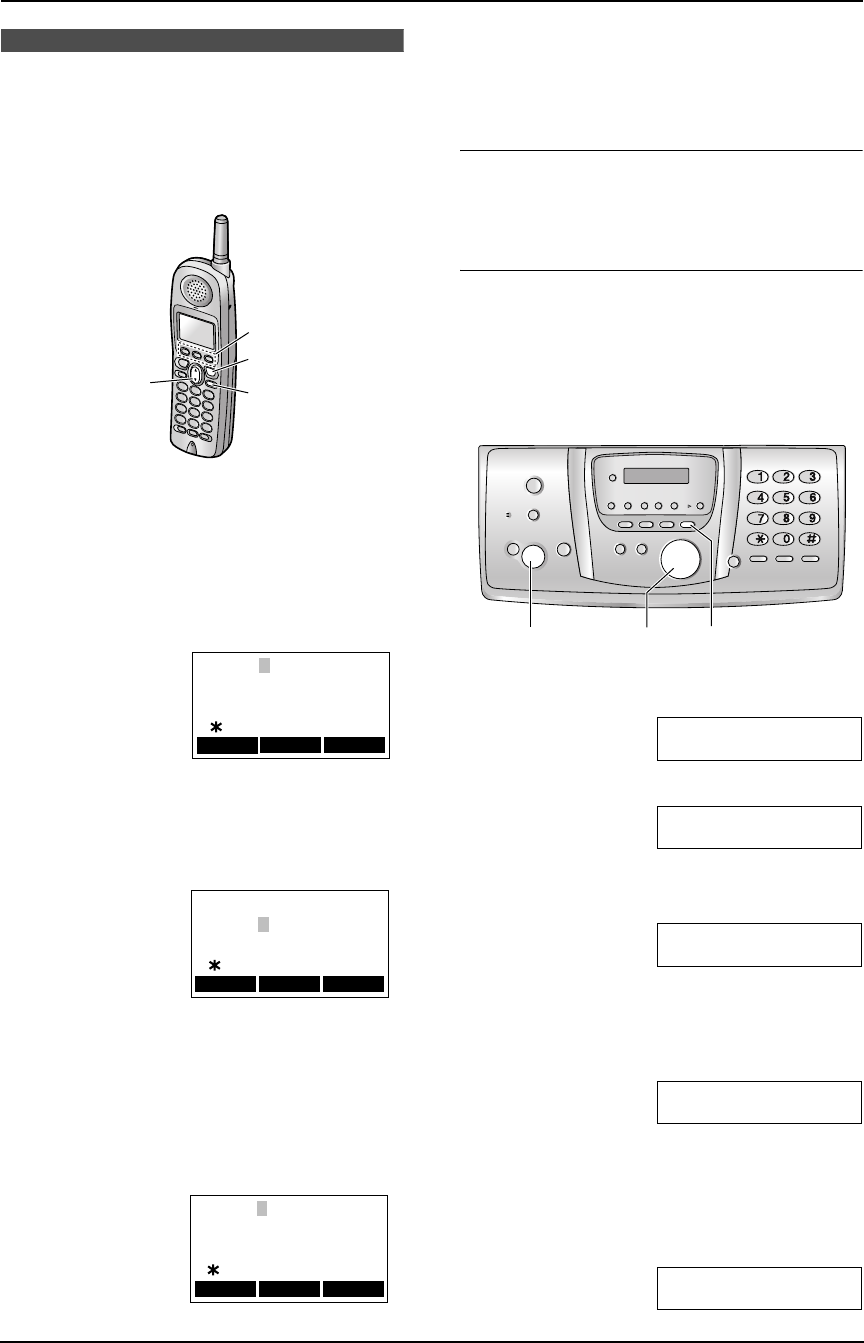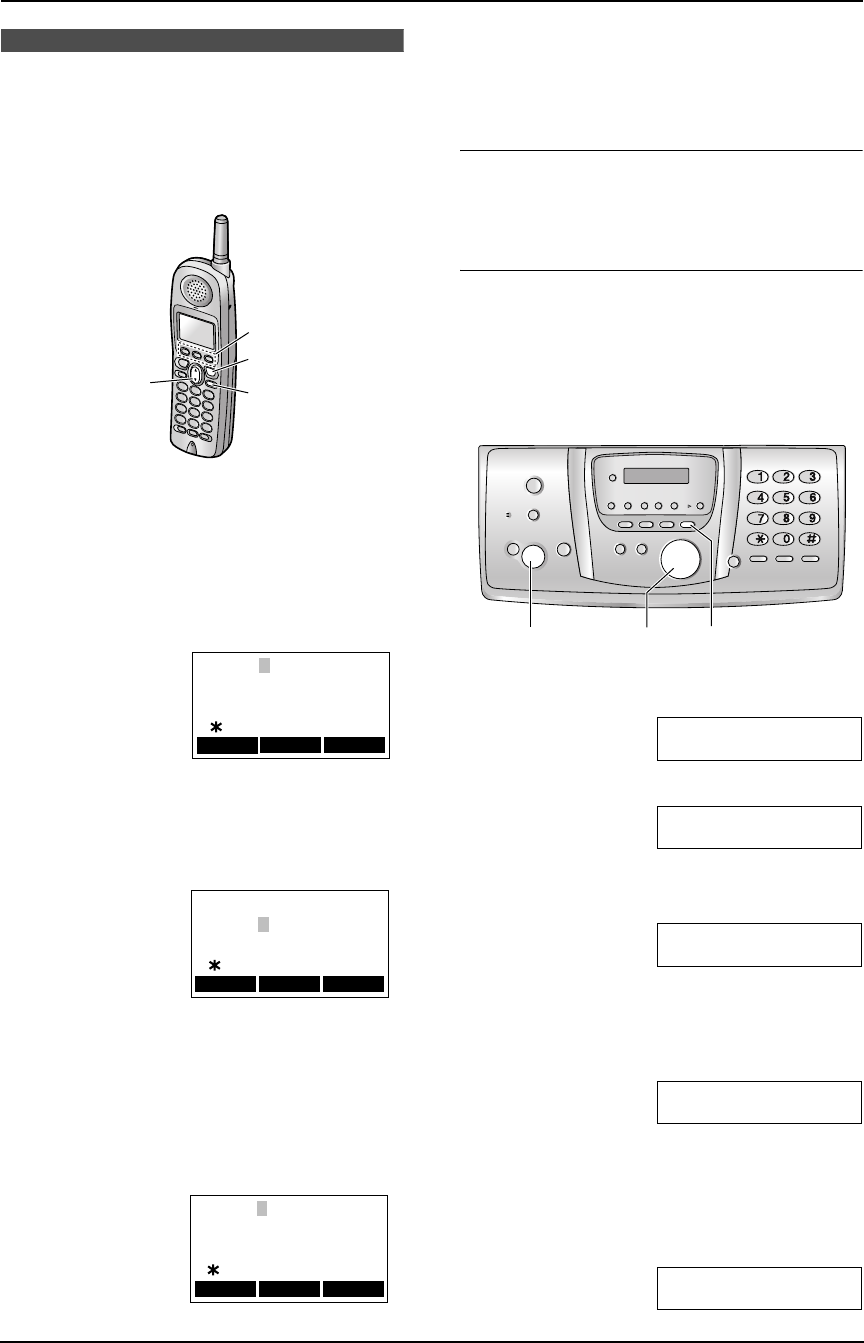
2. Preparation
31
For assistance, please visit http://www.panasonic.com/consumersupport
2.12 Date and time
The date and time can be set using either the
handset or the base unit.
2.12.1 With the handset
Make sure the base unit and the handset are
not being used.
1 Press {MENU}.
2 Press {4}.
L The cursor (|) will appear on the display.
3 Enter the current month/date/year by
selecting 2 digits for each.
Example: August 10, 2005
Press {0}{8} {1}{0} {0}{5}.
4 Enter the current hour/minute by selecting 2
digits for each. Press {*} to select “AM” or
“PM”.
Example: 10:15 PM (12 hour clock entry)
1. Press {1}{0}{1}{5}.
2. Press {*} repeatedly to display “PM”.
5 Press {SAVE} (soft key 1).
L If the handset beeps 3 times, the setting
is not correct. Start again from step 3.
6 Press {OFF}.
To check the date and time
Repeat steps 1 and 2.
L The date and time will be displayed. When
finished, press {OFF}.
To correct a mistake
Press {<} (soft key 1) or {>} (soft key 1),
{v} or {e} to move the cursor to the incorrect
number, and make the correction.
2.12.2 With the base unit
1 Press {MENU}.
SYSTEM SETUP
PRESS NAVI.[()]
2 Press {#}, then {0}{1}.
SETDATE&TIME
PRESS SET
3 Press {SET}.
L The cursor (|) will appear on the display.
M:|01/D:01/Y:05
TIME: 12:00AM
4 Enter the current month/date/year by
selecting 2 digits for each.
Example: August 10, 2005
Press {0}{8} {1}{0} {0}{5}.
M:08/D:10/Y:05
TIME: |12:00AM
5 Enter the current hour/minute by selecting 2
digits for each. Press {*} to select “AM” or
“PM”.
Example: 10:15 PM (12 hour clock entry)
1. Press {1}{0} {1}{5}.
M:|08/D:10/Y:05
TIME: 10:15AM
{OFF}
{MENU}
{e}{v}
1
Date:01.01.2005
Time:12:00 AM
0-9=Date&Time
=AM/PM
SAVE
f
g
Date:08.10.2005
Time:12:00 AM
0-9=Date&Time
=AM/PM
SAVE
f
g
Date:08.10.2005
Time:10:15 PM
0-9=Date&Time
=AM/PM
SAVE
f
g
{SET}{MENU}
{<}{>}
FG6550-PFQX2225ZA-en.book Page 31 Monday, August 8, 2005 8:16 PM