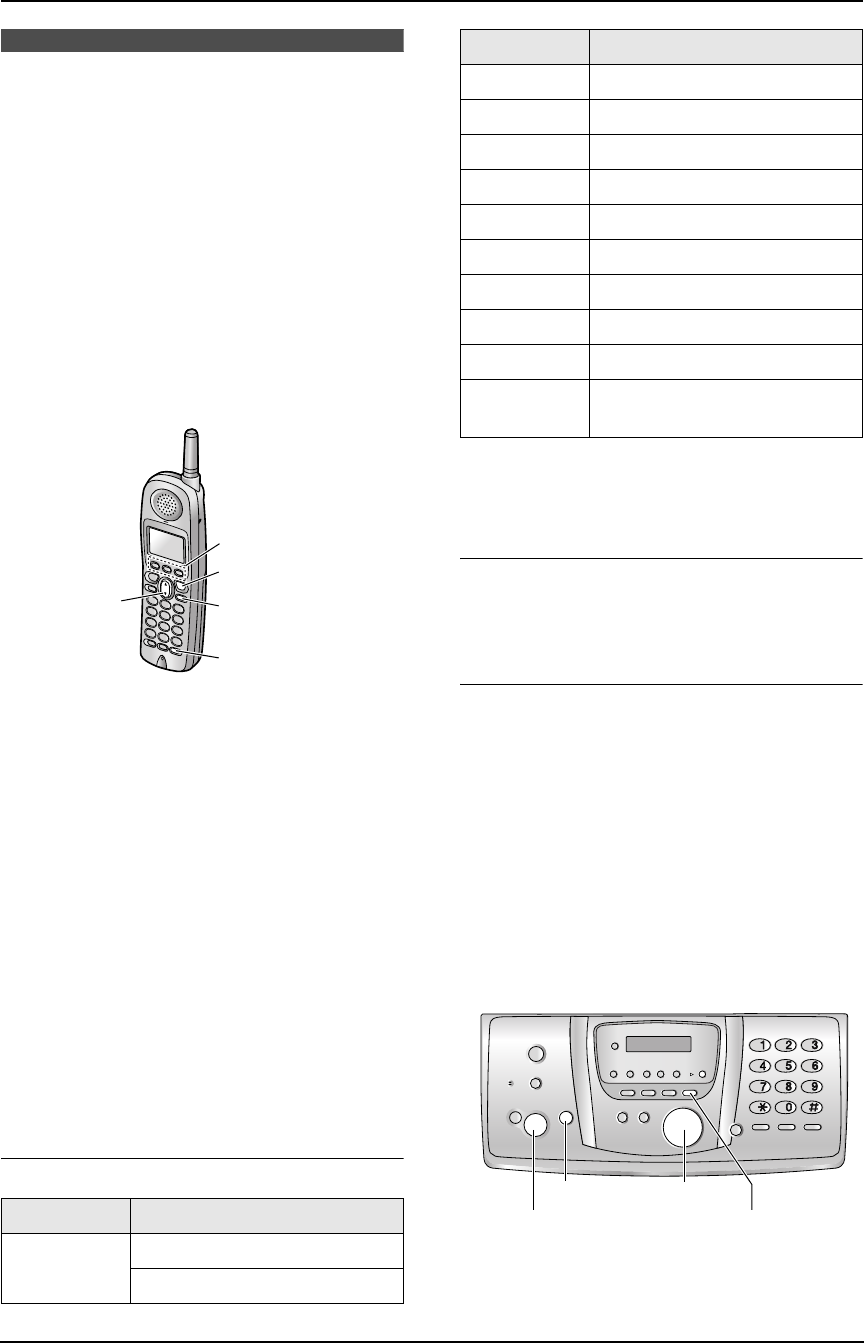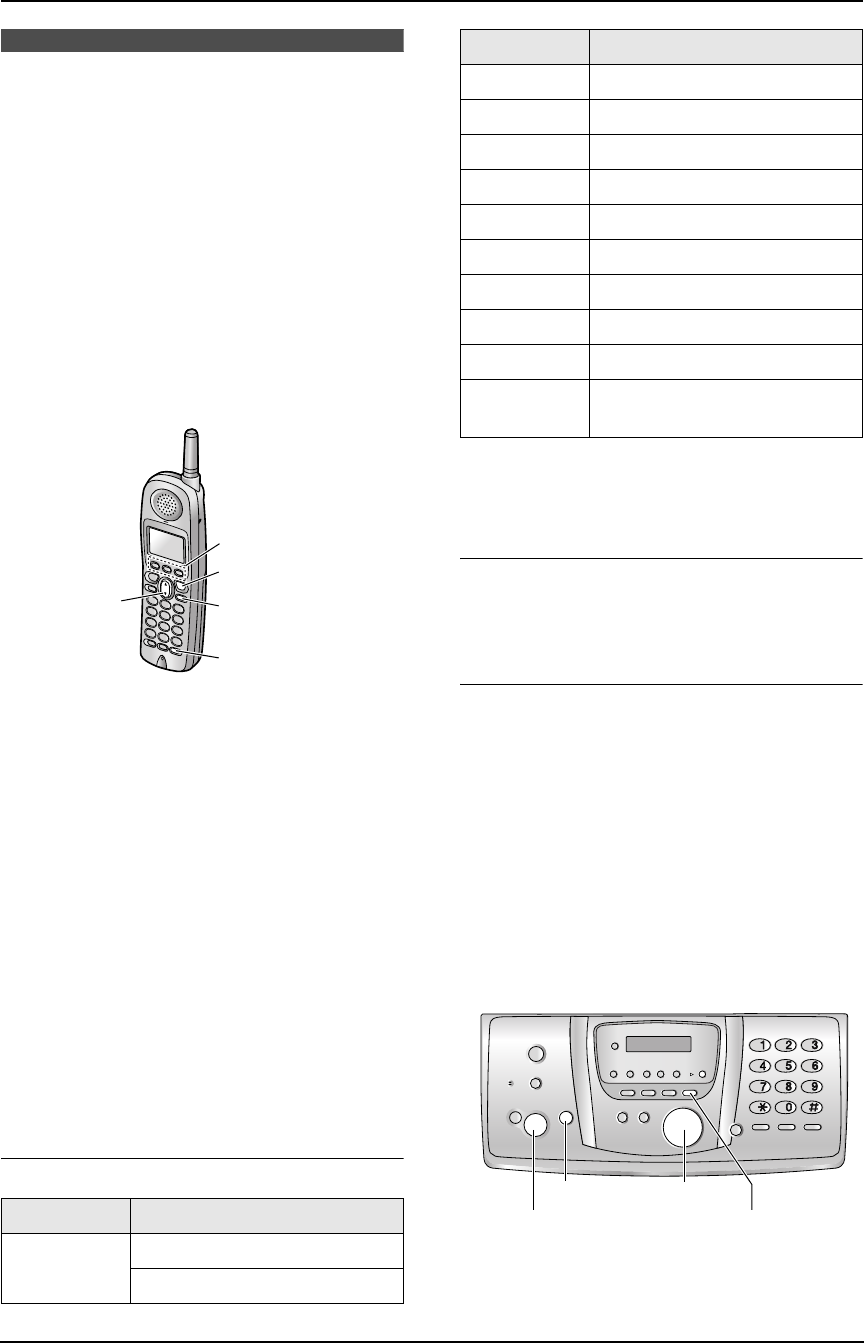
3. Telephone
39
3.4 Storing names and
telephone numbers into
the phone book
For rapid access to frequently dialed numbers,
the base unit and handset provide a phone book
(50 items each).
L Items stored in the phone book can be copied
from a base unit to a handset, or between 2
handsets (page 42).
L If you register additional handsets (page 6),
each handset has its own phone book.
3.4.1 With the handset
1 Press {MENU}, then {*}.
L The display shows the number of items in
the phone book.
2 Press {ADD} (soft key 1).
3 Enter the name, up to 16 characters. See the
following character table for details.
4 Press {v}.
5 Enter the telephone number, up to 32 digits.
L To enter a pause, press
{REDIAL/PAUSE}.
6 Press {v}.
7 Press {SAVE} (soft key 1 ).
L To program other items, repeat steps 2 to
7.
8 Press {OFF}.
To select characters with the dial keypad
Note:
L To enter another character that is located on
the same dial key, press {>} (soft key 1) to
move the cursor to the next space.
To correct a name
Press {<} (soft key 1) or {>} (soft key 1) to
move the cursor to the incorrect
character/number, and then make the correction.
To delete a character/number
Press {CLEAR} (soft key 1).
L To erase all of the characters/numbers, press
and hold {CLEAR} (soft key 1).
L You can move the cursor to the
character/number you want to delete by
pressing {<} (soft key 1) or {>} (soft key
1) in step 3.
3.4.2 With the base unit
L You can also send faxes using the phone
book (page 56).
1 Press {MENU} repeatedly to display “PHONE
BOOK SET”.
Keypad Characters
{1} #&’ ( ) @ ,–.
/1
{OFF}
{MENU}
{REDIAL/PAUSE}
{v}
1
{2} abcABC2
{3} def DEF3
{4} ghi GHI 4
{5} jklJKL5
{6} mn o MNO6
{7} pqr sPQRS7
{8} tuvTUV8
{9} wxy zWXYZ9
{0} 0 (Space)
({CLEAR})
(soft key 1)
To delete a digit.
Keypad Characters
{SET}{MENU}
{STOP}
{<}{>}
FG6550-PFQX2225ZA-en.book Page 39 Monday, August 8, 2005 8:16 PM