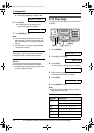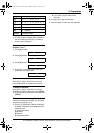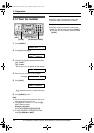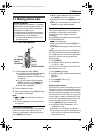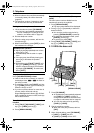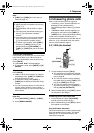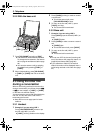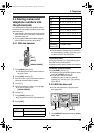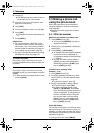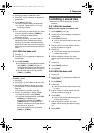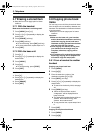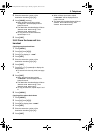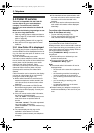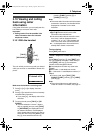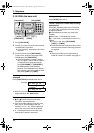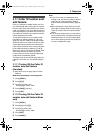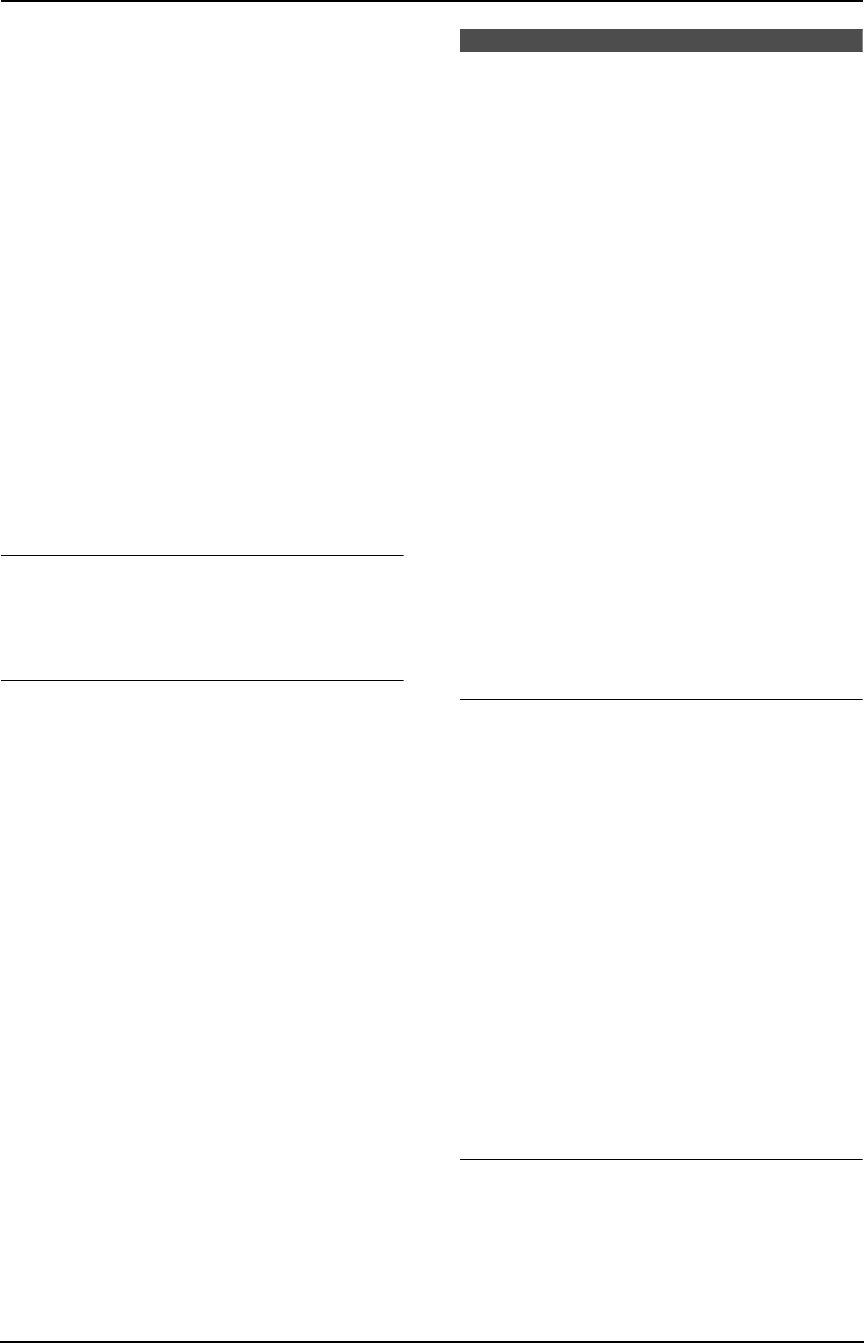
3. Telephone
40
2 Press {*}.
L The display shows the number of items in
the phone book for a few seconds.
3 Enter the name, up to 16 characters. (see
page 32 for instructions).
4 Press {SET}.
5 Enter the telephone number, up to 32 digits.
6 Press {SET}.
L To program other items, repeat steps 3 to
6.
7 Press {MENU}.
Helpful hints:
L For your convenience, HELP-FAX (1-800-
435-7329) has been stored in the base unit
phone book. If you cannot solve a problem,
call this number from the base unit (page 41).
If not needed, you can erase it (page 42).
L You can confirm the stored items by printing
the telephone number list (page 113).
To correct a mistake
Press {<} or {>} to move the cursor to the
incorrect character/number, and then make the
correction.
To delete a character/number
Press {<} or {>} to move the cursor to the
character/number you want to delete, and press
{STOP}.
L To erase all of the characters/numbers, press
and hold {STOP}.
3.5 Making a phone call
using the phone book
Before using this feature, store the desired
names and telephone numbers in the phone
book (page 39).
L Keep the front cover page open for button
locations.
3.5.1 With the handset
Make sure the handset is not being used.
1 Press {MENU}, then {*}.
L You can press {SEARCH} (soft key) to
display the first item.
2 Press {v} or {e} repeatedly to display the
desired item.
3 Press {TALK} or {SP-PHONE}.
L An available line is automatically selected
and the line number is displayed. To
change the line selection, see feature 055
on page 89.
L You can also make a call by pressing
{CALL} (soft key), then selecting the
desired line by pressing {LINE1} (soft
key) or {LINE2} (soft key).
To search for a name by initial
Example: “LISA”
1. Press {MENU}, then {*}.
2. Press {5} repeatedly to display any name
with the initial “L” (see the character table,
page 39).
L To search for symbols, press {1}.
3. Press {v} repeatedly to display “LISA”.
L To stop the search, press {OFF}.
L To dial the displayed number, press
{TALK} or {SP-PHONE}. An available
line is automatically selected and the line
number is displayed. To change the line
selection, see feature 055 on page 89.
You can also make a call by pressing
{CALL} (soft key), then selecting the
desired line by pressing {LINE1} (soft
key) or {LINE2} (soft key).
Chain dial feature
You can dial a combination of phone book items
during the same call. This feature is useful if for
example, you want to dial a number, then enter a
PIN. All items must be stored in the phone book
beforehand (page 39).
1. During a phone call, press {MENU}.
FG6550-PFQX2225ZA-en.book Page 40 Monday, August 8, 2005 8:16 PM