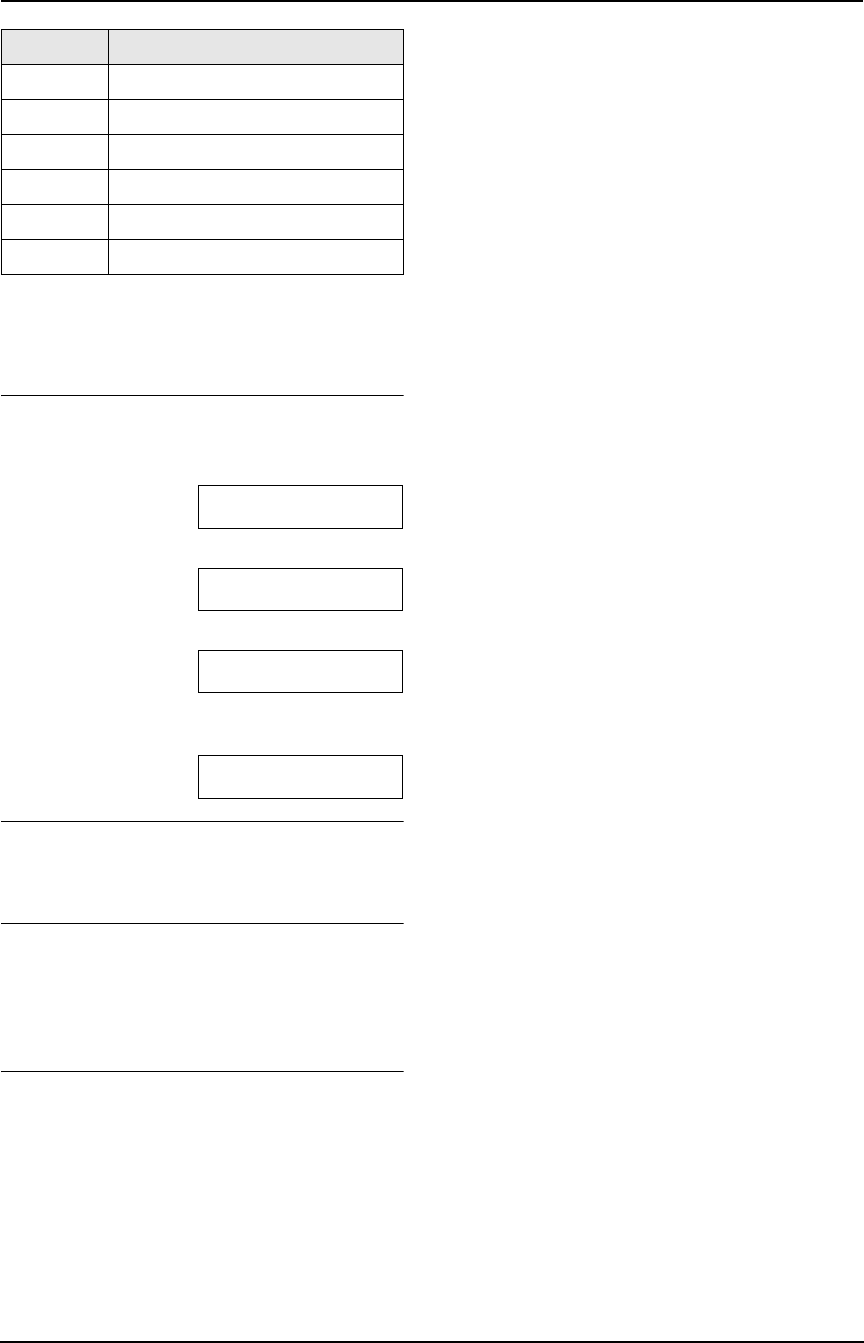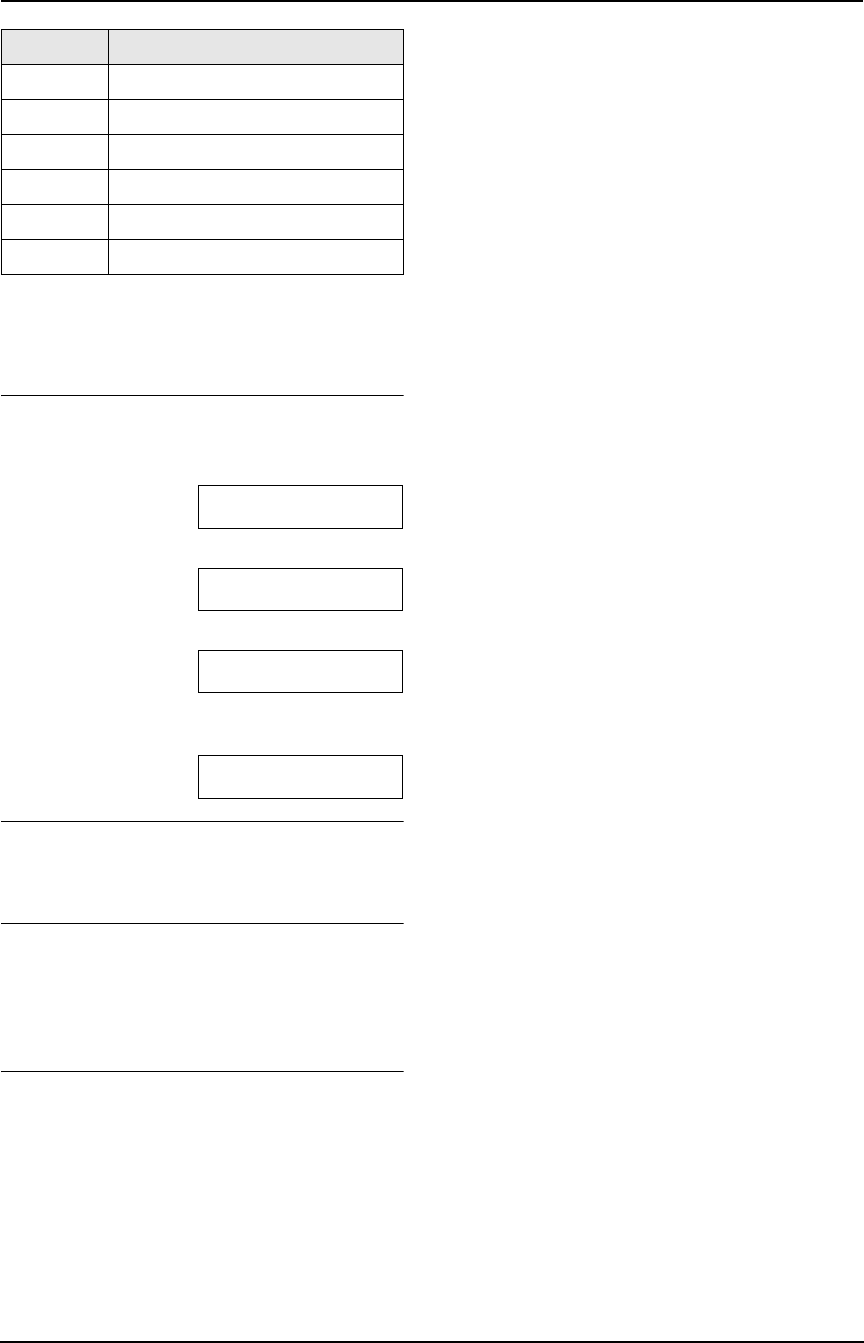
2. Preparation
33
For assistance, please visit http://www.panasonic.com/consumersupport
Note:
L To enter another character that is located on
the same dial key, press {>} to move the
cursor to the next space.
To enter your logo
Example: “BILL”
1. Press {2} 5 times.
LOGO=|B
2. Press {4} 6 times.
LOGO=B|I
3. Press {5} 6 times.
LOGO=BI|L
4. Press {>} to move the cursor to the next
space and press {5} 6 times.
LOGO=BIL|L
To correct a mistake
Press {<} or {>} to move the cursor to the
incorrect character, and make the correction.
To delete a character
Press {<} or {>} to move the cursor to the
character you want to delete and press {STOP}.
L To erase all of the characters, press and hold
{STOP}.
To select characters using {A} or {B}
Instead of pressing the dial keys, you can select
characters using {A} or {B}.
1. Press {B} repeatedly to display the desired
character. Characters will be displayed in the
following order:
1 Lowercase letters
2 Number
3 Symbol
4 Uppercase letters
L If you press {A}, the order will be
reversed.
2. Press {>} to insert the character.
3. Return to step 1 to enter the next character.
{6} mn o MNO6
{7} pqr sPQRS7
{8} tuvTUV8
{9} wx y z WXYZ9
{0} 0 (Space)
{STOP} To delete a digit
Keypad Characters
FG6550-PFQX2225ZA-en.book Page 33 Monday, August 8, 2005 8:16 PM