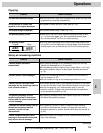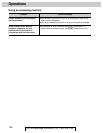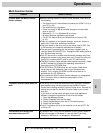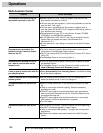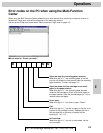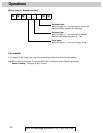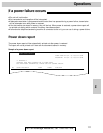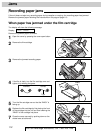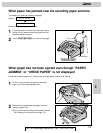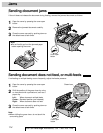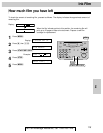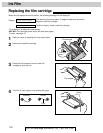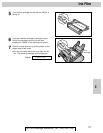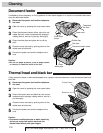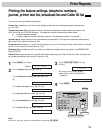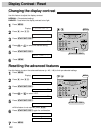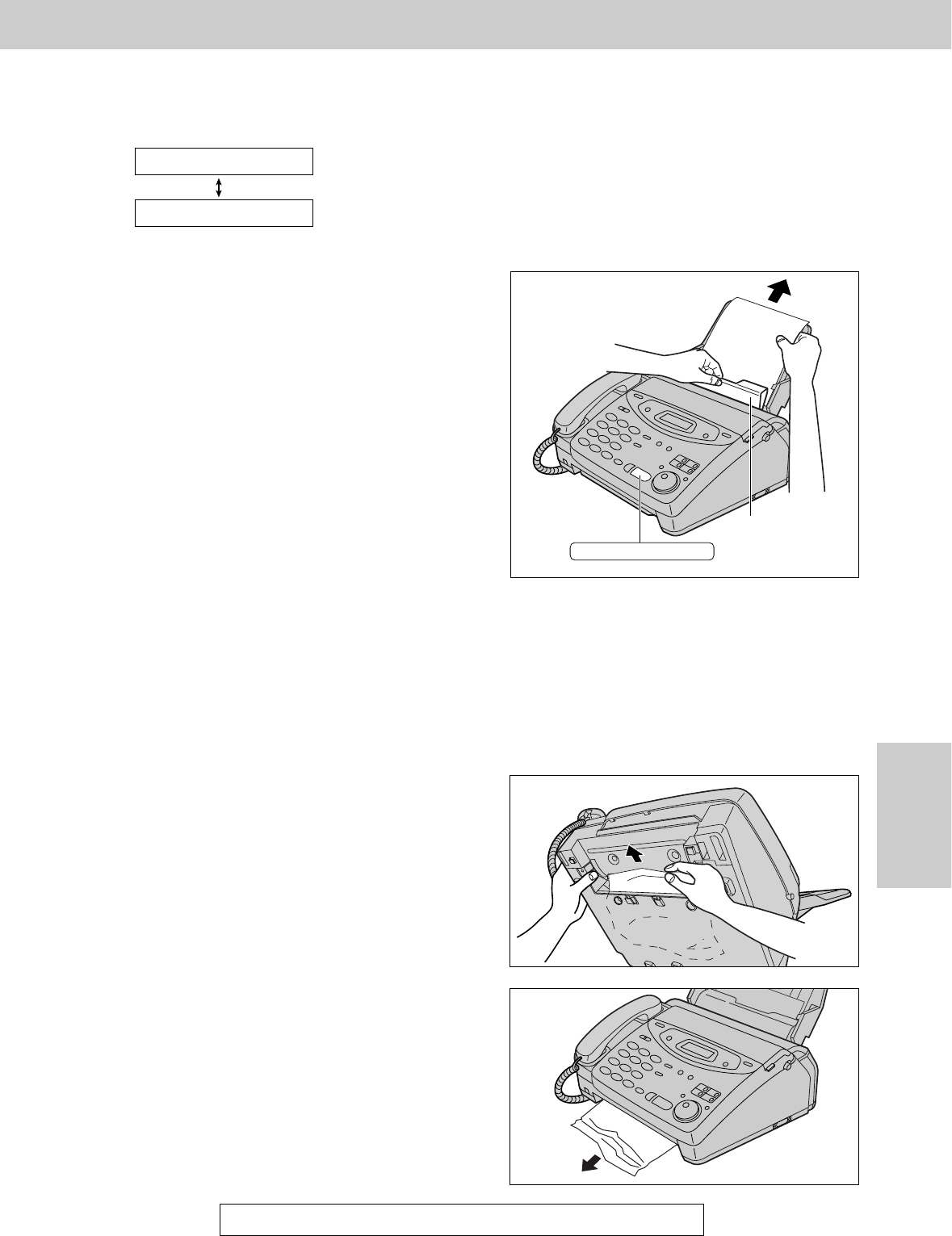
113
Jams
Help
For Fax Advantage Assistance, Call 1-800-435-7329.
1
Pull the tension bar forward and hold open while
pulling out the jammed recording paper from the
recording paper entrance.
2
Press (START/SET/COPY) to clear the message.
When paper has jammed near the recording paper entrance
The display will show the following message.
Display:
Remove the jammed paper as follows.
PRESS START
CHECK PAPER
START/SET/COPY
Tension bar
Check the recording paper exit. If there is any jammed paper, remove it as follows.
When paper has not been ejected even though “PAPER
JAMMED” or “CHECK PAPER” is not displayed
1
Tilt the unit up and pull the jammed recording
paper out of the recording paper exit.
2
Remove the jammed recording paper from the
recording paper exit.
≥If you cannot remove the jammed paper, remove
it by following the instructions on page 112.