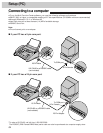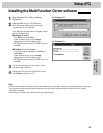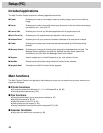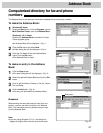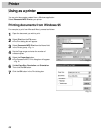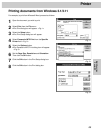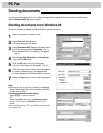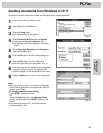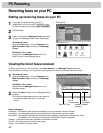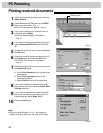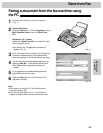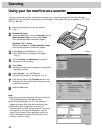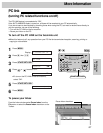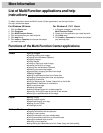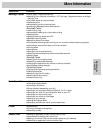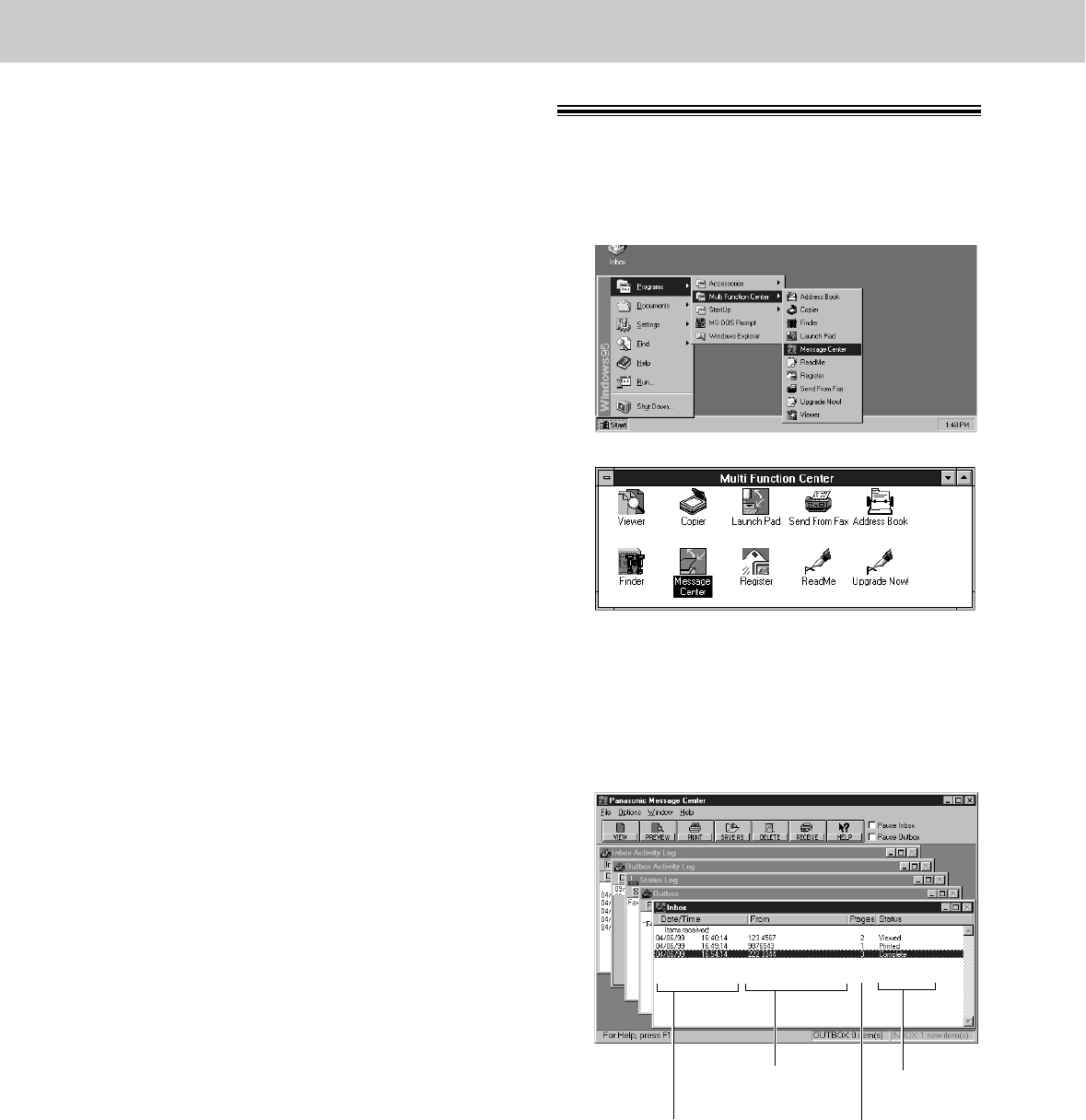
92
PC Receiving
Receiving faxes on your PC!
Setting up receiving faxes on your PC
1
If you wish to receive faxes on your PC
automatically, turn on the AUTO ANSWER mode
on the fax machine by pressing (AUTO\ANSWER).
2
Start Windows.
3
Open or minimize the Message Center application.
To open the Message Center, follow these steps.
Windows 95 users:
Select the Start button. Point to Programs, then
Multi-Function Center, and then click Message
Center.
Windows 3.1/3.11 users:
Double click the Message Center icon in the
Multi-Function Center program group.
Windows 95
Windows 3.1/3.11
Status messages:
Complete—The facsimile was received successfully but not yet printed, saved or viewed.
Incomplete—An incomplete facsimile was received and not yet printed, saved or viewed.
Recovered—The system failed before the facsimile was completely received and entered in the Inbox.
Information in the Log may be incomplete. The facsimile may be incomplete.
Viewed—The facsimile has been viewed but not printed or saved.
Printed—The facsimile was printed but not saved.
Saved—The facsimile has been saved.
1
Windows 95 users:
Select the Start button. Point to Programs, then
Multi-Function Center, and then click Message
Center.
Windows 3.1/3.11 users:
Double click the Message Center icon on the
Windows screen.
2
Select the Inbox window from the Message Center
window.
≥The Inbox window displays the current status of
all facsimiles distributed to you in the Inbox
queue.
Viewing the list of faxes received
All faxes received by your PC are listed in the Inbox window in the Message Center application.
Inbox allows you to view, print or save faxes, and append your faxes to other saved fax documents.
Date and Time
Status
messages
Fax ID
(if transmitted)
Number of pages
received