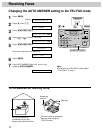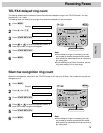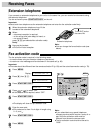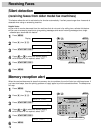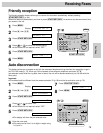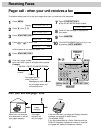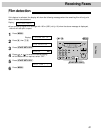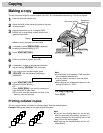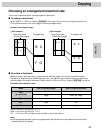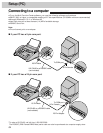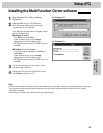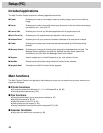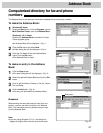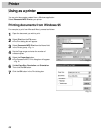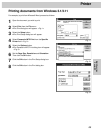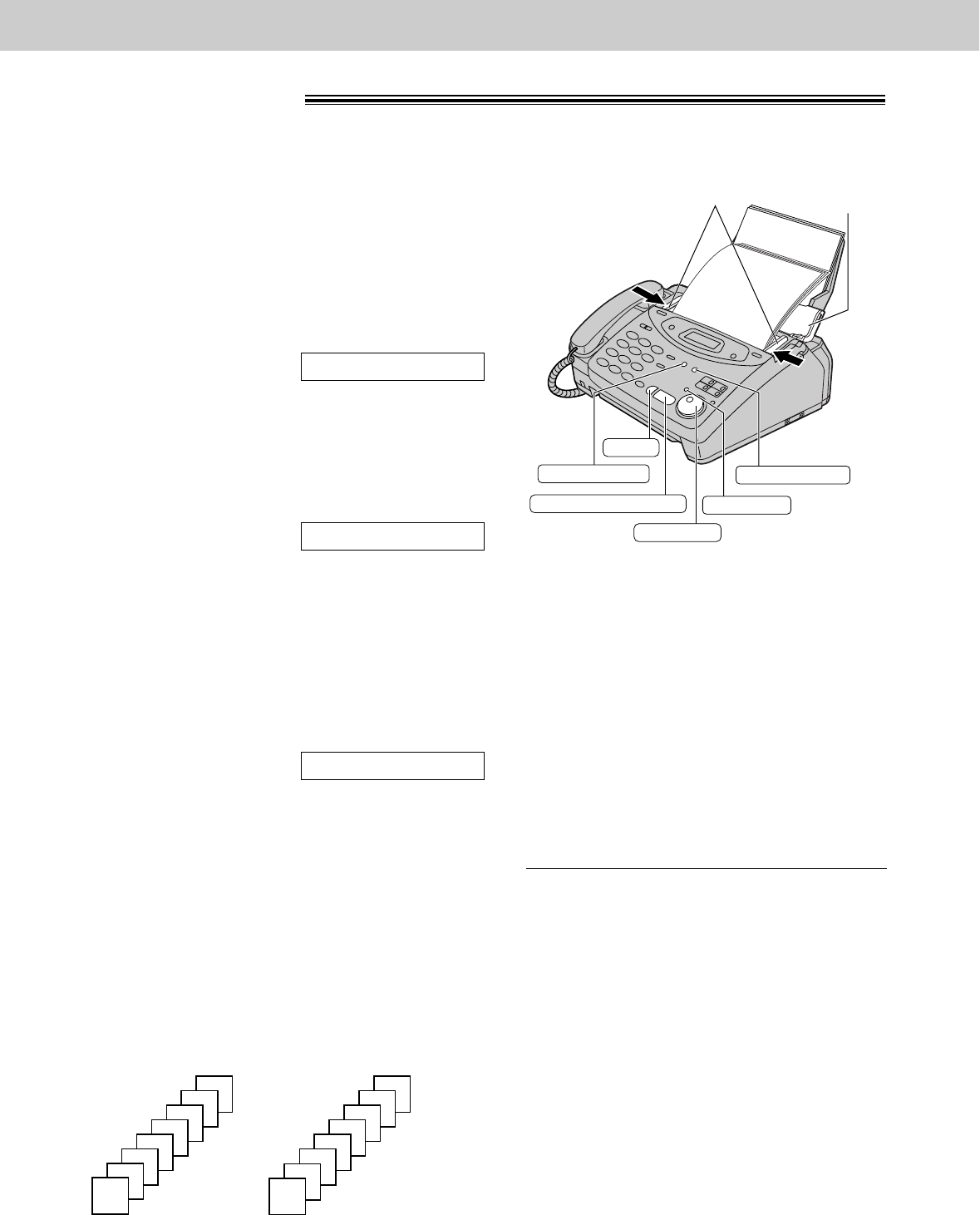
82
Copying
Making a copy!
The unit can make single or multiple copies (up to 99). Any transmittable document (p. 53) can be copied.
1
Open the document feeder tray.
2
Adjust the width of the document guides to the size
of the document.
3
Insert the document (up to 15 pages) FACE
DOWN until a single beep is heard and the unit
grabs the document.
Display:
≥Make sure the handset is on the cradle.
4
If necessary, press (RESOLUTION) repeatedly
to select the desired setting (p. 47).
5
Press (START/SET/COPY).
6
Enter the number of copies (up to 99).
7
If necessary, choose an enlargement/reduction
rate by rotating (JOG\DIAL). See next page.
8
If you want to print collated copies, press
(COLLATE) until the following is displayed
(see below).
9
Press (START/SET/COPY).
≥The unit will start printing.
OR
Press (QUICK\SCAN) if you want to remove the
copy document for other uses.
≥The unit will feed the document and scan it into
memory, then start printing.
COLLATE=ON
NUMBER=1 [100%]
STANDARD
Note:
≥If a resolution is not selected, FINE resolution
will be selected automatically.
≥You can make or receive a voice call while
making copies.
≥After copying, the enlargement/reduction rate
setting will return to “100%”.
START/SET/COPY
JOG DIAL
COLLATE
FACE DOWN
Document
feeder tray
Document guides
STOP
RESOLUTION
QUICK SCAN
To stop copying
Press (STOP).
Printing collated copies
The unit can print either uncollated or collated copies. See the example below.
Example: Making two copies of a 4 page original document
Note:
≥If you turn the collating feature on, the unit will
store the document into memory and print it. If
memory becomes full while storing, the unit will
only print out the stored pages.
≥After copying, the collating feature will turn off
automatically.
(Collated)
4
3
2
1
4
3
2
1
(Uncollated)
1
1
2
2
3
3
4
4