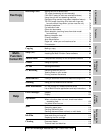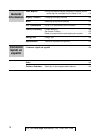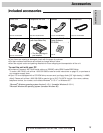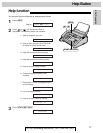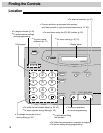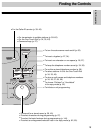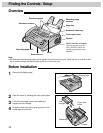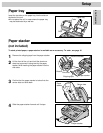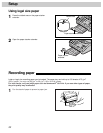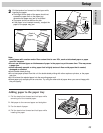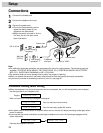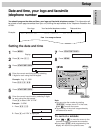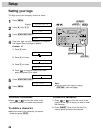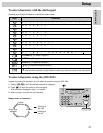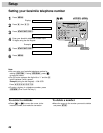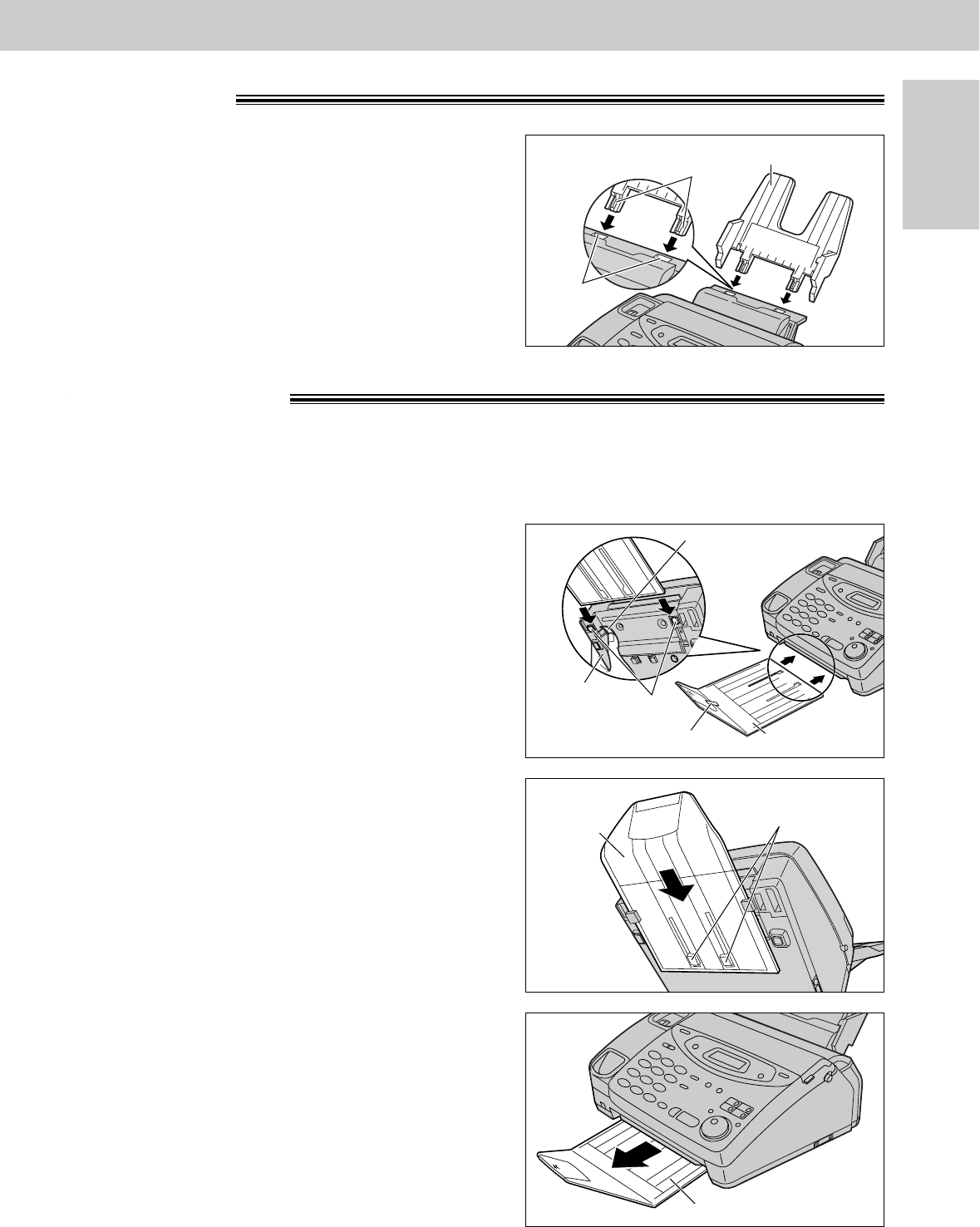
21
Setup
Initial Preparation
Paper tray!
Paper stacker!
(not included)
To stack printed paper, a paper stacker is available as an accessory. To order, see page 16.
Insert the two tabs on the paper tray into the slots on
the back of the unit.
≥Do not place the unit in areas where the paper tray
may be obstructed by a wall etc.
Tabs
Slots
Paper tray
1
Remove the shipping tape from the paper stacker.
2
Lift the front of the unit and hold the aluminum
sheet up to prevent it being bent by the paper
stacker while inserting the paper stacker into the
side slots.
Paper stacker
Shipping tape
Side slots
Bottom
Aluminum sheet
3
Confirm that the paper stacker is locked into the
center slots and slide back.
Center slots
Paper
stacker
4
Slide the paper stacker forward until it stops.
Paper stacker