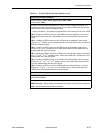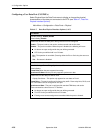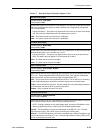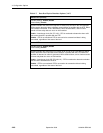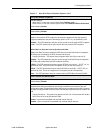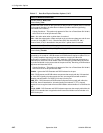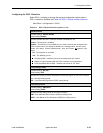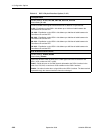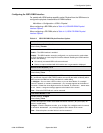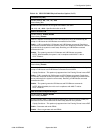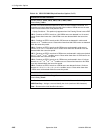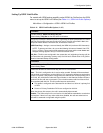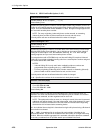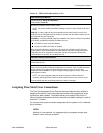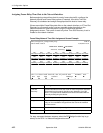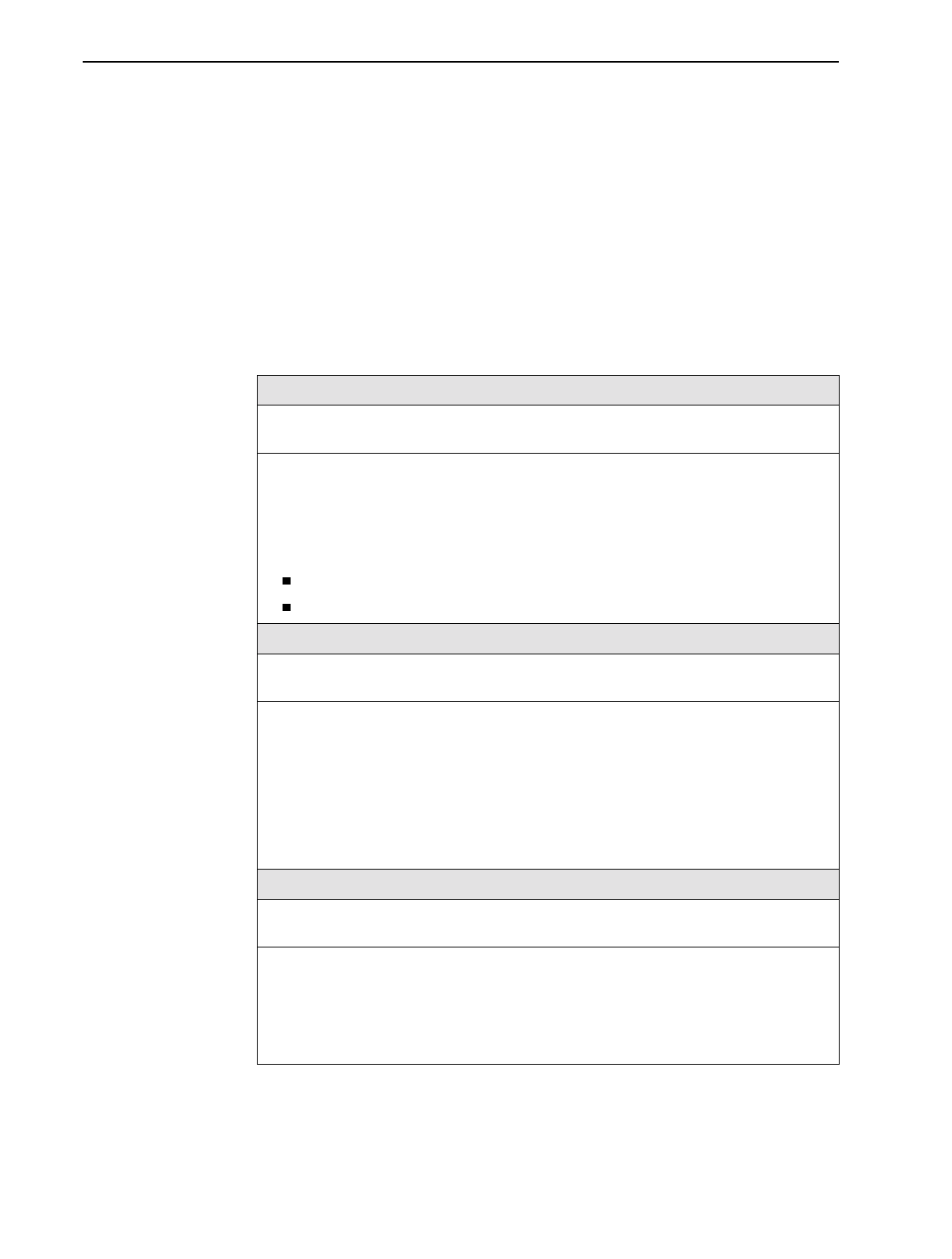
4. Configuration Options
9128-A2-GB20-80 September 2002
4-45
Configuring the ISDN DBM Interface
For models with ISDN backup capability, select Physical from the ISDN menu to
configure the physical characteristics for DBM Interface.
Main Menu
→
Configuration
→
ISDN
→
Physical
When configuring a BRI DBM, refer to Table 4-9, ISDN BRI DBM Physical
Interface Options.
When configuring a PRI DBM, refer to Table 4-10, ISDN PRI DBM Physical
Interface Options.
Table 4-9. ISDN BRI DBM Physical Interface Options
Interface Status
Possible Settings: Enable, Disable
Default Setting: Disable
Determines whether the ISDN interface is available for use.
Enable – The ISDN interface is enabled.
Disable – The ISDN interface cannot be configured, nor can it transmit or receive data.
No PVC connections or frame relay DLCIs will be deleted. Disabling the ISDN interface
results in the following:
All currently connected ISDN calls are terminated.
Alarms or traps associated with this interface are not generated or displayed.
Service Profile ID (SPID) 1 or 2
Possible Settings: 3 – 20 digits
Default Setting: Clear
Specifies the SPID number assigned by the ISDN service provider for Bearer channel 1
(B1) and Bearer channel 2 (B2). SPID numbers are used by the switch to identify which
ISDN services the DBM can access. All blanks is a valid setting.
3 – 20 digits – You can enter a SPID number, or you can leave blanks. If a nondigit/
numeric is entered, an
Invalid Character (
x
)
message appears at the bottom of
the screen. If fewer than three digits/numerics are entered, an
Invalid – SPID must
be at least 3 digits
message appears at the bottom of the screen.
Clear – Clears the SPID field so it can be reentered.
Local Phone Number 1 or 2
Possible Settings: 10 digits
Default Setting: Clear
Provides the telephone number associated with Bearer channel 1 (B1) and 2 (B2). All
blanks is a valid setting.
10 digits – Enter the telephone number, up to 10 digits. If a nondigit/numeric is entered,
an
Invalid Character (
x
)
message appears at the bottom of the screen.
Clear – Clears the phone number field so it can be reentered.