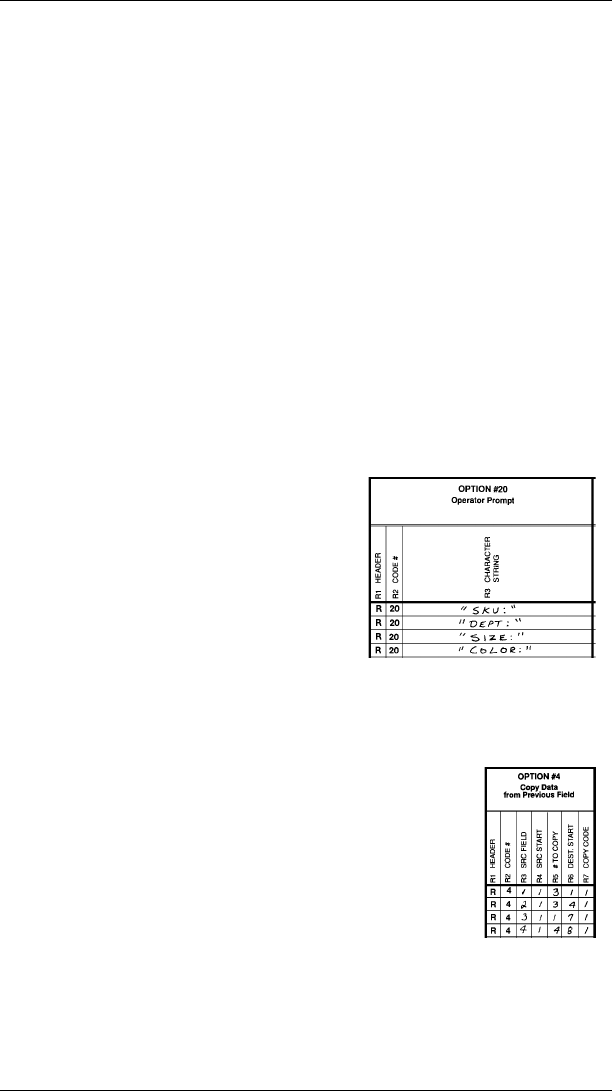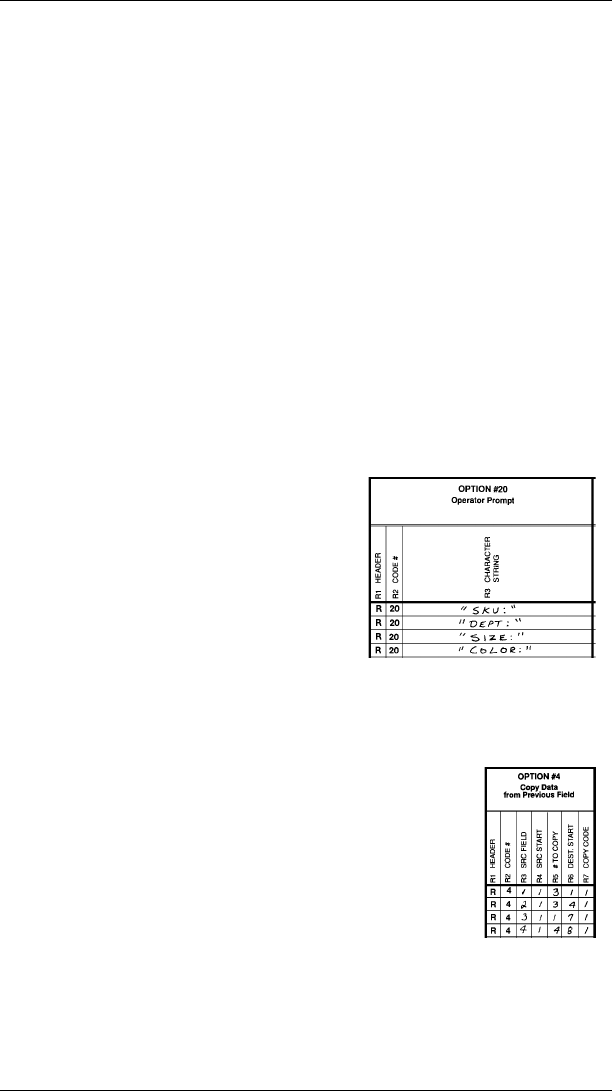
Merging Fields
You can copy data to merge the contents of up to four fields.
Follow the steps under "Copying Data" as many times as
necessary to copy the appropriate fields into the merged field.
In the following example, the operator will enter data into two
text and two non-printable fields. Data from these fields is
merged to form field #5, then printed as a bar code.
Field # Prompt Data Field Type
1 SKU: 203 Non-printable
2 DEPT: 339 Non-printable
3 SIZE: 8 Text
4 COLOR: BLUE Text
5 none 2033398BLUE Bar Code
To create this sequence
1. Define fields 1, 2, 3, and 4.
2. Apply Option 20 to each text and
non-printable field to create the
prompts. See "Defining a Data
Entry Prompt" for information on
Option 20.
3. Define field #5 as a bar code. Allow enough characters in
the bar code field to hold all the copied characters.
4. Apply Option 4 to field #5 once for each
source
field (a total of 4 times).
5. Write N in Option 5 for field #5.
Sub-Fields
You can copy a segment of data from one field into a new
location, called a sub-field. For example, extract part of the
data in a bar code and display it in text form in a sub-field.
Follow the steps under "Copying Data."
f12
f13
9401/9402 System Administrator’s Guide
3-16