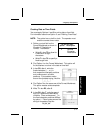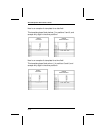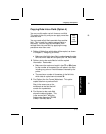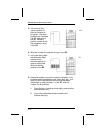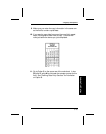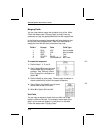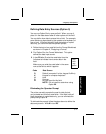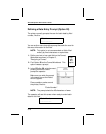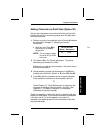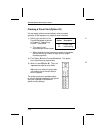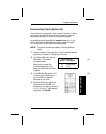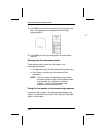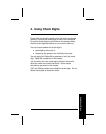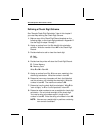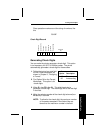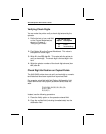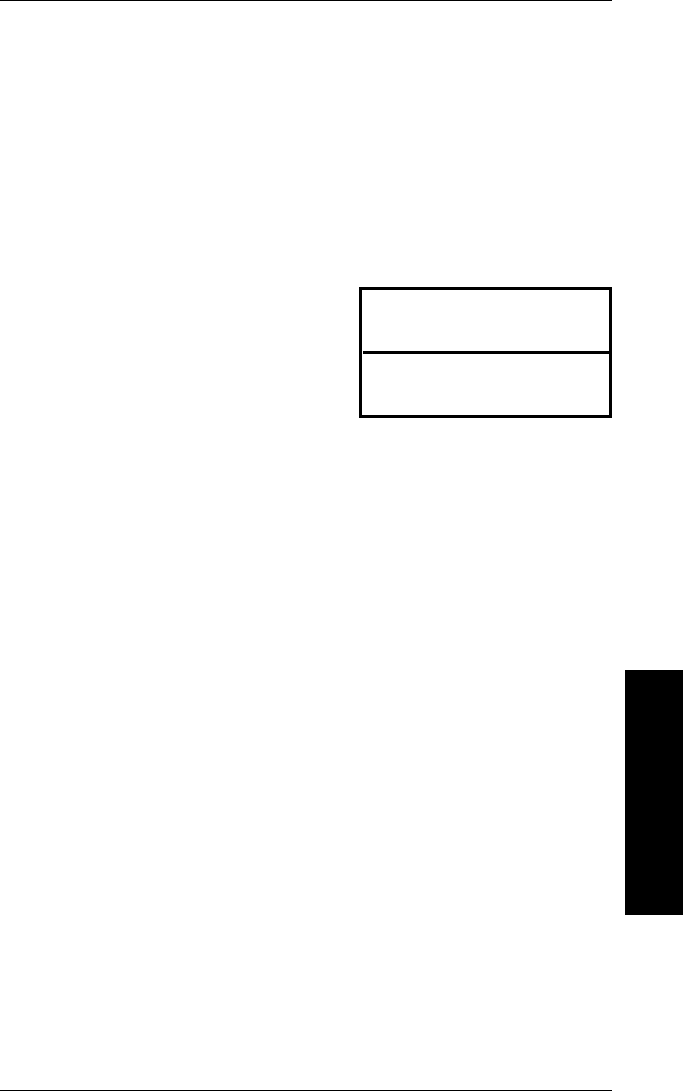
Adding Characters to Pad Fields (Option 30)
You can add characters to one side of a field to pad the field.
Padding lets you fill in remaining spaces when the data does
not fill an entire field.
1. Define your text or bar code field on the Format Worksheet
as instructed in Chapter 2, "Designing a Format."
Remember
• Write V in box T4 or B4 to
ensure this is a variable
length field.
NOTE: Do not use this option
to pad a UPC or EAN
bar code.
2. Find Option 30 on the Format Worksheet. This option
defines a pad character for a field.
Make sure you write the pad character in the same row as
the field to be padded.
3. Decide whether to place pad characters on the Right or
the Left side of the field. Write L or R in box R3, after 30.
4. In box R4, write the character to use as a pad character.
Place quotation marks around the character, like this:
"0"
Check Chapter 12, "Quick References" to make sure the
character is printable in the font used in this field. See
Appendix C, "Printable Characters," to use special
characters as the pad character.
Padding is especially useful when printing variable length bar
codes in a fixed space. If the maximum number of characters
in the bar code is 15, but the operator only enters 10
characters, the padding option fills the remainder of the field
with pad characters.
Do not use with:
Option Description
42 Price
f14
Applying Field Options
3. Applying Field Options
3-19