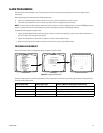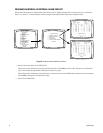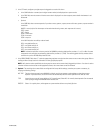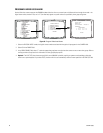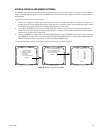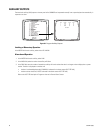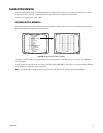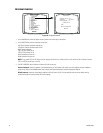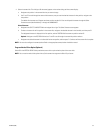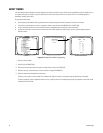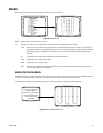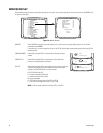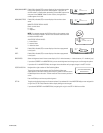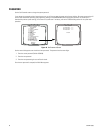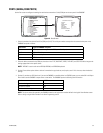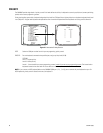C1528M-F (6/05) 53
4. Select the camera title. This title (up to 20 characters) appears on the monitor during real-time camera display.
a. Navigate to the position in the camera title that you want to change.
b. Use F1 and F2 to scroll through the camera title characters; once you reach the desired character for that position, navigate to the
next position.
The default title characters are 26 upper case letters and the numbers 0-9. You can add special characters through the Select
Characters screen (described below), or through the CM6800-MGR.
Select Character:
a. Navigate to the SELECT CHARACTER field and navigate left or right. The Select Character screen appears.
b. To select a character for the first position in the camera title, navigate to the desired character in the font table, and then press F1.
The designated character is displayed in the first position, and the POSITION field increments to position number 02.
Optional: Navigate to the POSITION field and use F1 and F2 to scroll through the camera title position numbers.
c. Navigate to the desired character in the font table for the next position, and then press F1. Continue until the camera title is complete.
NOTE: You must also configure the camera/receiver. Refer to the appropriate camera/receiver installation manual.
Program Vertical Drive Option (Optional)
Select ON in the VERTICAL DRIVE field to provide the camera with a synchronization pulse via the coax cable.
NOTE: You can use the vertical drive option with any Pelco camera that supports the Pelco V-Sync feature.