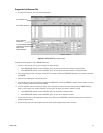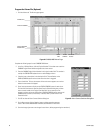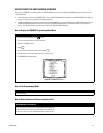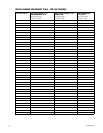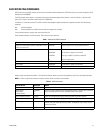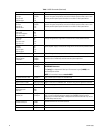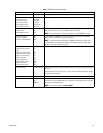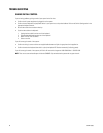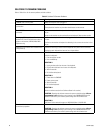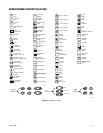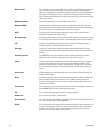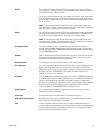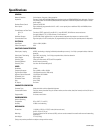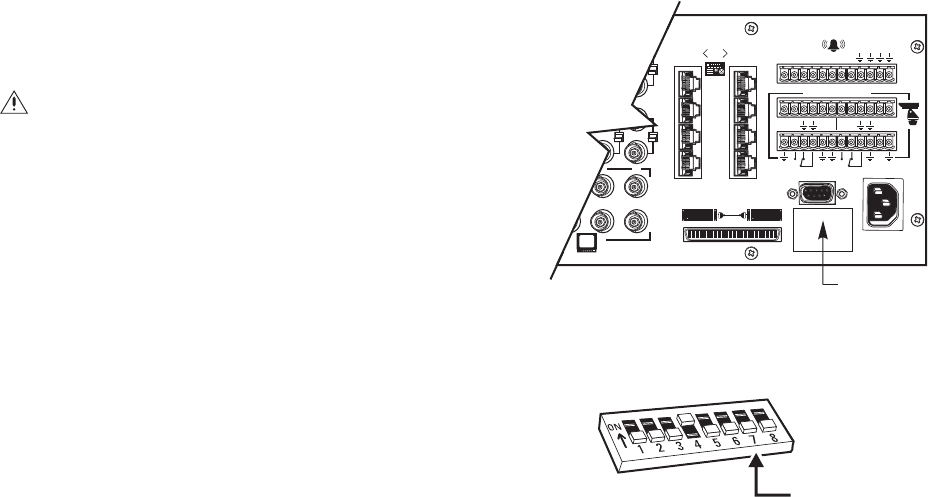
C1528M-F (6/05) 95
SOFTWARE RESET
Pelco strongly recommends uploading system settings to the CM6800E-MGR
before the software reset – this will allow you to restore system settings
after the software reset.
1. Remove the two screws and the DIP switch cover plate from the rear of
the switcher.
2. Move DIP switch 7 to the ON position (to “0”).
3. Cycle power.
The switcher will go through a software clear cycle and reset to factory
defaults.
4. Move DIP switch 7 to the OFF position.
Failure to move DIP switch 7 to the OFF position could result in loss of
system settings during a power outage.
5. Re-initialize keyboards by entering the monitor number and then
pressing the MON key.
6. Download your previous system settings (revise settings as necessary)
from the CM6800-MGR.
Figure 66. CM6800E DIP Switch 7
CAUTION: Resetting the software restores the system to default
settings.
1
2
3
4
5
6
7
8
16
876
32
31
432
120/230~
50/60 HZ
25 WATTS
12345678
CONTROL
AT
+
T
-
R
+
R
-
T
+
T
-
R
+
R
-
B
1
2
F
3
1
010101
DIP SWITCH
COVER PLATE
SWITCH 7:
ON = SOFTWARE RESET
OFF = NORMAL SYSTEM
OPERATION
Figure 65. Dip Switch Cover Plate