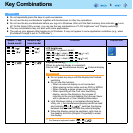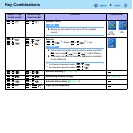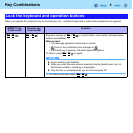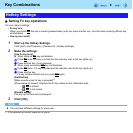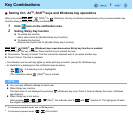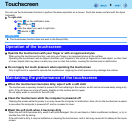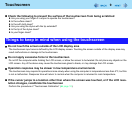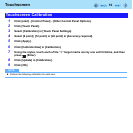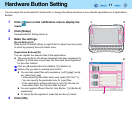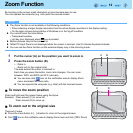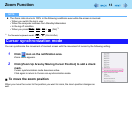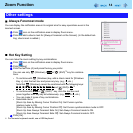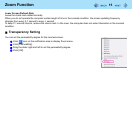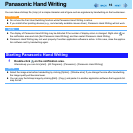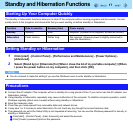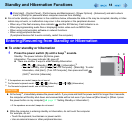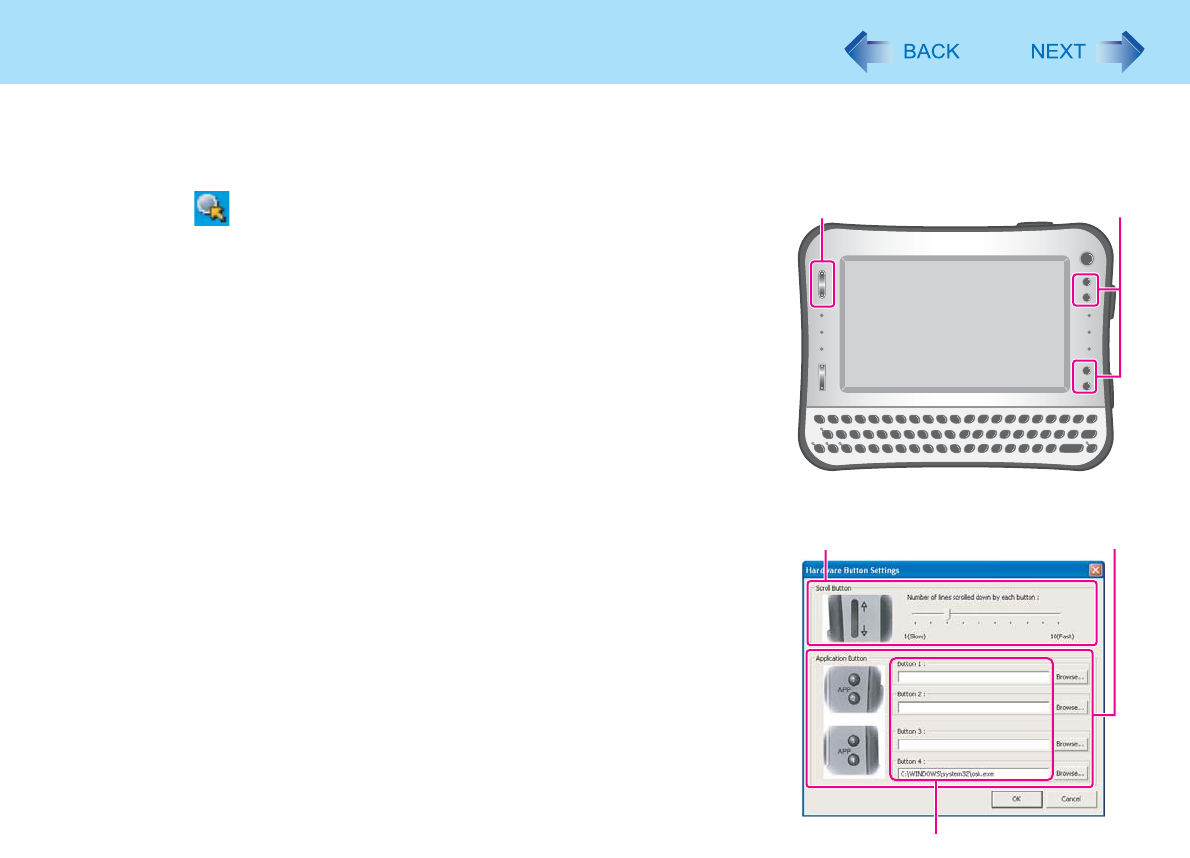
11
Hardware Button Setting
You can adjust the scroll speed for Scroll button or assign the startup functions of your favorite applications to 4 Applications
Buttons.
1 Click icon on the notification area to display the
menu.
2 Click [Setup]
Hardware Button Setting starts up.
3 Make the settings.
[Scroll Button] (A)
Slide the bar to the left (Slow) or right (Fast) to adjust how many lines
to scroll by pressing the scroll button once.
[Application Buttons] (B)
You can register the execute files of the applications.
z The execute file for On Screen Keyboard has been registered for
[Button 4] at the time of purchase. No files have been registered
for the other buttons.
A Click any [Browse] button from [Button 1] to [Button 4].
B Select a file you wish to execute and confirm.
z You can also select files with extensions: [.pdf] [.jpeg] [.wma],
etc. other than [.exe]
• When selecting files other than [.exe], select [All File(*.*)].
• You can specify the parameter only for [.exe] files.
• If the application software starting up from the file has not
been associated, this function does not work.
z You can register different files for from [Button 1] to [Button 4]
respectively.
z To cancel the file registered, make the text box (C) blank.
4 Click [OK].
AB
A
B
C