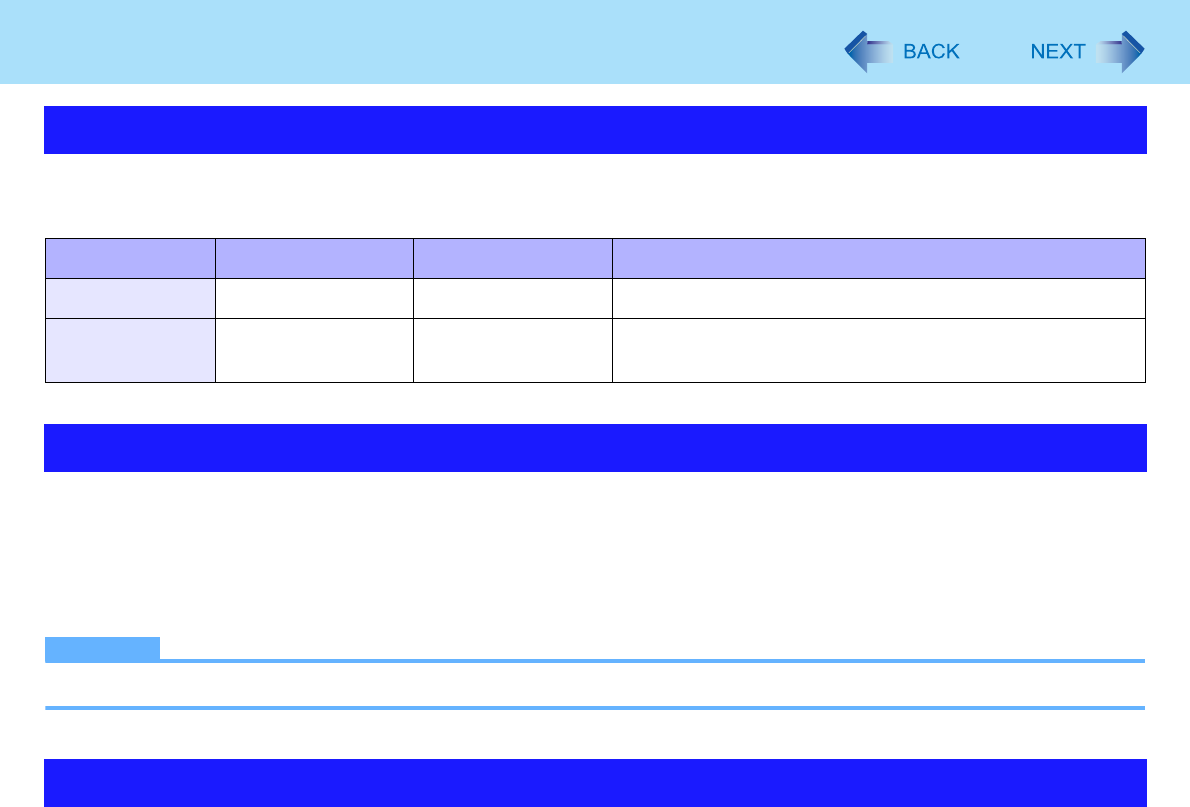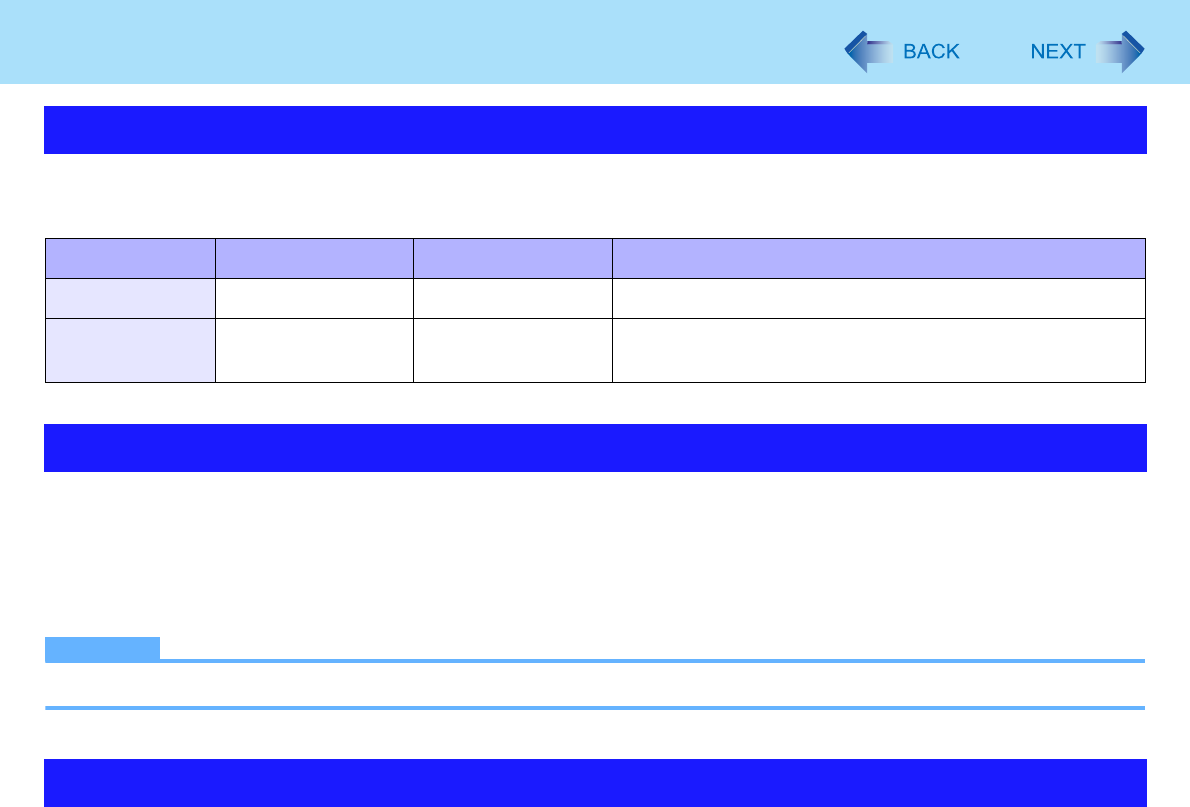
17
Standby and Hibernation Functions
The standby or hibernation functions allow you to shut off the computer without closing programs and documents. You can
quickly return to the programs and documents that you were working on before standby or hibernation.
1 Click [start] - [Control Panel] - [Performance and Maintenance] - [Power Options] -
[Advanced].
2 Select [Stand by] or [Hibernate] for [When I close the lid of my portable computer] / [When
I press the power button on my computer], and then click [OK].
NOTE
z You do not need to make the setting if you use the Windows menu to enter standby or hibernation.
z Connect the AC adaptor if the computer will be in standby for a long period of time. If you cannot use the AC adaptor, use
hibernation instead.
z Using standby or hibernation repeatedly may cause malfunction of the computer. To stabilize computer operation, restart
Windows regularly (about once a week) without using standby or hibernation.
z Save the necessary data.
z Close files you have opened from removable disks and network drives.
z It may take 1 or 2 minutes to enter hibernation. Do not touch any key though the screen becomes dark.
z The password you set in the Setup Utility is not requested at resuming. You can use the Windows password for security in
standby or hibernation.
A Click [start] - [Control Panel] - [User Accounts], and select the account.
B Click [Create a password] and set the password.
Starting Up Your Computer Quickly
Function Data is saved to Recovery time Power supply
Standby Memory Short Required. (If power is not supplied, all data will be lost.)
Hibernation Flash memory Rather long Not required. (However power is slightly consumed to
keep the hibernation.)
Setting Standby or Hibernation
Precautions