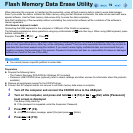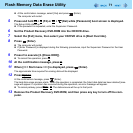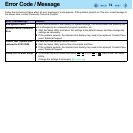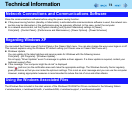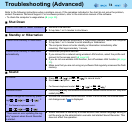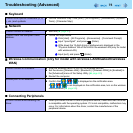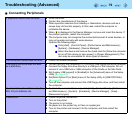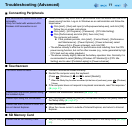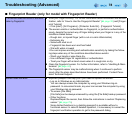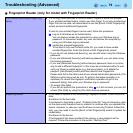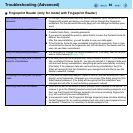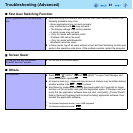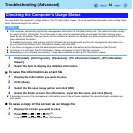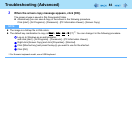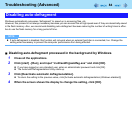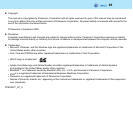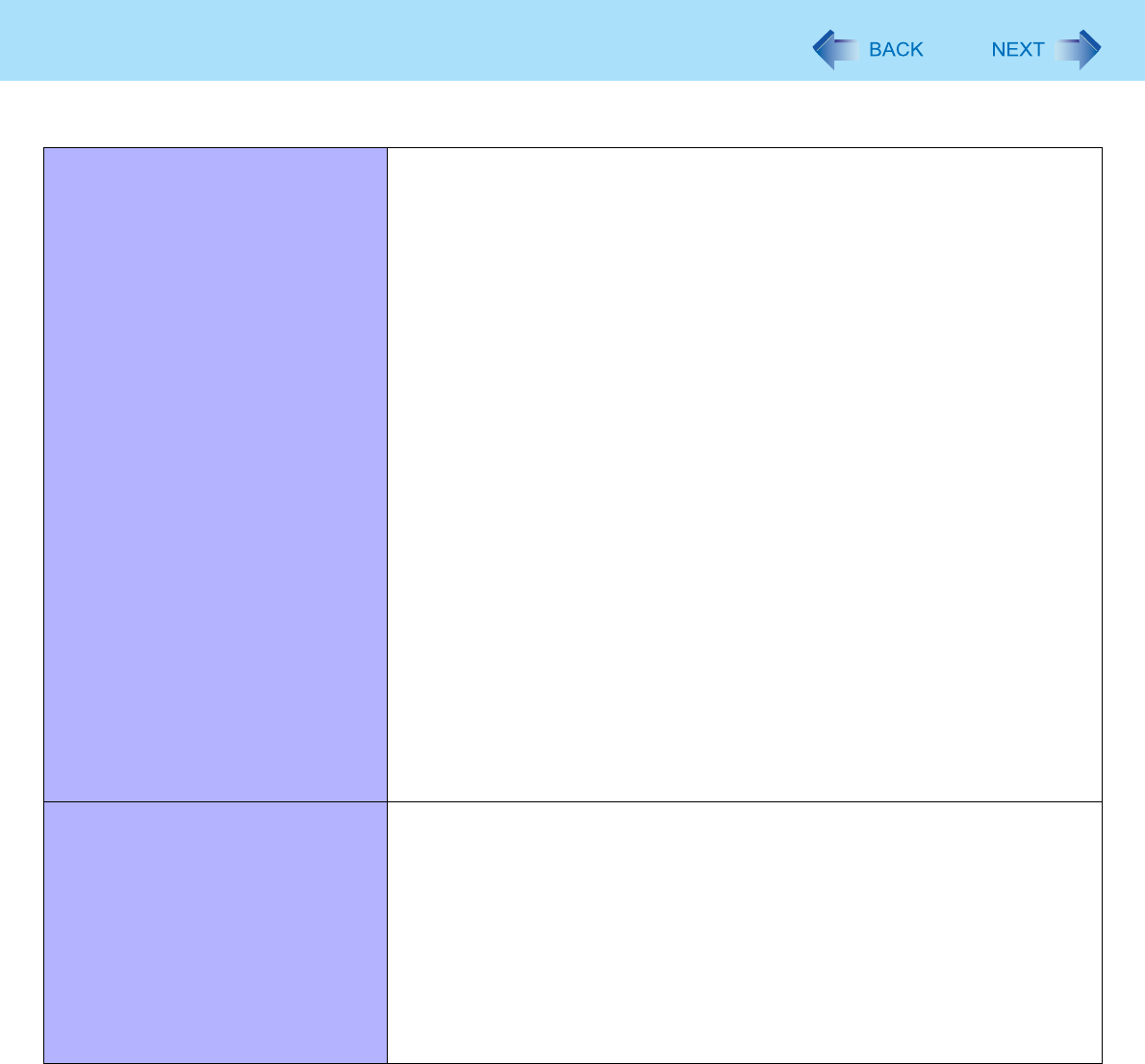
79
Troubleshooting (Advanced)
User cannot use enrolled finger. (e.g.
injury)
z It is strongly recommended to enroll at least 2 fingers to avoid this problem.
If you enrolled multiple fingers, simply use other finger. If you only enrolled one
finger that can be used, we recommend to use the [Enroll or Edit Fingerprints]
wizard and enroll additional fingerprints.
If none of your enrolled fingers can be used, follow this procedure:
A Log on to Windows as an Administrator.
You can always access the computer by using your Windows log on
password. In convenient mode, any user can access the computer by
using your Windows log on password.
B Update the enrolled fingerprints.
To be able to fully use Protector Suite QL, you need to have usable
enrolled fingerprints. Enter the [Enroll or Edit Fingerprints] wizard.
• If you do not use [Advanced Security], you can still enter using the Windows
password.
• If you use [Advanced Security] with backup password, you can enter using
the backup password.
• If you use [Advanced Security] without backup password, there is no other
way to add a different fingerprint. In this case we recommend either to wait
until your finger is usable again (e.g. the injury heals), or to delete the
passport (Use [Delete] wizard) and then reenroll new fingerprints.
Please note that in the latter case all your stored secret data (passwords, [File
Safe] encryption keys) will be lost. To perform the delete operation it is
necessary to cancel the fingerprint verification operation to get to the
password dialog, then enter your Windows log on password.
• To access [File Safe]
If you did not perform the procedure in step B or it did not work, you can still
access [File Safe] by using the [File Safe] backup password.
Replacing sensor. z If you need to replace a non-functioning Fingerprint Reader, follow this proce-
dure.
Enrollment to the hard disk:
If enrollment to hard disk is used, “Protector Suite QL” has not stored any data
on the device and therefore has no problem to continue after you replaced the
sensor. However, in case you use the Power-on security (Preboot Authentica-
tion), you may need to use the [Enroll or Edit Fingerprints] wizard to update the
related data.
Enrollment to the device:
If the fingerprint has been enrolled to the device, a new passport will be
required. Follow the procedure in the section “Starting Over”.
Fingerprint Reader (only for model with Fingerprint Reader)