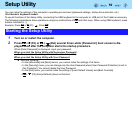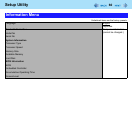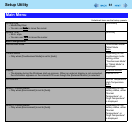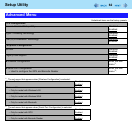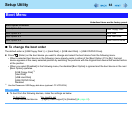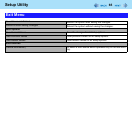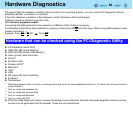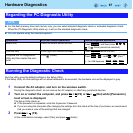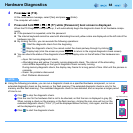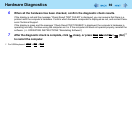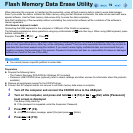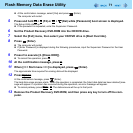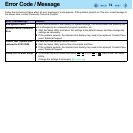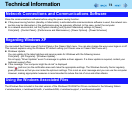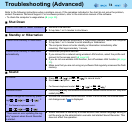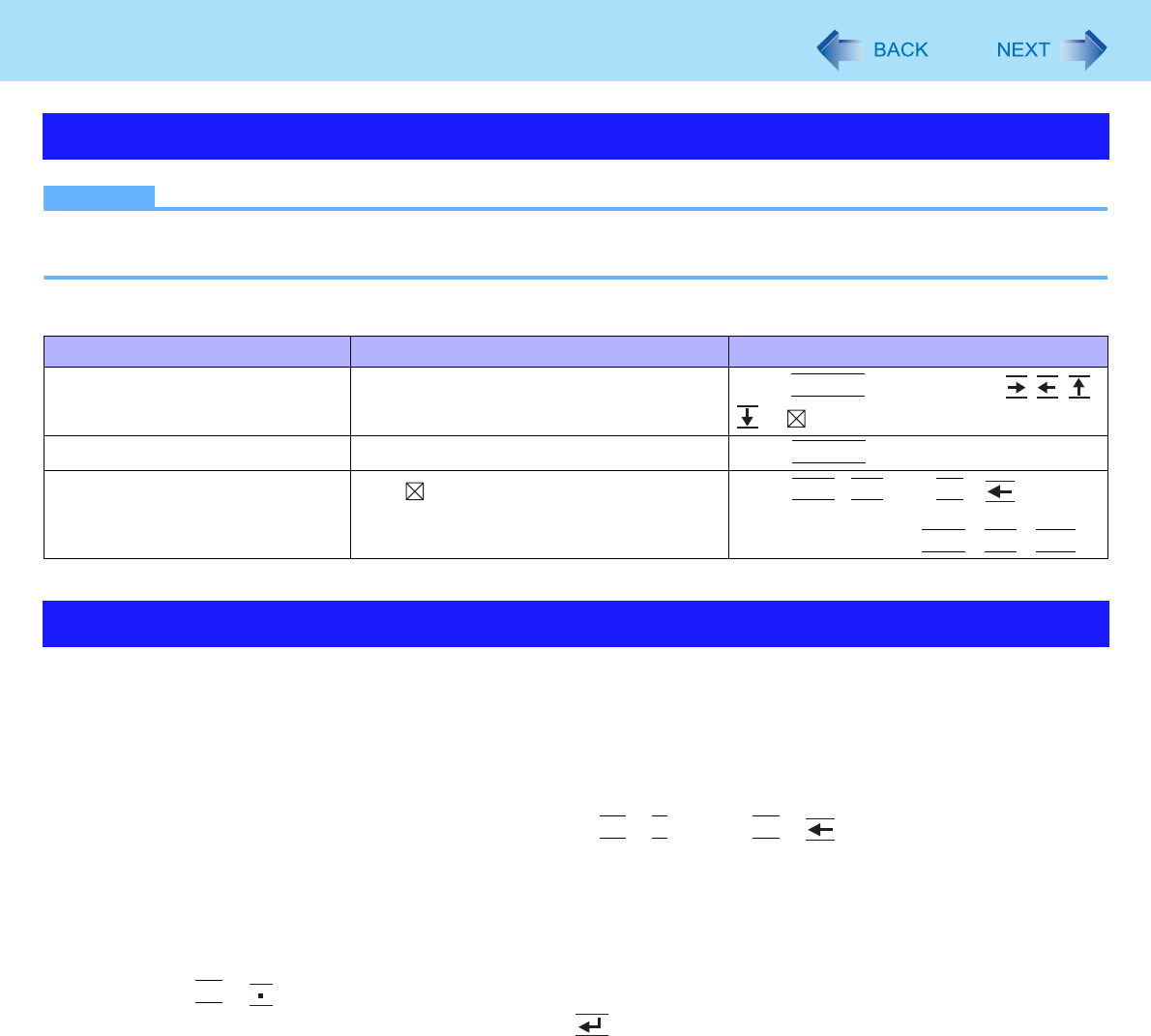
67
Hardware Diagnostics
NOTE
z For the flash memory drive and memory only, you can select standard diagnostic check or extended diagnostic check.
When the PC-Diagnostic Utility starts up, it will run the standard diagnostic check.
z You can operate using the internal keyboard.
Run this utility using the default settings in the Setup Utility.
If the Setup Utility or other settings will not allow hardware to be executed, the hardware icon will be displayed in gray.
1 Connect the AC adaptor, and turn on the wireless switch.
During the diagnostic check, do not remove the AC adaptor, or attach any peripheral devices.
2 Turn on or restart the computer, and press
Fn
+
U
(F2) or
Fn
+ (Del) while [Panasonic]
boot screen is displayed.
The Setup Utility starts up.
z If the password is requested, enter the Supervisor Password.
z If you are using the computer after changing the settings from the status at the time of purchase, we recommend
that you make a note of the settings that are changed.
3 Press
Fn
+ (F9).
At the confirmation message, select [Yes] and press (Enter).
Regarding the PC-Diagnostic Utility
Operations External mouse operations Internal keyboard operations
Select icon Place the cursor above the icon
Press
Space
. and then press
((
close) cannot be selected)
Click the icon Click (right click cannot be used)
Press
Space
above the icon
Complete the PC-Diagnostics
Utility and then restart the com-
puter
Click
(close)
Press
Ctrl
,
Alt
, and
Fn
+ (Del).
*6
*6
For USB keyboard :
Ctrl
+
Alt
+
Del
Running the Diagnostic Check