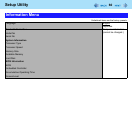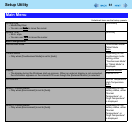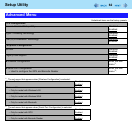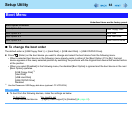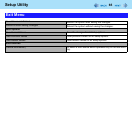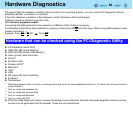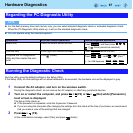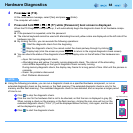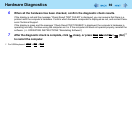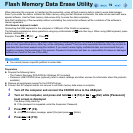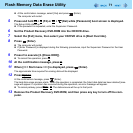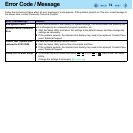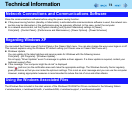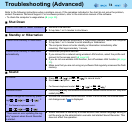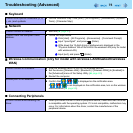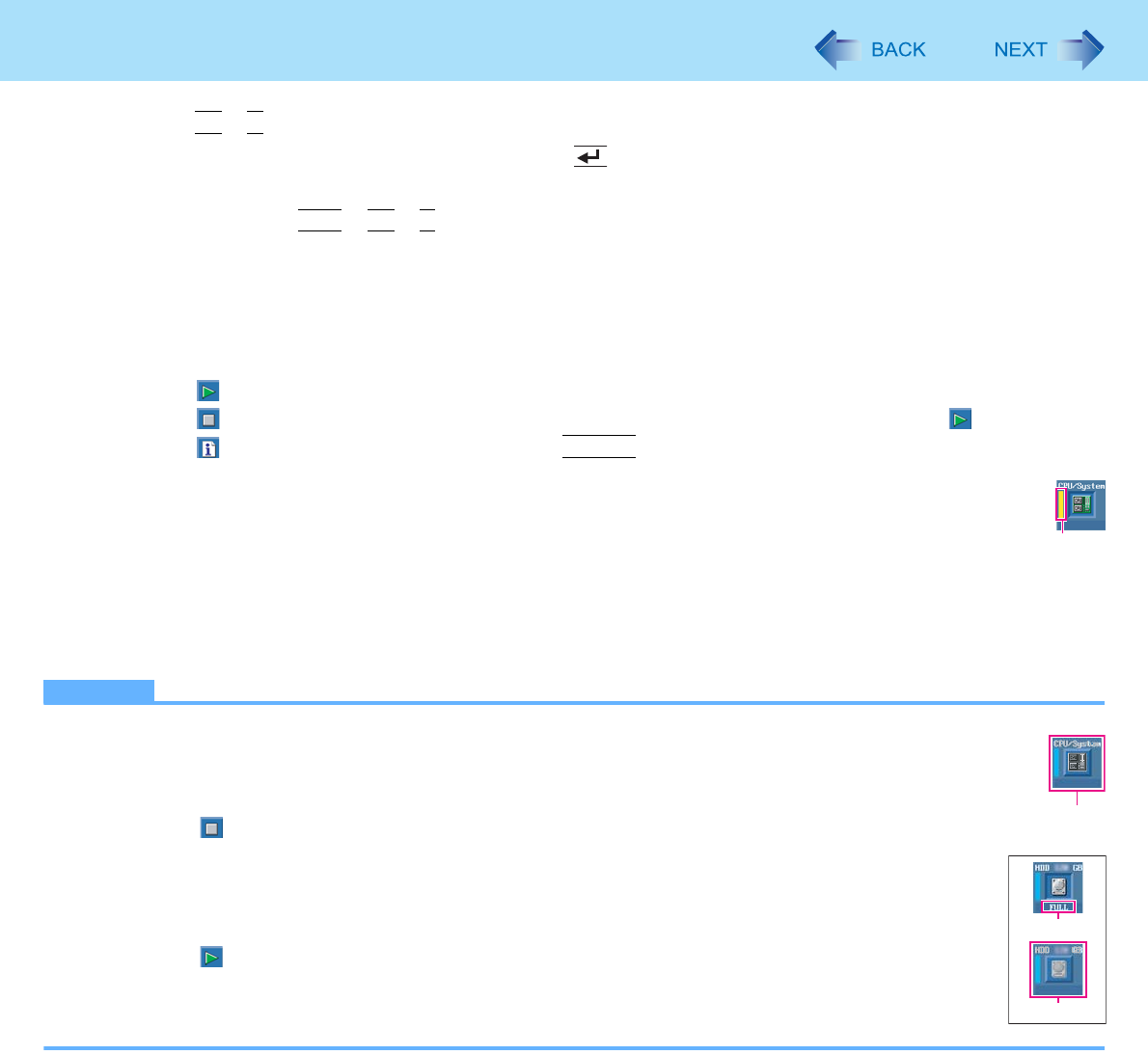
68
Hardware Diagnostics
B
e.g. flash memory
C
D
4 Press
Fn
+
B
(F10).
At the confirmation message, select [Yes] and press (Enter).
The computer will restart.
5 Press and hold
Ctrl
+
Fn
+
K
(F7) while [Panasonic] boot screen is displayed.
When the PC-Diagnostic Utility starts up, it will automatically begin the diagnostic check for all hardware compo-
nents.
z If the password is requested, enter the password.
z The internal keyboard cannot be used until alternating blue and yellow colors are displayed on the left side of the
hardware icon (A).
z By clicking the icon, you can execute the following operations:
•
: Start the diagnostic check from the beginning
•
:Stop the diagnostic check (You cannot restart the check partway through by clicking )
•
:Display help (click the screen or press
Space
to return to the original diagnostic check screen)
z You can check the status of the diagnostic check by the display color on the left side of the hardware icon
(A).
• Aqua: Not running diagnostic check
• Alternating blue and yellow: Currently running diagnostic check. The interval of the alternating
colors differs depending on the type of diagnostic check currently running.
During memory diagnostic check, the display may freeze for a long period of time. Wait until the process is
complete.
• Green: No problems discovered
• Red: Problems discovered
NOTE
z Using the following procedure, you can run a diagnostic check on a specified hardware component, or run an
extended diagnostic check on the memory or the flash memory (The extended diagnostic check is only for the
memory and the flash memory). The extended diagnostic check is more detailed, and so requires a longer period
of time to run.
A Click
to stop the diagnostic check.
B Click the icon for the hardware that is not to be checked, so that the icon is displayed in gray (B).
When running a check on the memory or the flash memory, clicking the icon once will turn on the
extended diagnostic check (“FULL” (C) will be displayed below the icon); click again, and the icon
will be displayed in gray (D).
C Click
to start the diagnostic check.
A