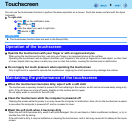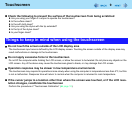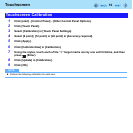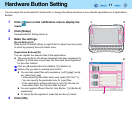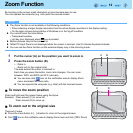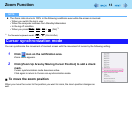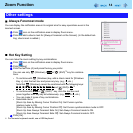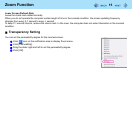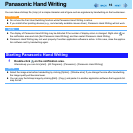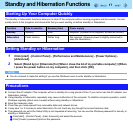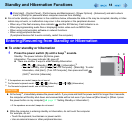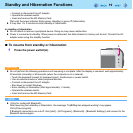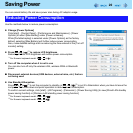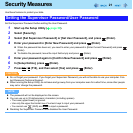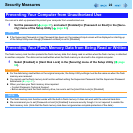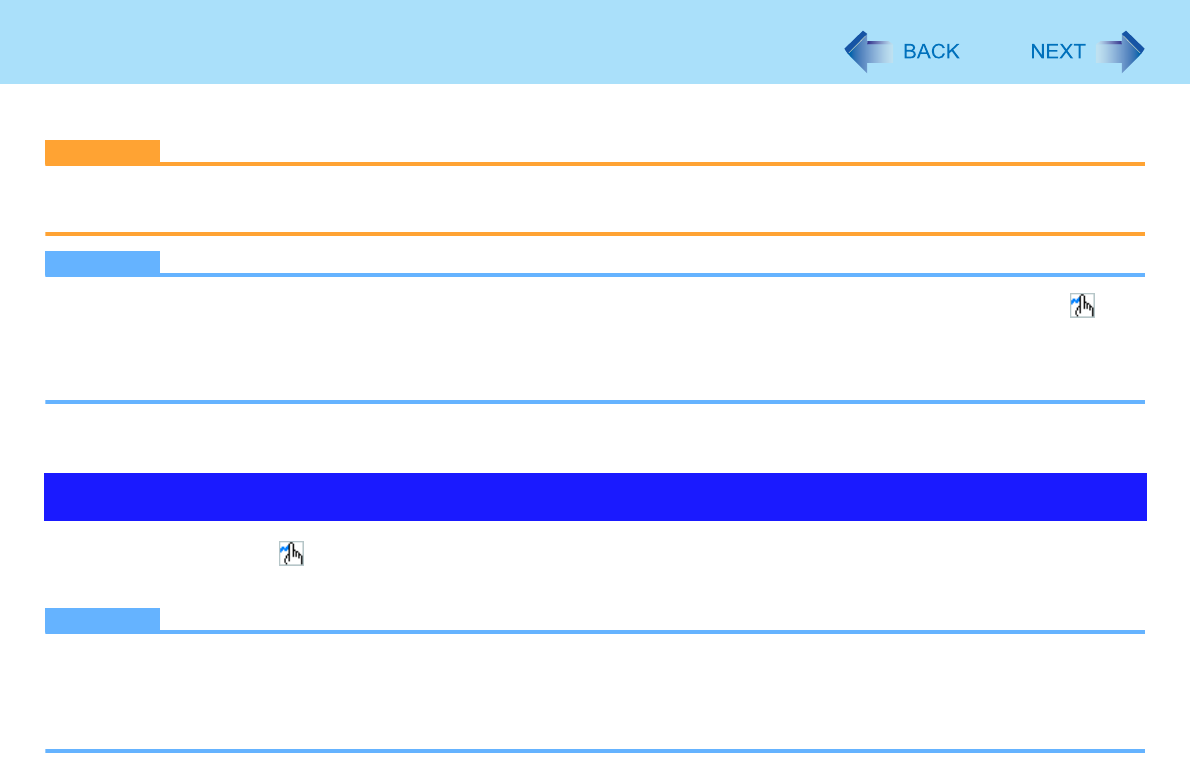
16
Panasonic Hand Writing
You can make a bitmap file (.bmp) of a simple character and a figure such as signature by handwriting on the touchscreen.
CAUTION
z Do not use the Fast User Switching function while Panasonic Hand Writing is active.
z If you install other pointing devices (e.g., commercially available mouse driver), Panasonic Hand Writing will not work.
NOTE
z The display of Panasonic Hand Writing may be distorted if the number of display colors is changed. Right-click on
the notification area and click [Exit Panasonic Hand Writing], and then restart Panasonic Hand Writing.
z Panasonic Hand Writing may not work properly if another application software is active. In this case, close the applica-
tion software and try handwriting again.
1 Double-click on the notification area.
Alternatively you can click [start] - [All Programs] - [Panasonic] - [Panasonic Hand Writing].
NOTE
z Select the image size before handwriting by clicking [Option] - [Window size]. If you change the size after handwriting,
the image quality will become lower.
z You can copy the bitmap image by clicking [Edit] - [Copy], and paste it in another application software that supports bit-
map format.
Starting Panasonic Hand Writing