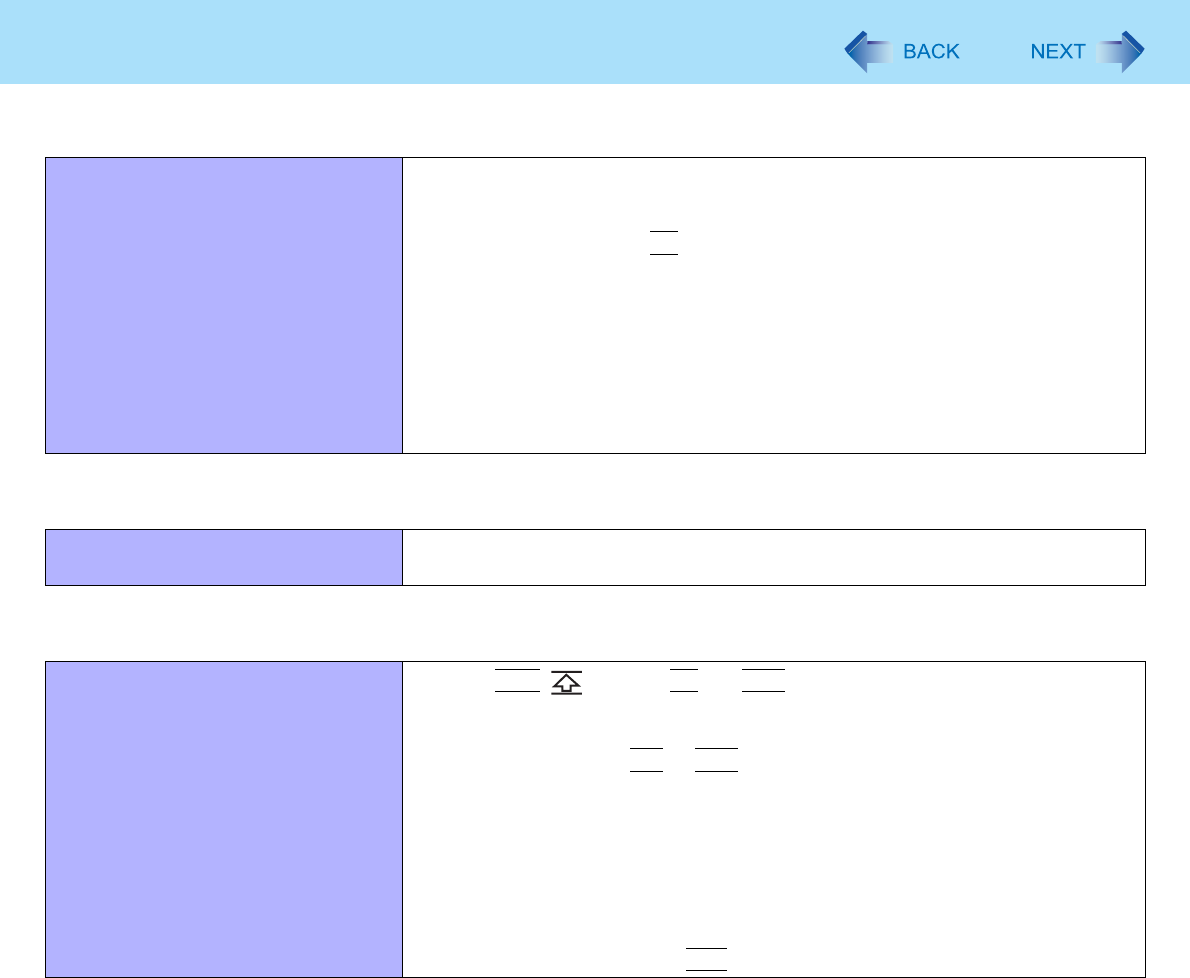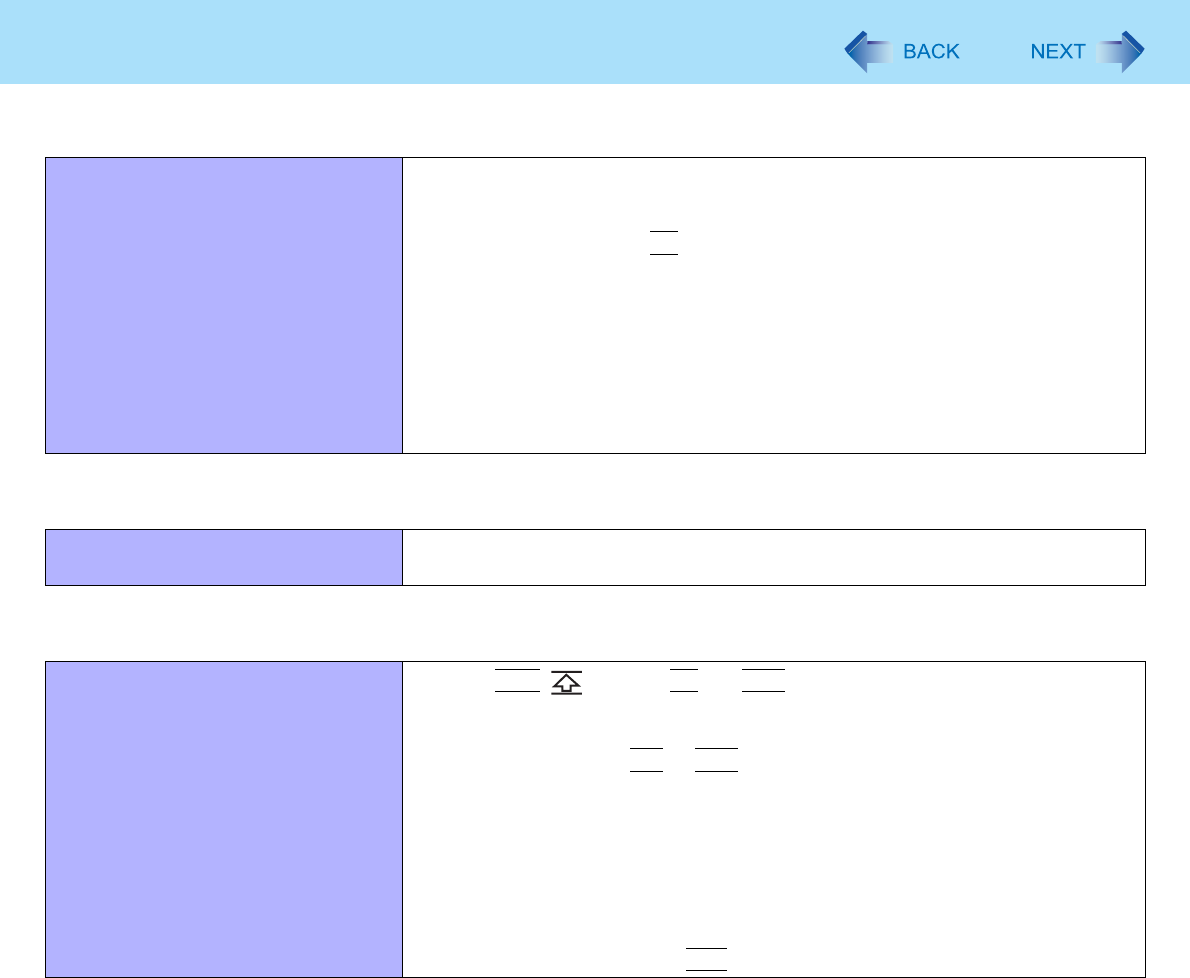
81
Troubleshooting (Advanced)
Fast User Switching Function
Some applications do not work prop-
erly.
z When switching to a different user with the Fast User Switching function, the
following problems may occur.
• Some applications may not work properly.
• Key combination with
Fn
may not work.
• The display settings may not be possible.
• A serial mouse may not work.
• <Only for model with wireless LAN>
Wireless LAN cannot be used.
• <Only for model with Bluetooth>
Bluetooth cannot be used.
z In these cases, log off all users without using Fast User Switching function and
perform the operation once more. If the problem persists, restart the computer.
Screen Saver
“Could not find any compatible
Direct3D devices” apears.
z Do not use a 3D screen-saver.
Others
No response.
z Press
Ctrl
, (Shift)
*4
,
Fn
and
Tab
(ESC)
*5
to open Task Manager and
close the software application.
z An input screen (e.g., password input screen at startup) may be hidden behind
another window. Use
Alt
*4
+
Tab
to check.
z Shut down by pressing and holding the power switch for 4 seconds or longer,
and turn on the computer and open the application again. If Windows runs cor-
rectly, but the application software does not start, click [start] - [Control Panel] -
[Add or Remove Programs] and remove the failing application software, then
reinstall the application software.
*4
For Numeric keyboard model, use a USB keyboard.
*5
For Numeric keyboard model :
Esc