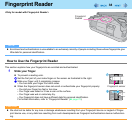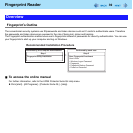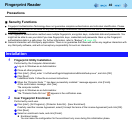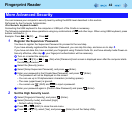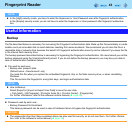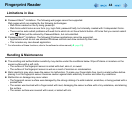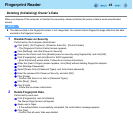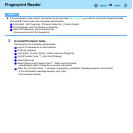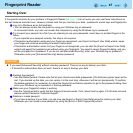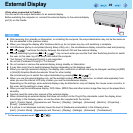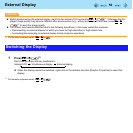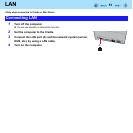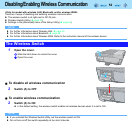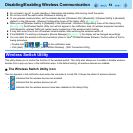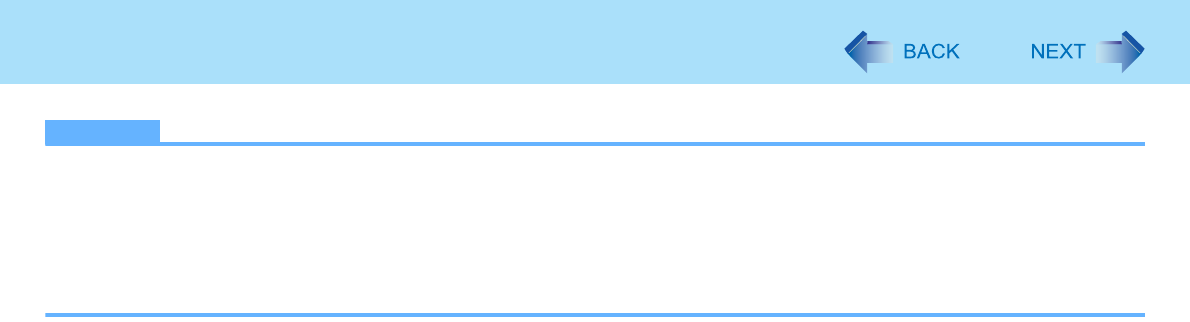
46
Fingerprint Reader
NOTE
z If the enrollment mode is set to “Enrollment to the hard disk” (Î page 41), you need to remove the fingerprints data
after step
2. Performed by the Computer Administrator.
A Click [start] - [All Programs] - [Protector Suite QL] - [Control Center].
B Click [Settings], and click [Power-on Security].
C Select the fingerprint, and click [Remove].
• Surely remove all of the fingerprints.
3 Uninstall Protector Suite
Performed by the Computer Administrator.
A Log on to Windows as an Administrator.
B Close all programs.
C Click [start] - [Control Panel] - [Add or Remove Programs].
D Click [Protector Suite *.*], and click [Change].
E Select [Remove].
F Select [Remove all Protector Suite *.* data], and click [Next].
• Uninstallation starts. Follow the on-screen instructions.
G When the “Protector Suite *.* has been successfully uninstalled.” Message appears, click [Finish].
• If the confirmation message appears, click [Yes].
• The computer restarts.