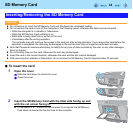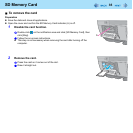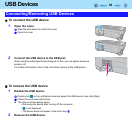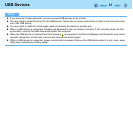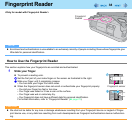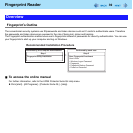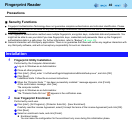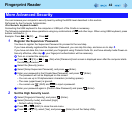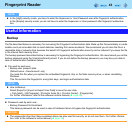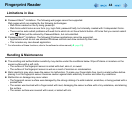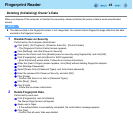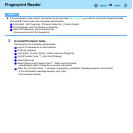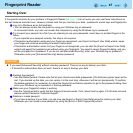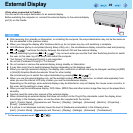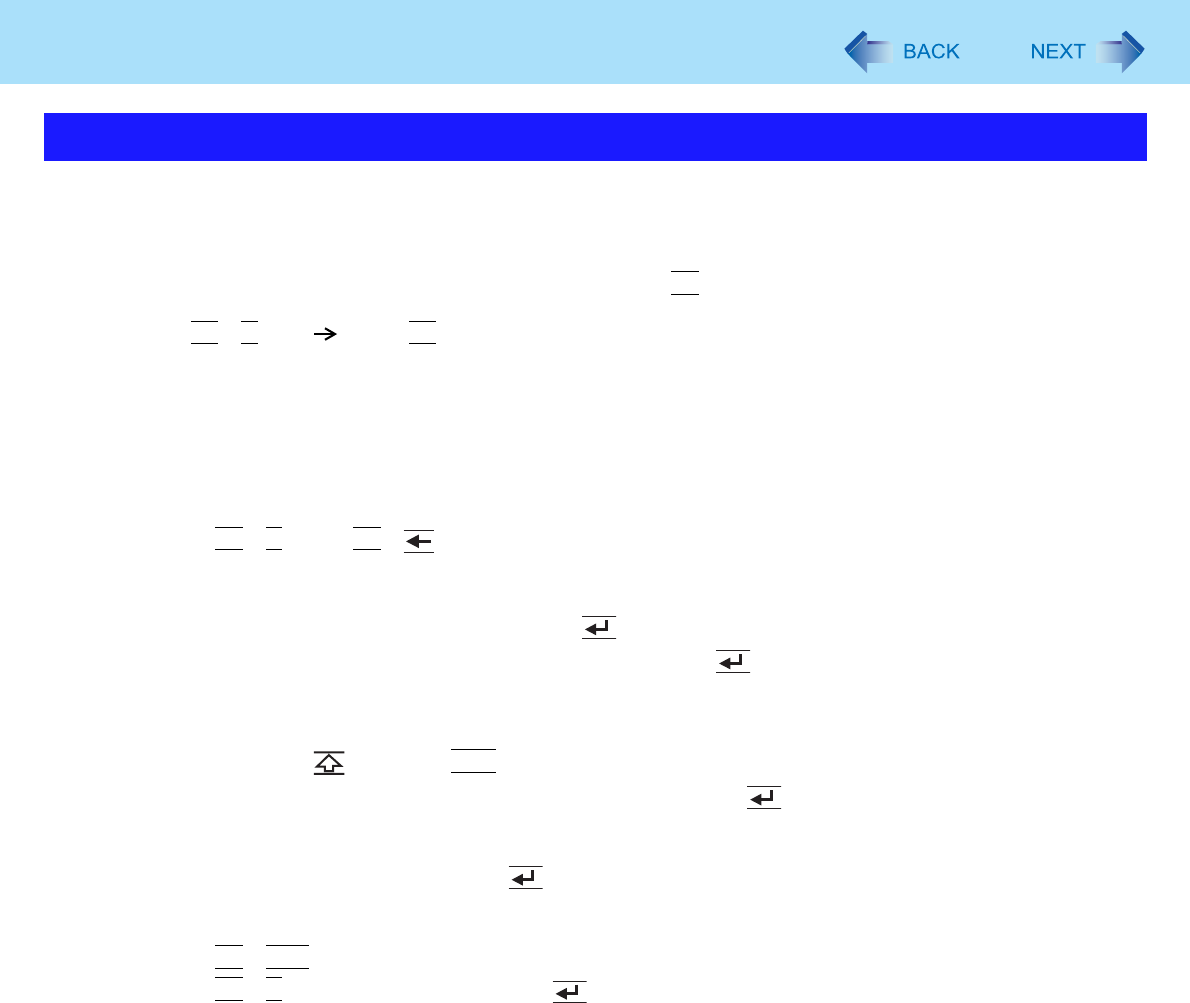
42
Fingerprint Reader
You can increase your computer’s security level by setting the BIOS level described in this section.
Performed by the Computer Administrator.
<For Numeric keyboard model>
Connecting the USB keyboard to the computer or USB port of the Cradle is necessary.
The following explanations show operations using key combinations of
Fn
and other keys. When using USB keyboard, press
buttons indicated in ( ).
Example: Press
Fn
+
U
(F2) Press
F2
1 Register the Supervisor Password.
You have to register the Supervisor Password to proceed to the next step.
If you have already registered the Supervisor Password, you can skip this step, and move on to step
2.
If you have not done this, have enrolled your fingerprint using Protector Suite QL, and have already made Power-on
Security effective, after step B, your fingerprint authentication will be necessary.
A Turn on or restart the computer.
B Press
Fn
+
U
(F2) or
Fn
+ (Del) while [Panasonic] boot screen is displayed soon after the computer starts
the startup procedure.
C Select the [Security] menu.
D Select [Setup Supervisor Password], and press (Enter).
E Enter your password in the [Create New Password], and press (Enter).
• The password will not be displayed on the screen.
• You can use up to 32 alphanumeric characters (including spaces).
• The case (upper/lower) is ignored.
• You cannot use (Shift) and
Ctrl
to input a password.
F Enter your password again in [Confirm New Password], and press (Enter).
2 Set the High Security Level.
A Select [Fingerprint Security], and press (Enter).
B Select [Security mode], and select [High].
• Default setting: Simple
C Press
Fn
+
Tab
(ESC) to close the sub-menu.
D Press
Fn
+
B
(F10), select [Yes], and press (Enter) to exit the Setup Utility.
More Advanced Security