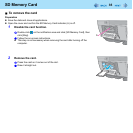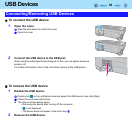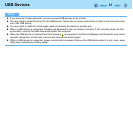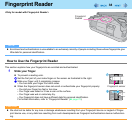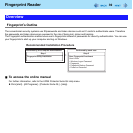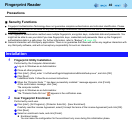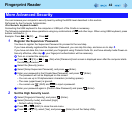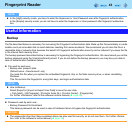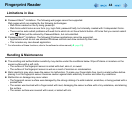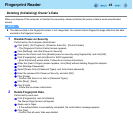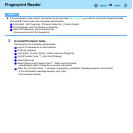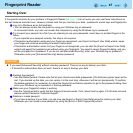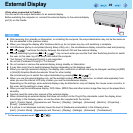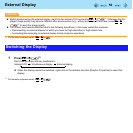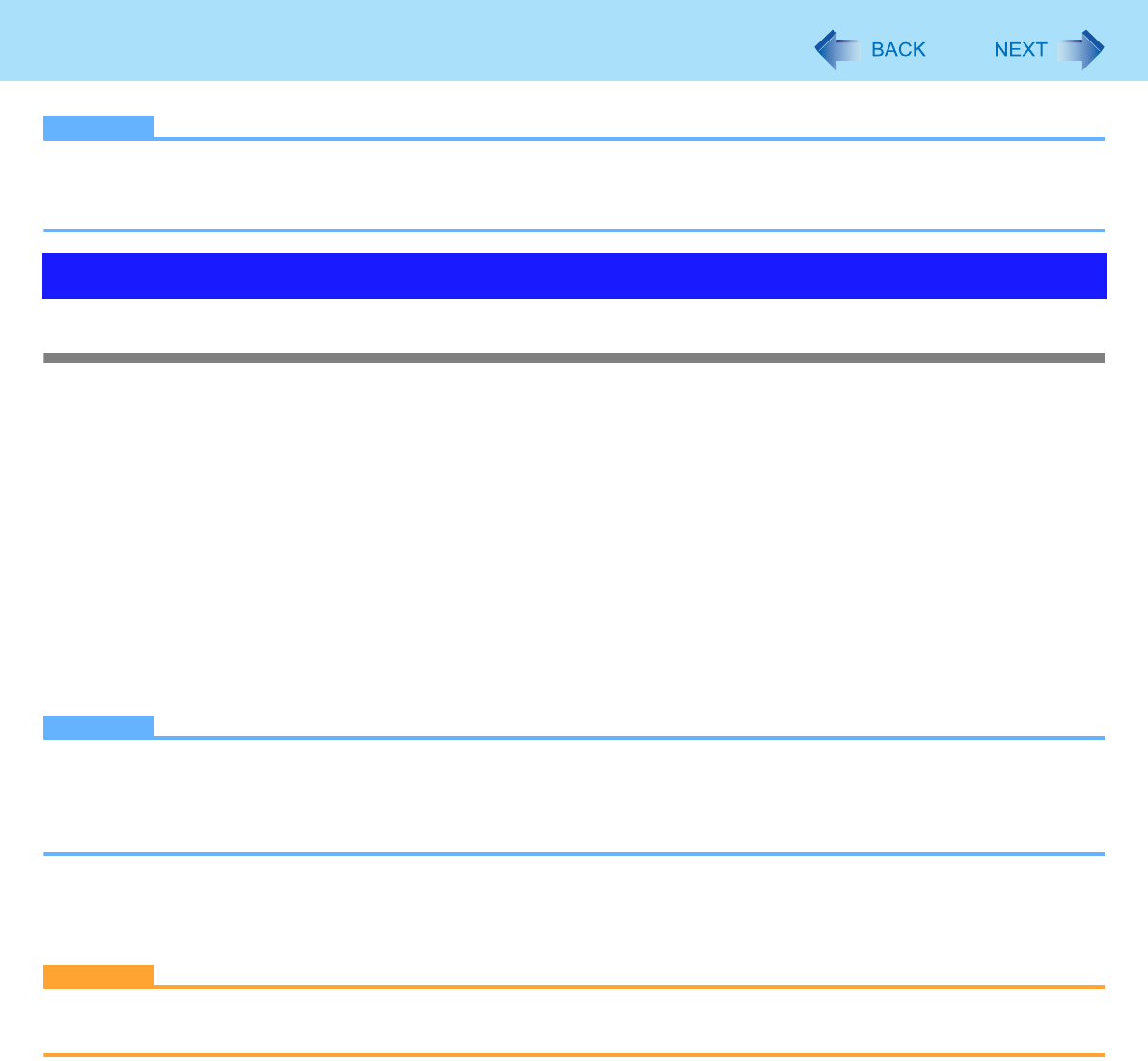
43
Fingerprint Reader
NOTE
z In the [High] security mode, you have to enter the Supervisor or User Password even after fingerprint authentication.
In the [Simple] security mode, you do not have to enter the Supervisor or User password after fingerprint authentica-
tion.
Backup
The file described below is necessary for recovering the Fingerprint authentication data. Back up this file periodically in a safe
location such as removable disk to avoid data loss resulting from some accidents. We recommend you to store the file in a
removable disk or network drive because the benefit of Fingerprint authentication security can be reduced if you keep the file
in the internal flash memory drive.
The backup password described below is necessary for bypassing the Fingerprint authentication. We recommend you set the
backup password using the [User Enrollment] wizard. If you do not define the backup password, you may lose your data in
case of authentication hardware failure.
z File used by each user
• Backup user passport data
(Default name: <UserAccount>.vtp)
You need this file when you replace the embedded fingerprint chip, or the flash memory drive, or when reinstalling
Windows.
This file contains the fingerprints, encryption keys, and logon authentication data.
NOTE
z How to Backup:
Select [Export] in [Import or Export User Data] to save the user data.
• Click [start] - [All Programs] - [Protector Suite QL] - [Control Center] - [Fingerprints].
For further information, refer to the software’s online manual (Î page 39).
z Password used by each user
• Backup Password for Enrollment
This backup password can be used in case of hardware failure to bypass the fingerprint authentication.
CAUTION
z The passwords other than those explained above are also used for security, so do not lose them. For further informa-
tion, refer to the software’s online manual (Î page 39).
Useful Information