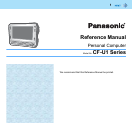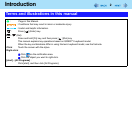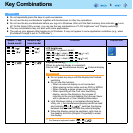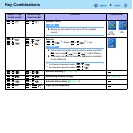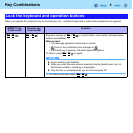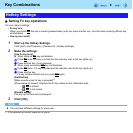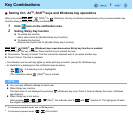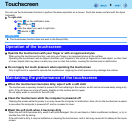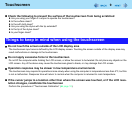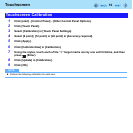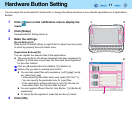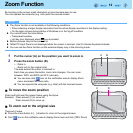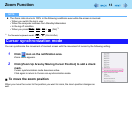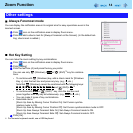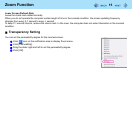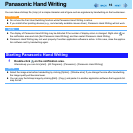3
Key Combinations
NOTE
z Do not repeatedly press the keys in quick succession.
z Do not use the key combinations together with touchscreen or other key operations.
z Do not use the key combinations before you log on to Windows. Wait until the flash memory drive indicator turns
off. On the Setup Utility screen, you can use the key combinations of “LCD brightness” and “Display switching”.
z The key combinations may not work with some applications.
z The pop-up icon appears after logging on to Windows. It may not appear in some application conditions (e.g., when
[Command Prompt] is set to “Full Screen”).
QWERTY key-
board model
Numeric key-
board model
Function Pop-up icon
Fn
+
Q
()
Fn
+
W
()
Fn
+
*
()
Fn
+
+
()
LCD brightness
<QWERTY keyboard model>
(
Fn
+
Q
( ) = down /
Fn
+
W
()= up)
<Numeric keyboard model>
(
Fn
+
*
( ) = down /
Fn
+
+
()= up)
Fn
+
E
()
Fn
+
4
()
Display switching (Î page 50)
(When an external display is connected)
Internal LCD Simultaneous display External display
CAUTION
z Do not press any keys until the display has finished
switching.
z Do not use this function:
• When an external display is not connected.
• When playing motion video such as DVD or MPEG.
• When showing a game screen such as pinball.
• When operating on the Fast User Switching
display, and on the display in the process of
returning to the normal desktop from Screen Saver
with a password, or from Standby/Hibernation.
z Until Windows startup is completed (during Setup
Utility, etc.), the simultaneous display cannot be used
and pressing
Fn
+
E
()
*1
switches the display
between the internal LCD and the external display.
z When the display cannot be switched, right-click on
the desktop and click [Graphic Properties] to select
the display.
*1
For Numeric keyboard model :
Fn
+
4
()