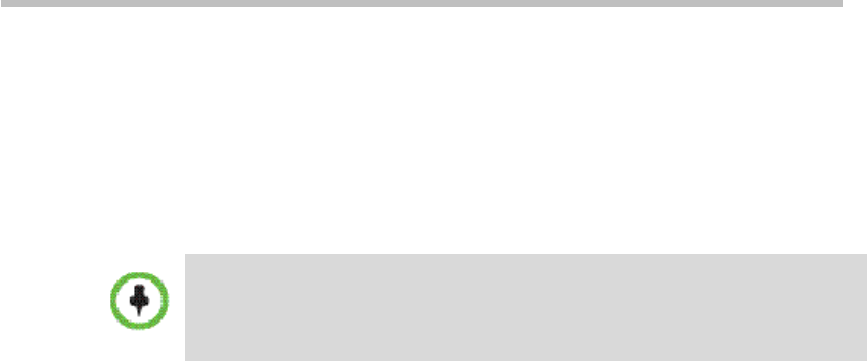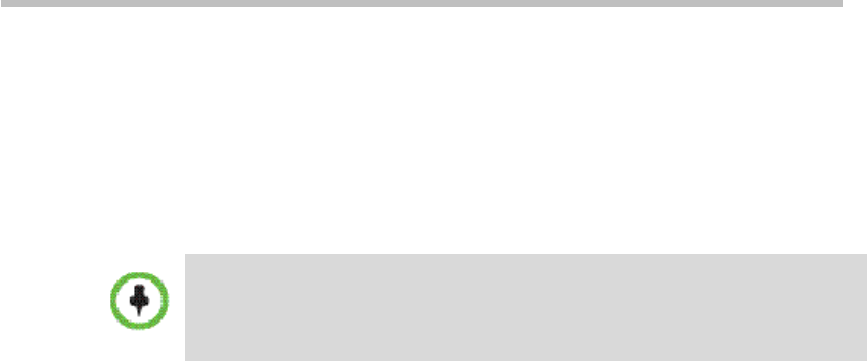
Chapter 3 – Ordinary User Configuration
3-2
To change password:
1 Click Change My Password in the ACTIONS area on the left side of the
page.
2 In the popup password setting box, enter your old password, your new
password, confirm password, and then click OK.
If successful, you will be prompted that your password has been successfully
changed. Otherwise, you will have to follow instructions to set an
appropriate password.
Only local users created in the Polycom® RSS™ 4000 system can change their
passwords. This function is not available to Active Directory server users.
Virtual Recording Room (VRR)
A Virtual Recording Room (VRR) defines various recording-related
parameters, which are the basis of all recordings. While creating a new user
in the system, a VRR owned by the user is automatically generated. A VRR is
identified by digits, and you can directly dial your own VRR to start
recording by adding your VRR number to the dial-in number.
Click VRR>VRRs in the menu bar at the top of the page to open the VRR
page. In this page you can view user-owned VRR information, including
VRR's name, number, owner, channel and template being used.
In the list, you can search, sort and refresh those VRRs. For specific
instructions, see List Sorting, Searching, and Refreshing.
Dialing-in to a VRR to Start Recording
When an endpoint or MCU tries to connect by directly dialing the IP address
or E.164 prefix of the Polycom® RSS™ 4000 system, the default VRR
parameters will be used to record. You can directly start recording using
recording parameters defined in a VRR by adding the VRR number to the
dial-in number.
To dial VRR through an endpoint's remote control:
• If both the Polycom® RSS™ 4000 and the endpoint are registered to the
gatekeeper, the dial-in number is [RSS E.164 prefix][VRR number].
For example, if the Polycom® RSS™ 4000 E.164 is 1234 and your VRR
number is 1000, you may dial "12341000".
• If the network is not configured with a gatekeeper, the dial-in number is
[RSS IP address]##[VRR number].
For example, if the Polycom® RSS™ 4000 IP address is 172.21.110.2 and
your VRR number is 1000, you may dial "172.21.110.2##1000".