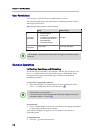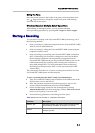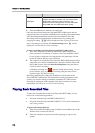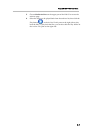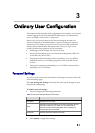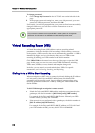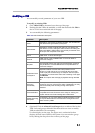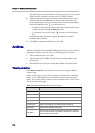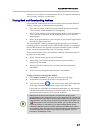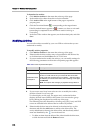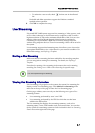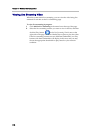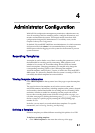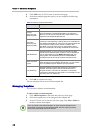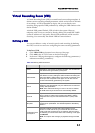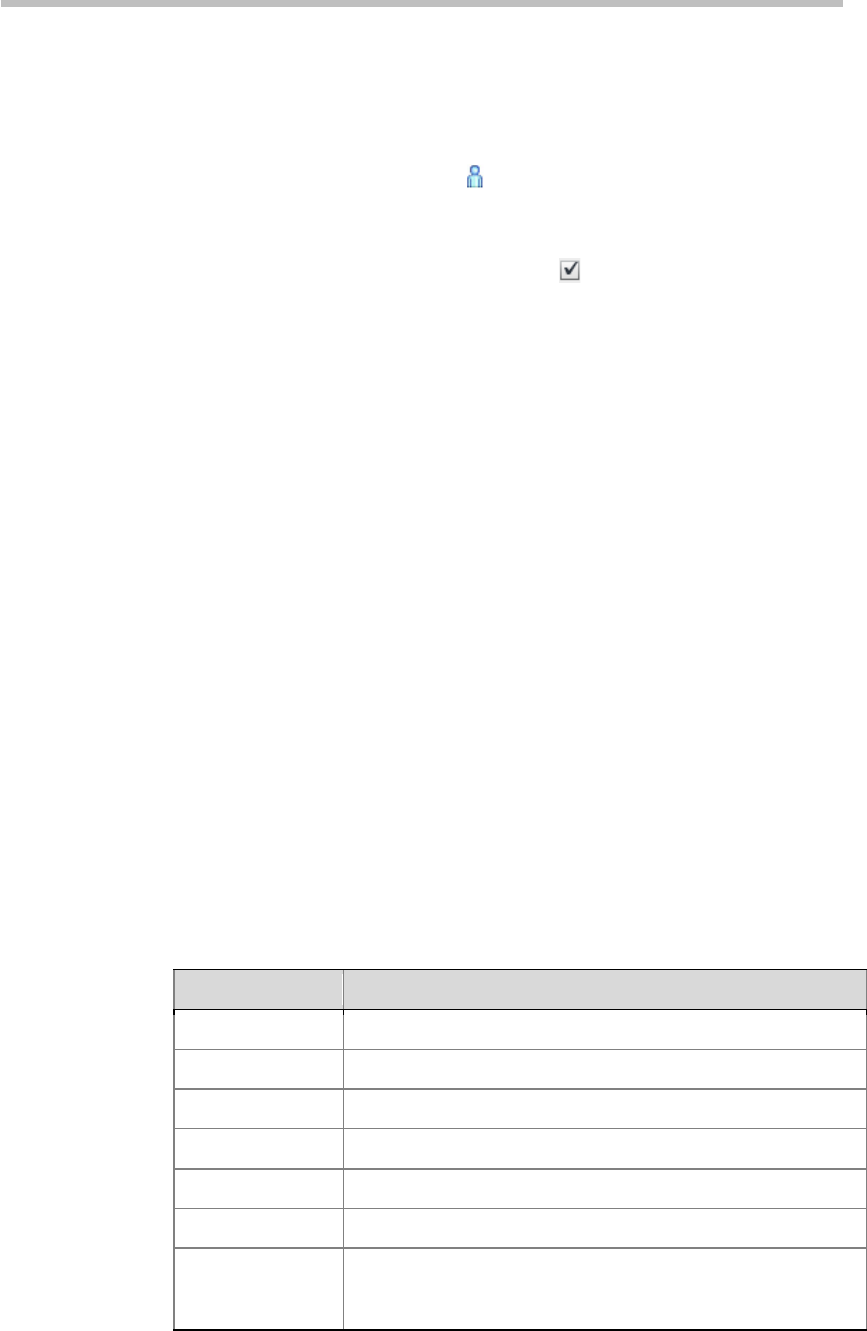
Chapter 3 – Ordinary User Configuration
3-4
The following list is the allowed list. All-user group (All_Users) and the
VRR owner are included in the allowed list of VRR by default.
5 Either double-click an item to be allowed in the selection list, or click
that item and click the Add button to add it to the allowed list. The
newly added item is shown in the allowed list, and the already added
items are identified by the icon in the user list.
― To delete an item from the allowed list, either double-click the item,
or click the item and click the Remove button.
― To authorize a user to edit, check for that user in the allowed
list.
Both add and delete operations support the Windows standard
multiple-select operation.
6 Click OK to complete modifications to the VRR.
Archives
All files recorded by Polycom® RSS™ 4000 system are saved in the Archive
page where ordinary users can only view following types of archives:
• Files recorded by users’ own VRR
• Files recorded by the VRR for which the user has been added to the
allowed list
• Recorded files for which the user has been added to the allowed list.
Viewing Archives
Click Media>Archives in the menu bar at the top of the page to display
Archive page.
On the Archive page, you can view a summary of each archive, including
name, owner, VRR number used, creation time, file size and converting
status. You can also click an archive to show its details in the Archive Details
area on the right of the page:
Table 3-3 Detailed Parameters Description for Archives
Parameter Description
Name The name of the archive.
Duration The duration of the archive.
Video Type The video protocol used by the archive.
Audio Type The audio protocol used by the archive.
Content Type Shows the existence of H.239 dual stream recording.
Description Shows other additional information.
Play URLs
Lets you copy the URL of playing the archive to the clipboard.
For archives recorded in two different bandwidths, clicking the
Copy link will copy two URLs.