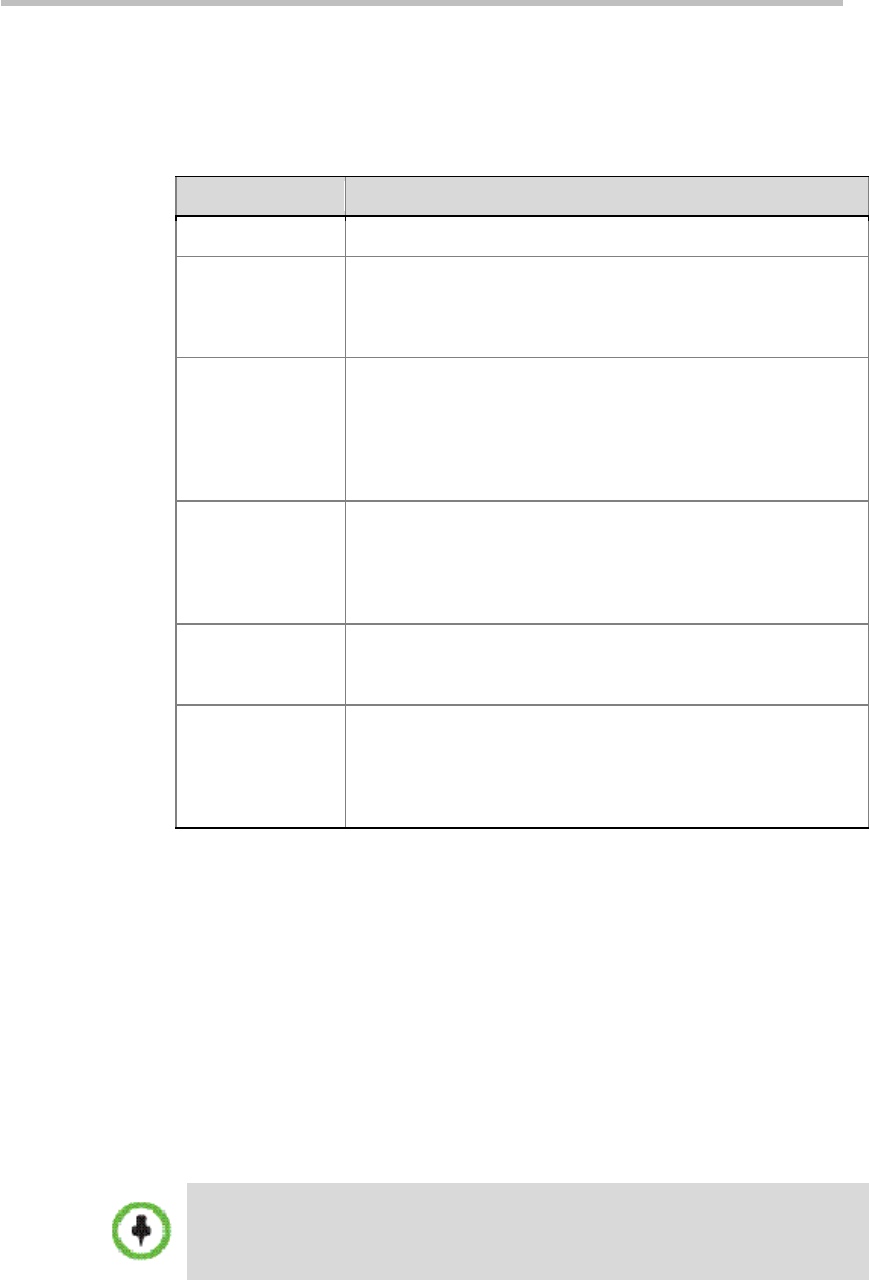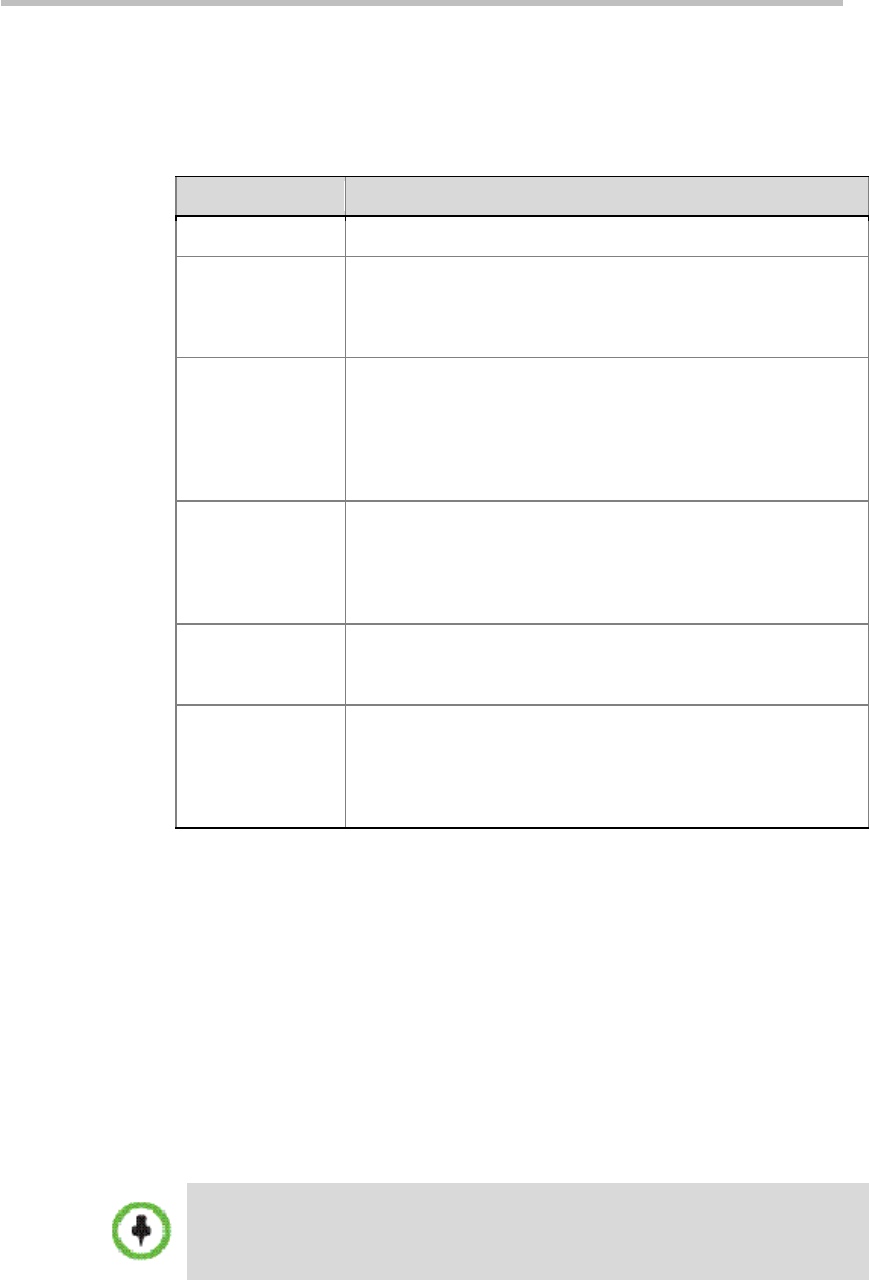
Chapter 4 – Administrator Configuration
4-2
2 Click Add in the ACTIONS area on the left of the page.
3 In the new template page that opens you can configure the following
parameters:
Table 4-1 Defining Template Parameters
Parameter Description
Name Specifies a unique name to identify this template.
Primary
Recording and
Streaming Rate
Specifies the maximum bandwidth to be used when recording
and live streaming. The bandwidth used by an endpoint or
MCU to connect to the Polycom® RSS™ 4000 should not be
higher than the bandwidth defined here.
Secondary
Recording and
Streaming Rate
Specifies whether to use a secondary lower bandwidth for
recording or live streaming, enabling video to be converted into
two different bandwidths for users to choose the appropriate file
to be played according to their network conditions. The
bandwidth can be set in the range of 128-512Kbps. Select
None to indicate that a secondary bandwidth will not be used.
MP4 Resolution
Specifies whether or not to convert recorded files into MP4
format and the resolution after conversion. The converted files
can be downloaded using the
Media->Archive
page. See
Playing Back and Downloading Archives
. Select
None
to
indicate that the file will not be converted into MP4 format.
Video & Content
Layout
Specifies the layout for displaying people and content videos
when recording or live streaming dual stream. You can choose
from four different layouts. Select a layout to preview it.
Live Streaming
Specifies whether to enable live streaming. If this option is
enabled, the system will live stream videos sent from an
endpoint or MCU, and users can view them in real time by
connecting to the Web UI of the system. For information on live
streaming, see
Live Streaming
.
4 Click OK to complete the setup.
The new template can be viewed in the template list.
Managing Templates
You can edit or delete a created template.
To edit or delete a created template:
1 Click VRR>Templates in the menu bar at the top of the page.
2 Click the template entry to be changed in the template list.
3 In the ACTIONS area on the left side of the page, click Edit or Delete to
modify or delete the template.
When you delete a user-defined template, all VRRs using that template will be
automatically changed to use the default template. However ongoing recording
performed by these VRRs will not be affected.