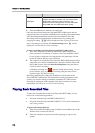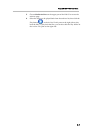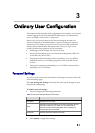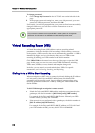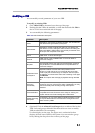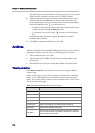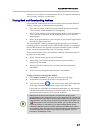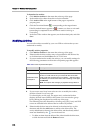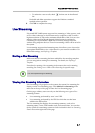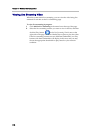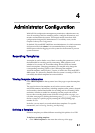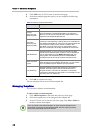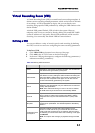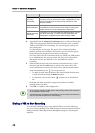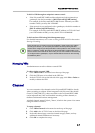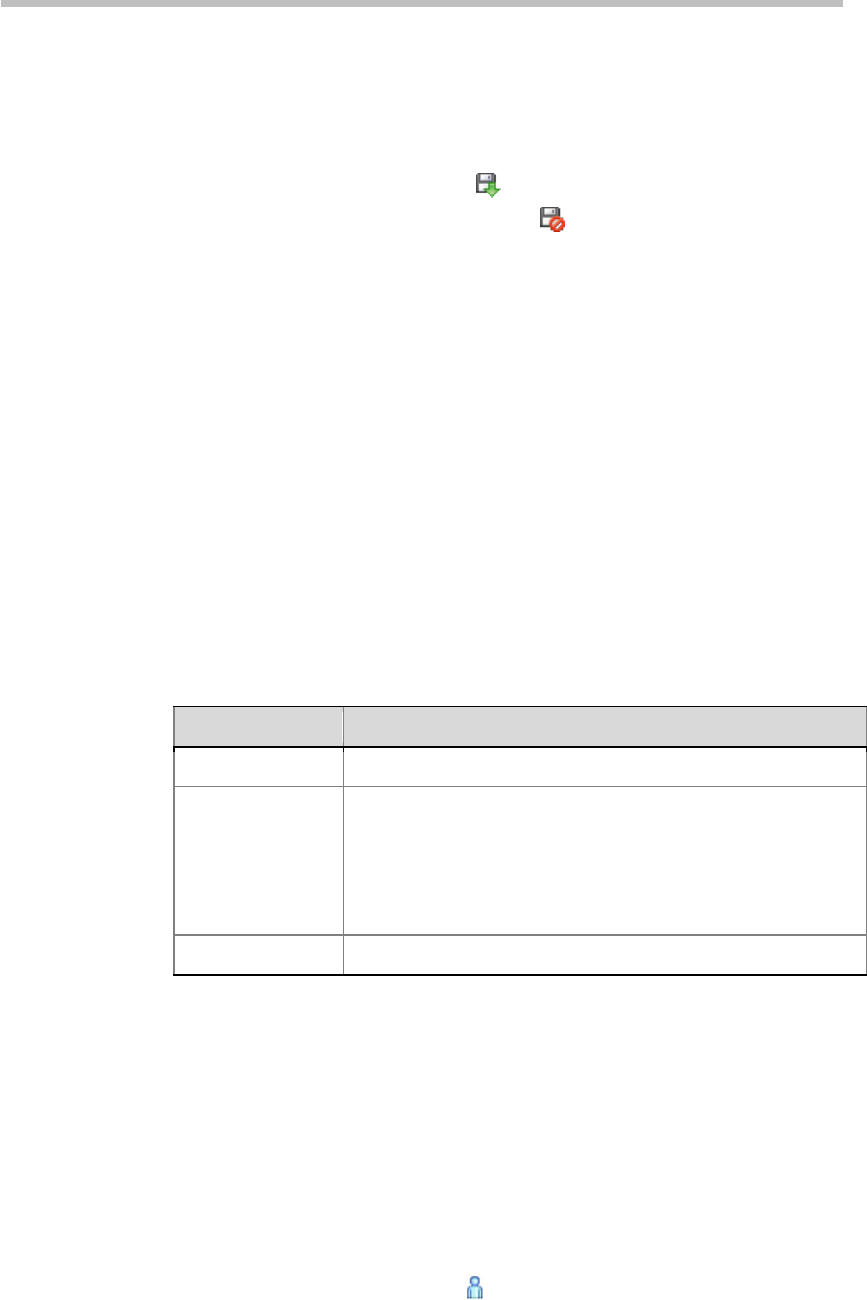
Chapter 3 – Ordinary User Configuration
3-6
To download an archive:
1 Click Media>Archives in the menu bar at the top of the page.
2 In the archives list, select the archive to be downloaded.
3 Click Archive Files at the right bottom of the page to expand its
property pane.
4 Click the Download button corresponding to the target format.
If the Download button appears as , it means you have to wait until
transcoding is completed in case the archive status is Waiting or
Transcoding.
5 In the Save Files window that appears, set the download path, and click
Save.
Modifying Archives
You can edit archives recorded by your own VRR or archives that you are
authorized to modify.
To modify archive properties:
1 Click Media>Archives in the menu bar at the top of the page.
2 Either double-click the archive entry to be modified in the archives list,
or click that item and click Edit in the ACTIONS area.
3 If you are authorized to modify the archive, you can modify settings for
the following parameters in the Archive Properties page that appears:
Table 3-4 Archive Properties Description
Parameter Description
Name Specifies the name of the archive.
Enable PIN Code
for Playback
Specifies whether to enable PIN code protection for the
archive. If a PIN code is set, you must enter the correct PIN
code to play the archive through an endpoint. After this option
is selected, you should enter a PIN code consisting of 4-8 digits
in
PIN Code
.
Note:
This option does not apply to playback through Web UI.
Description Specifies additional information related to the archive.
4 If you want to set a list of users who can view or modify the archive,
click the Allowed Users/Groups tab.
Two lists display on the page. The upper one is a selection list that
displays all local users created in the system. You can switch to group
list by clicking the dropdown list on the top of the page.
The following list is the allowed list. All-user group (All_Users) and VRR
owner are included in the allowed list for archives by default.
5 Either double-click an item to be allowed in the selection list, or click
that item and click the Add button to add it to the allowed list. The
newly added item is shown in the allowed list, and the already added
items are identified by the icon in the user list.
― To delete an item from the allowed list, either double-click the item,
or click the item and click the Remove button.