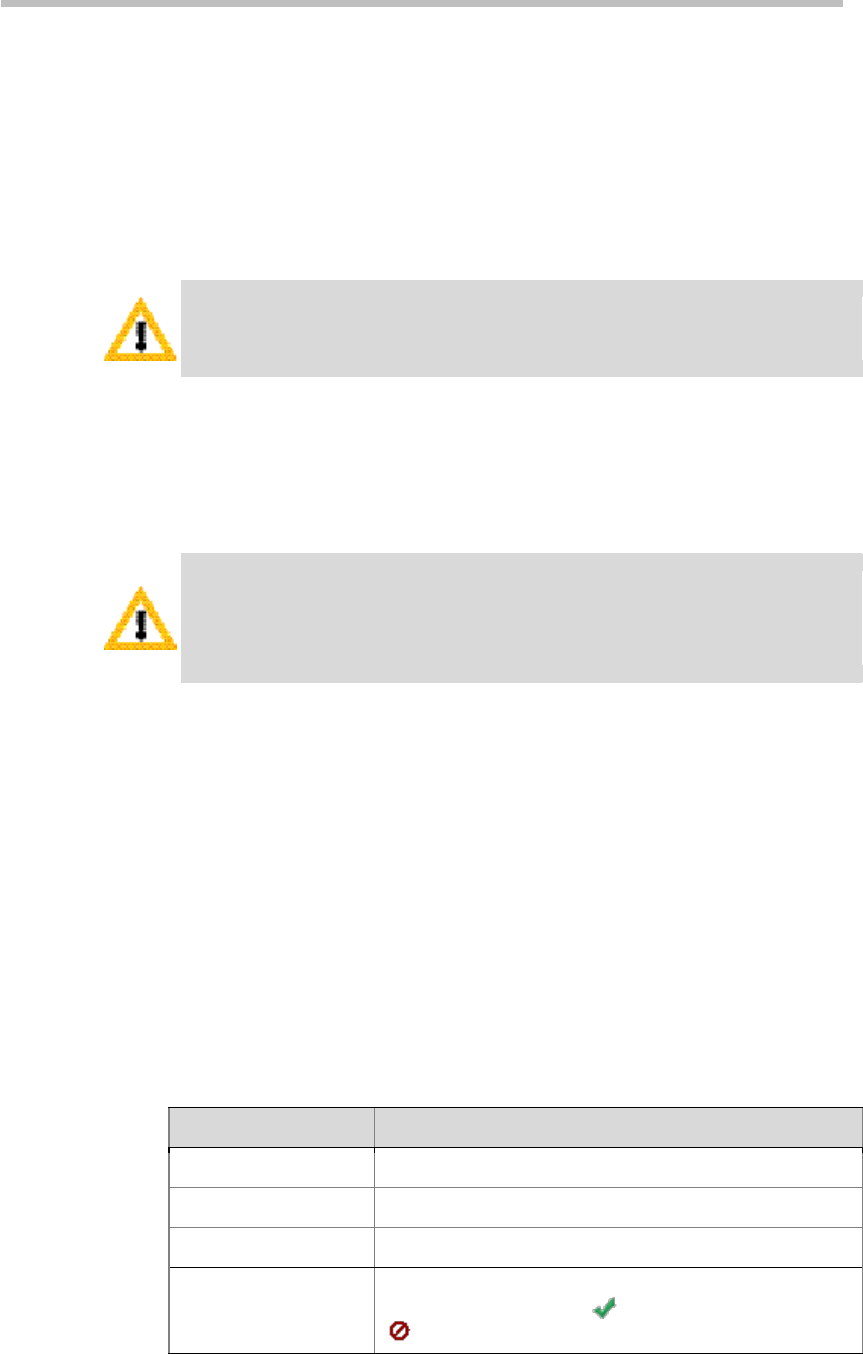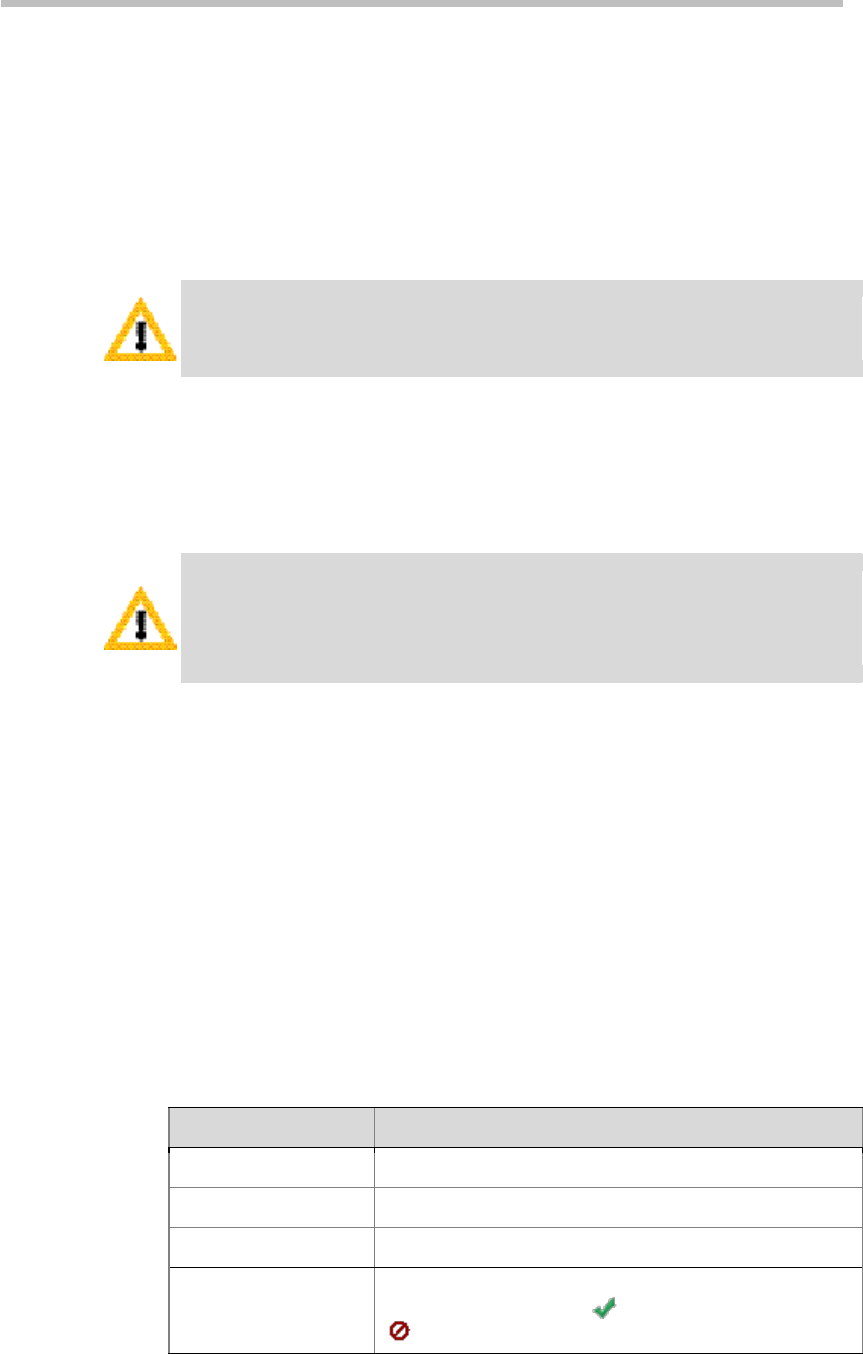
Polycom® RSS™ 4000 User Guide
4-29
Import recorded files from v5.0:
1 Click Admin>Data Backup/Restore in the menu bar at the top of the
page.
2 Click Import media from v5 in the ACTIONS area on the left of the page.
The recorded files imported from version 5.0 can only be used for
video-on-demand and downloaded through the Web interface of the system,
but they cannot play back from the endpoint TV UI.
Restore the system from v6.0 to v5.0:
After restoring to v5.0, the system cannot inherit configurations and recorded files from
v6.0 system. They can only be used after being upgraded to v6.0 again.
1 Click Admin>Data Backup/Restore in the menu bar at the top of the
page.
2 Click Roll back to v5 in the ACTIONS area on the left of the page.
Delete v5.0 system files:
Before deleting v5.0 files, please make sure if it is necessary for you to import the v5.0
recorded files. After deleting v5.0 files, the released hard disk space will be used for
v6.0 after being upgraded, and the free capacity of the system is 1T, which can not be
restored to v5.0.
1 Click Admin>Data Backup/Restore in the menu bar at the top of the
page.
2 Click Format v5 Disk in the ACTIONS area on the left of the page.
Product Activation
The Product Activation page is used in following activation operations:
• Activate the new Polycom® RSS™ 4000 system
• Activate the upgraded system
• Activate charged functions
Click Admin>Product Activation in the menu bar up on the Web interface to
enter the Product Activation page where you can view system information.
Table 4-22 System Information Description
Parameter Description
Hardware Version The current hardware version of the system.
Software Version The current version of the software running on the system.
Serial Number Specifies the product serial number of the system.
Activation Status
Indicates whether the system is activated. After the system
is successfully activated, displays, and otherwise
displays.