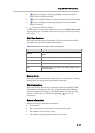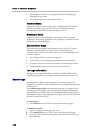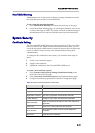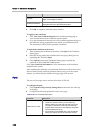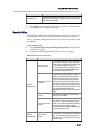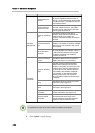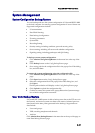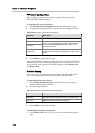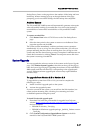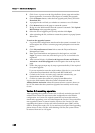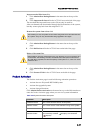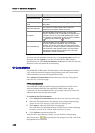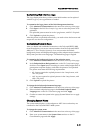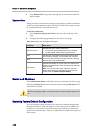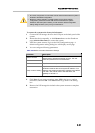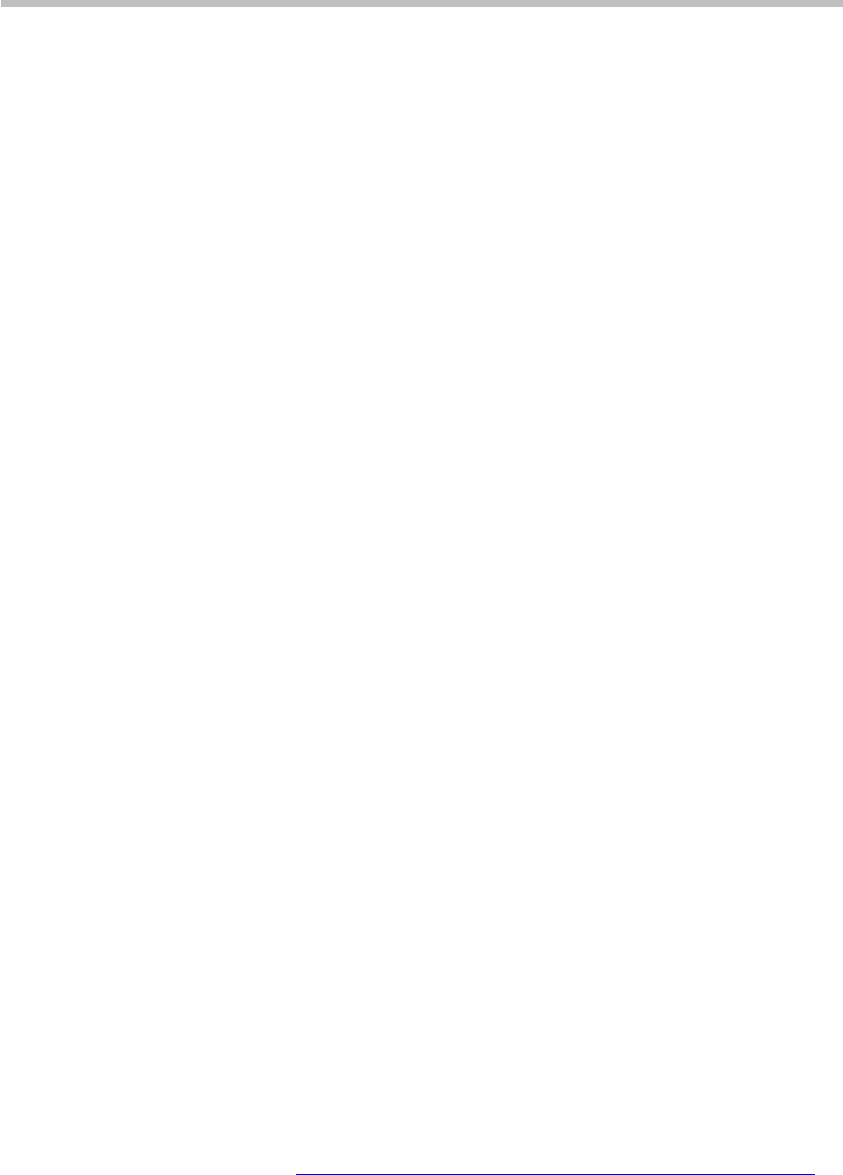
Polycom® RSS™ 4000 User Guide
4-27
Backup/Restore Status on the page shows the number of files being and have
backed up. When a message pops up at the right bottom of the page
prompting you for successful backup, the files backup has completed.
Archives Restore
The Polycom® RSS™ 4000 system will automatically generate a time point
when successfully backing up recorded files. You can use the backup of
recorded files to restore those recorded files on Polycom® RSS™ 4000
system.
To restore recorded files:
1 Click Restore Now in the ACTIONS area on the Data Backup/Restore
page.
2 Select the time point for the system to restore to on the Restore Point
page that appears and click OK.
The system restarts immediately, and then performs restore operations
automatically. If you try to log in to the system at this time, you will see a
prompt indicating that the system is restoring data. You can log in to the
system only after the data restoring process is completed. Administrator can
cancel data restoration by clicking Cancel. The endpoint cannot dial when
the system is restoring recorded file.
System Upgrade
You can upgrade the software version of the system on the System Upgrade
page. Click Admin>System Upgrade in the menu at the top of the page to
enter the System Upgrade page. Upgrading the software of Polycom® RSS™
4000 system needs the activation key corresponding to the upgrade pack
version. Different software upgrade pack versions may require different
activation keys.
To upgrade from Version 5.0 to Version 6.0
To upgrade the system from V5.0 to V6.0, you need to complete the
following two steps:
1 Install Version 6.0 upgrade pack on the system
2 Activate the upgraded system
If you do not activate the system, you can still use the Web interface, but
cannot perform incoming calls, recording, live streaming and video
on-demand operations using the system.
To install Version 6.0 upgrade pack:
1 Download V6.0 software pack needed for upgrade from Polycom
website (
http://www.polycom.com/support/network/index.html) to
the local computer:
― RSS 4000 v6.0 loader_ Part1.pkg
― RSS 4000 v6.0 Software upgrade package _(build #)_ Release version
_ Part2.pkg
2 Click System Configuration>Upgrade/Reset System on the Web
interface of the Polycom® RSS™ 4000 system v5.0.